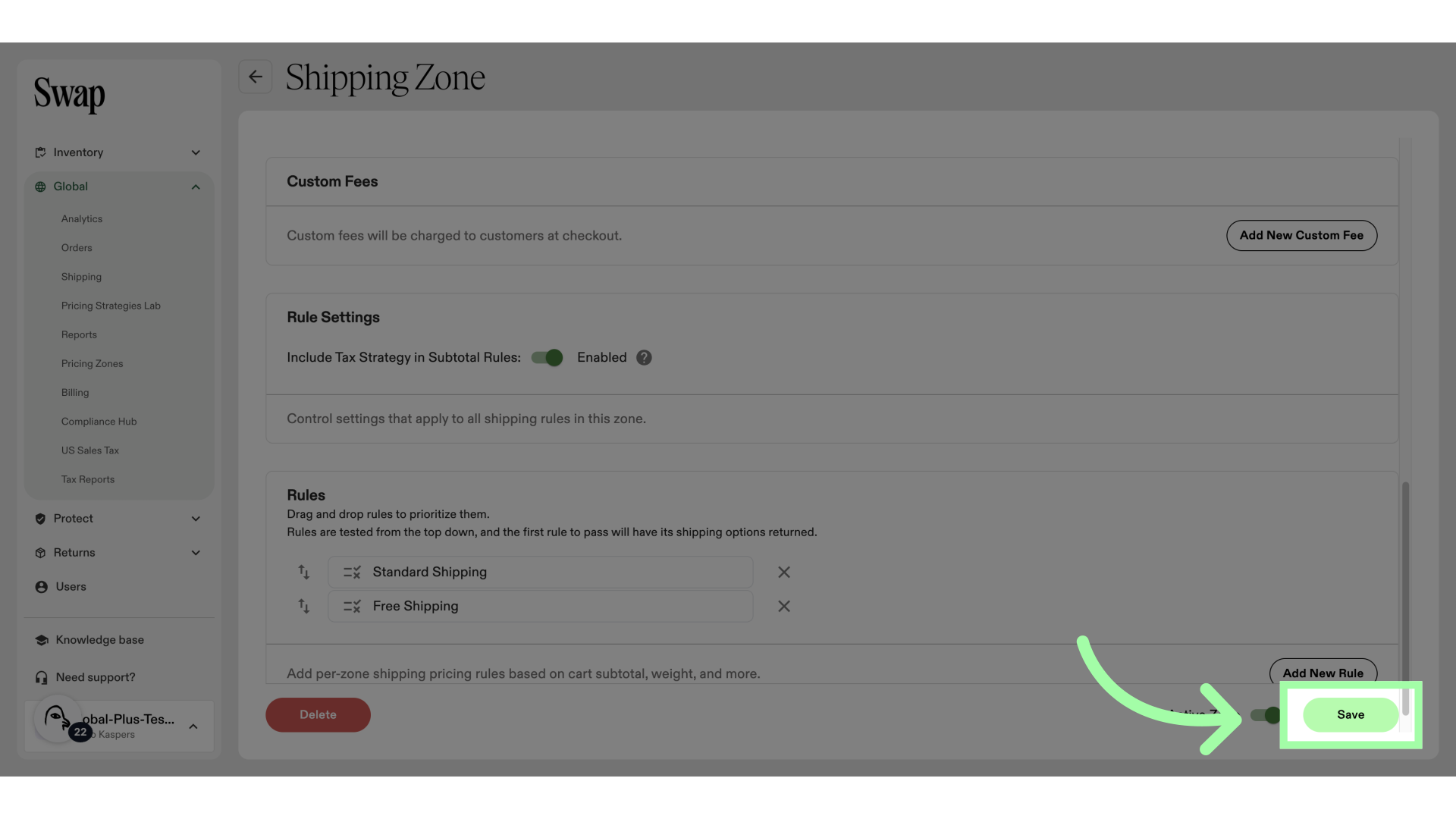Free shipping is an effective way to boost sales and customer satisfaction, but implementing it requires careful planning. This article explores key considerations for setting up free shipping.
Using rules in your Shipping Zones, you can set up free shipping if an order meets specific criteria.
Free Shipping Offers
When using Swap Global, shipping discounts apply to the whole shipping line. Offering free shipping discount codes also applies to taxes and duties. Learn more about handling shipping discounts here.
Setting Free Shipping Thresholds
One of the best ways to offer free shipping without cutting too deeply into your profits is to set a minimum order value. For instance, you might offer free shipping on orders over £50. Calculating this threshold can be based on your average order value and product margins.
Setting the threshold too low could cost you more than you gain from the promotion, but setting it too high might deter customers from completing their purchases. A well-balanced threshold can encourage customers to spend more without significantly impacting profitability.
You can choose wether your Tax Strategy defined in your Pricing Zone is included in the Shipping Rate Calculation when setting up the Shipping Zone.
How to add a free shipping threshold
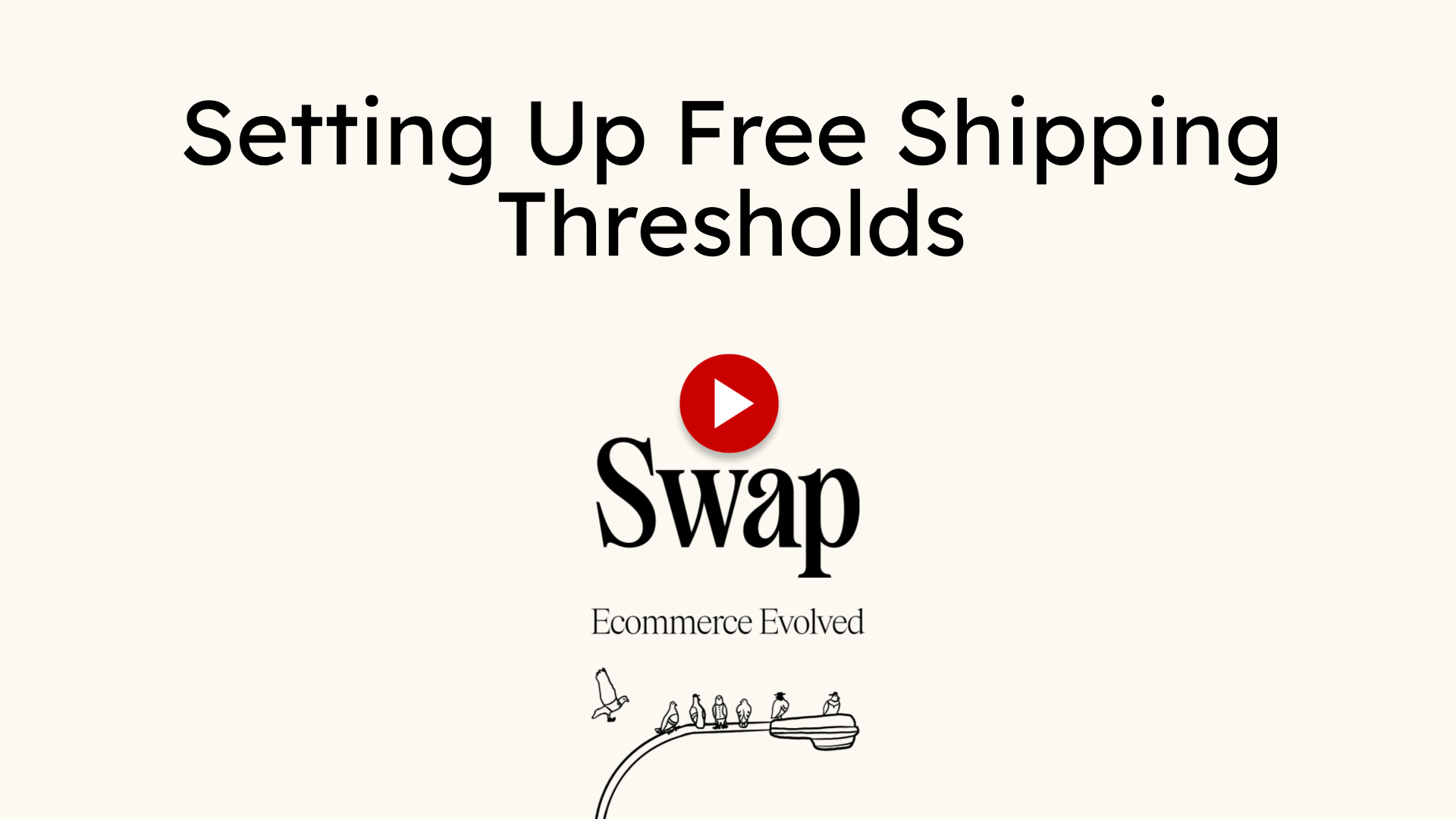
-
Go to "Shipping"
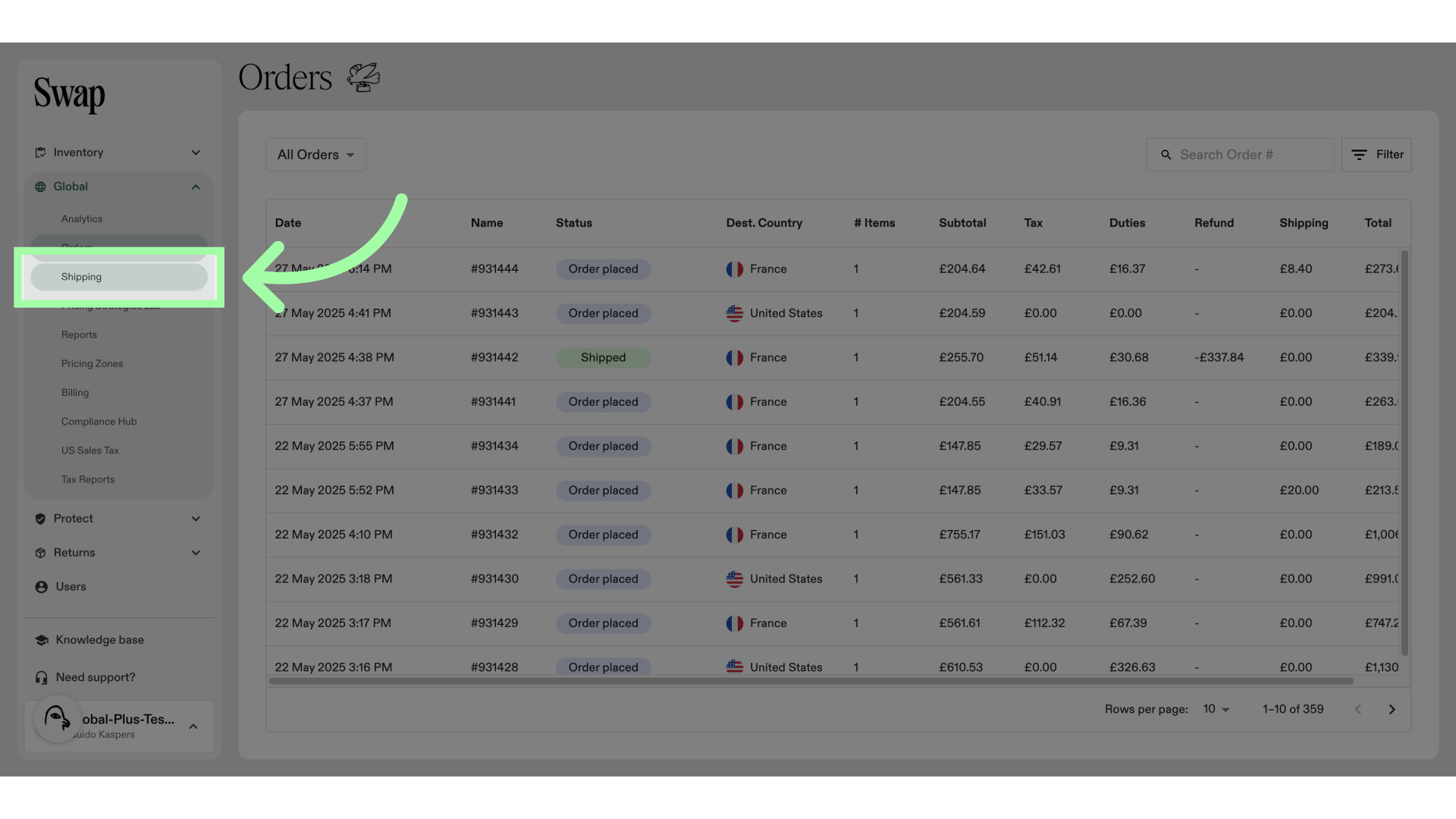
-
Click on the Shipping Zone you wish to add a free shipping option to
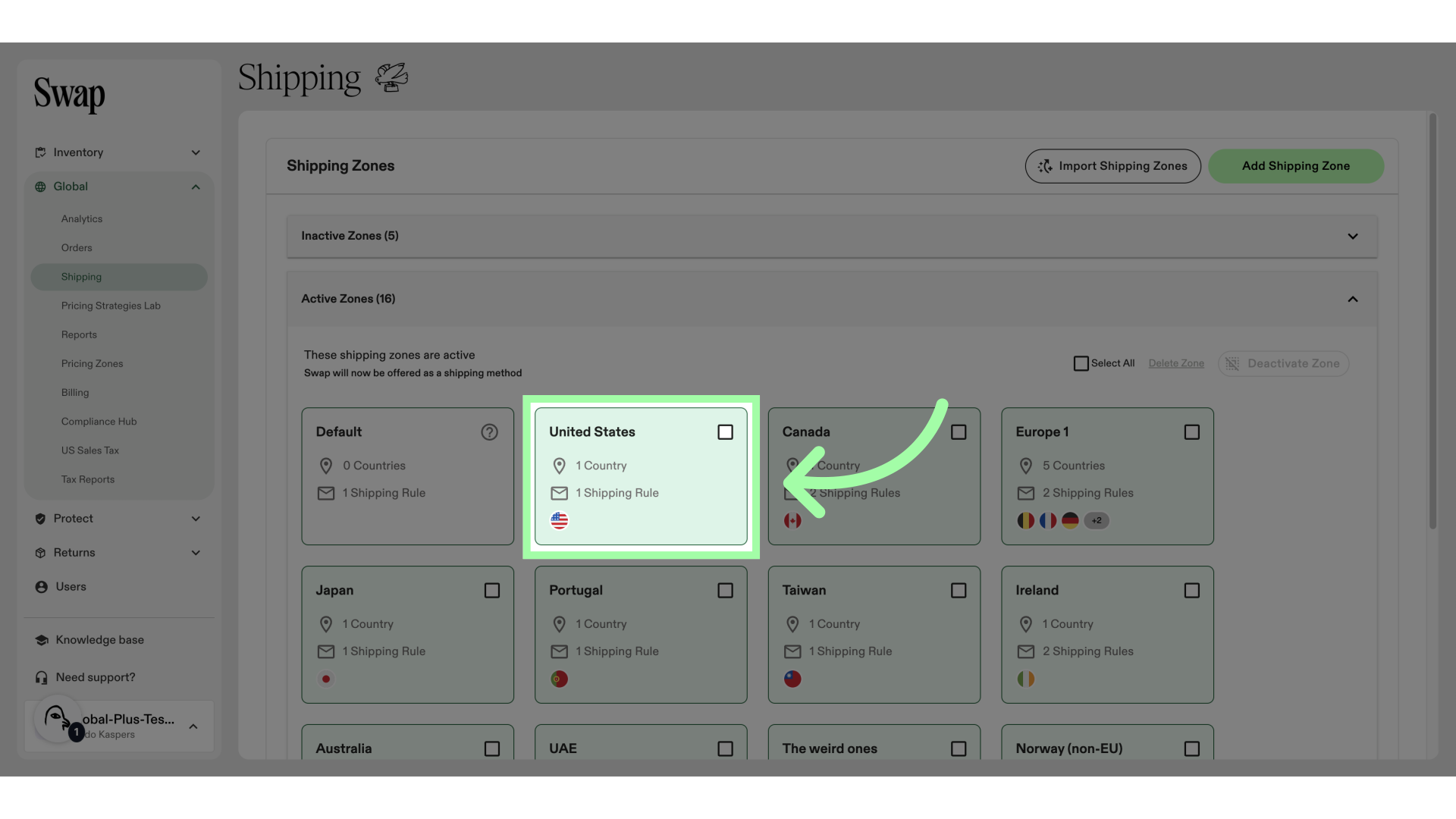
-
Scroll down to "Rules"
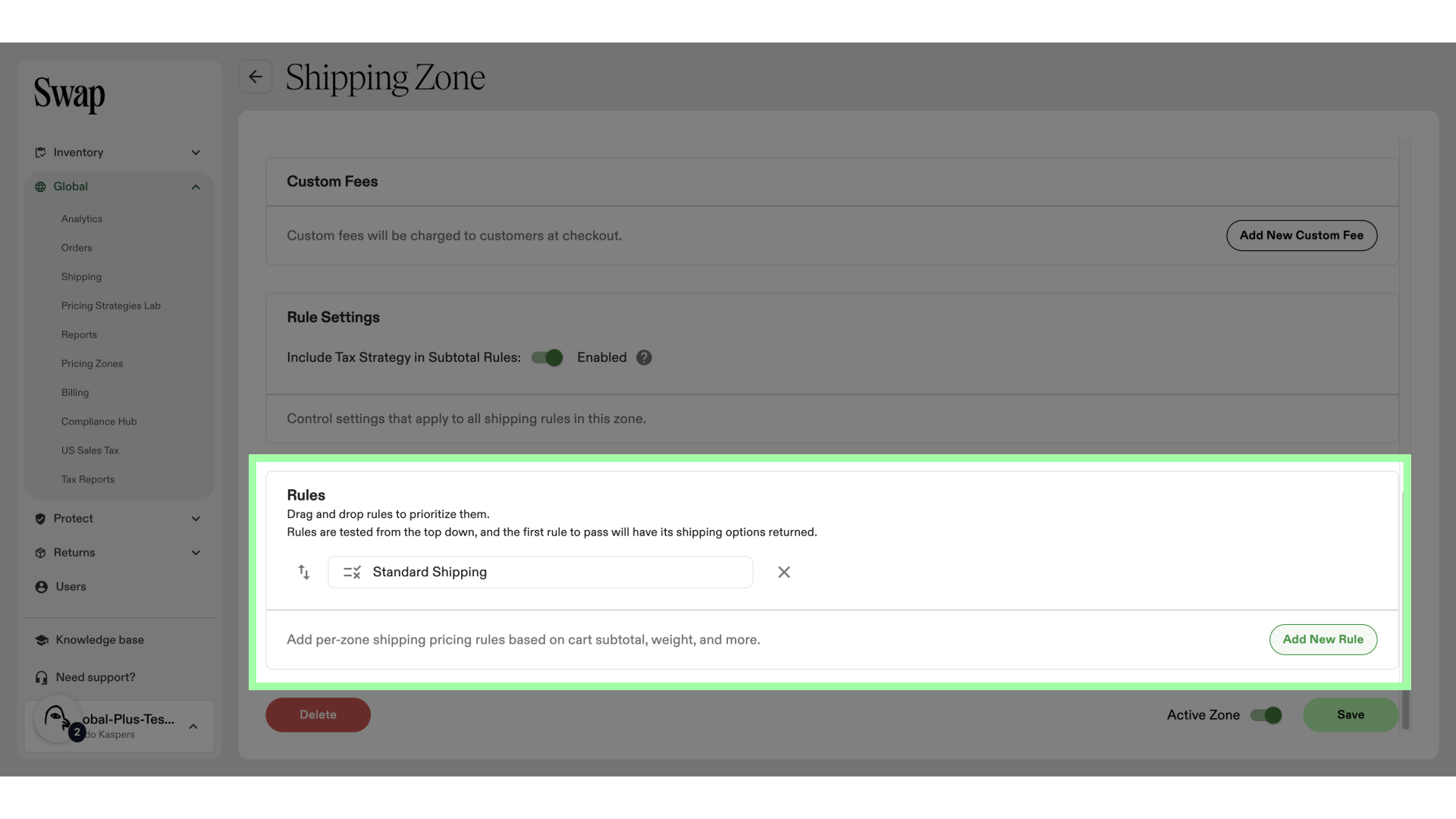
-
Click "Add New Rule"
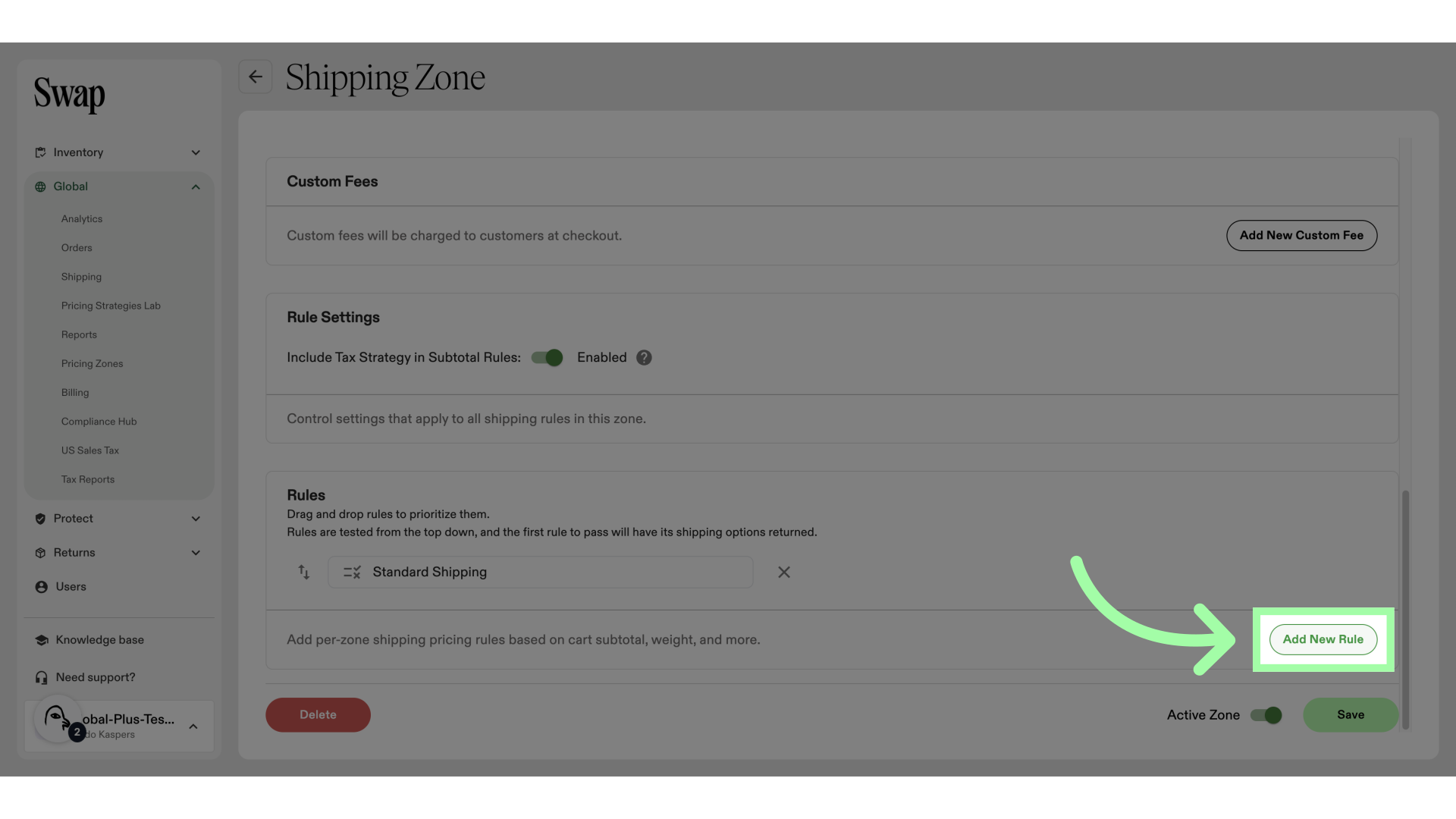
-
Name your rule
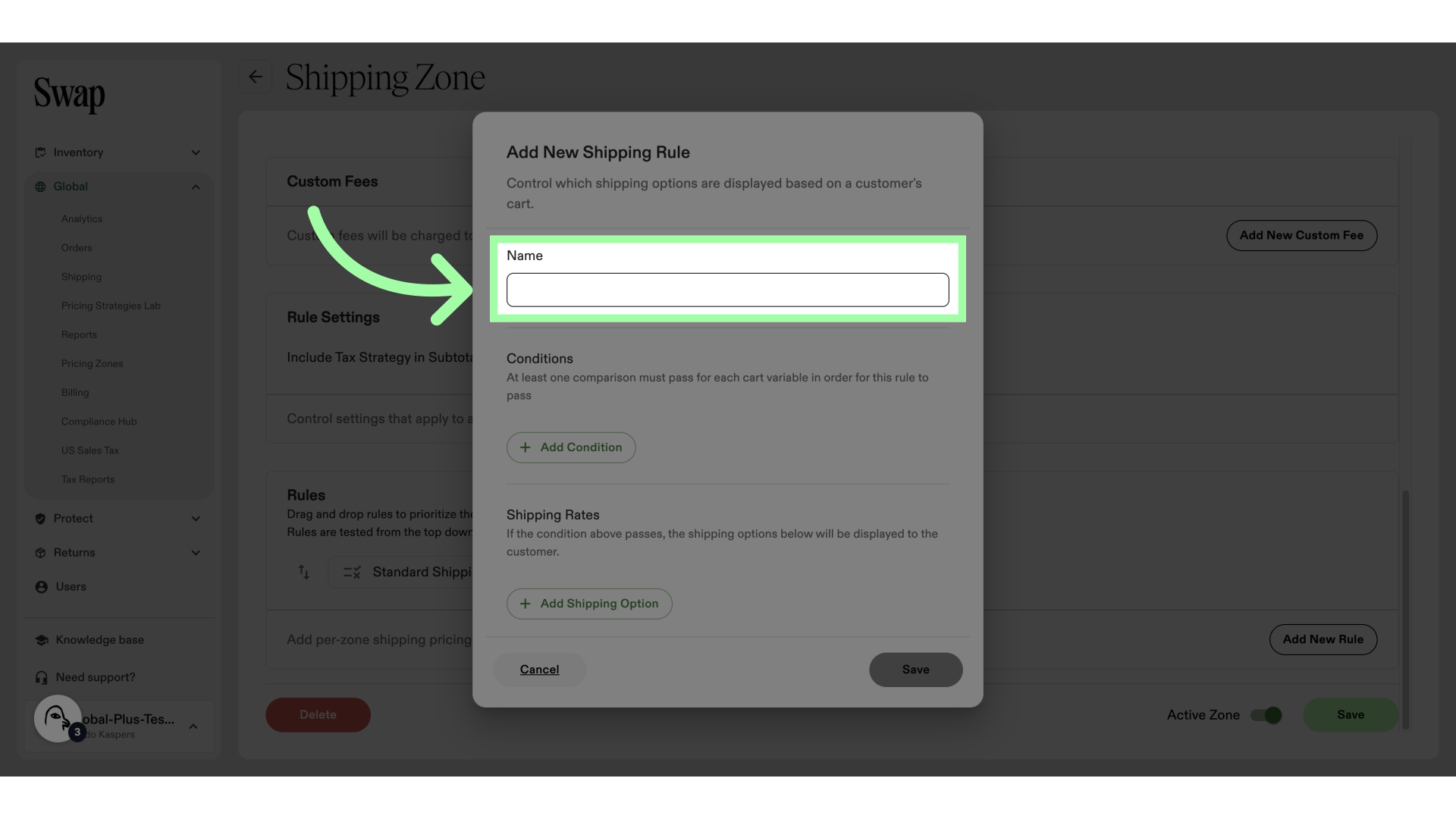
-
Click "Add Condition"
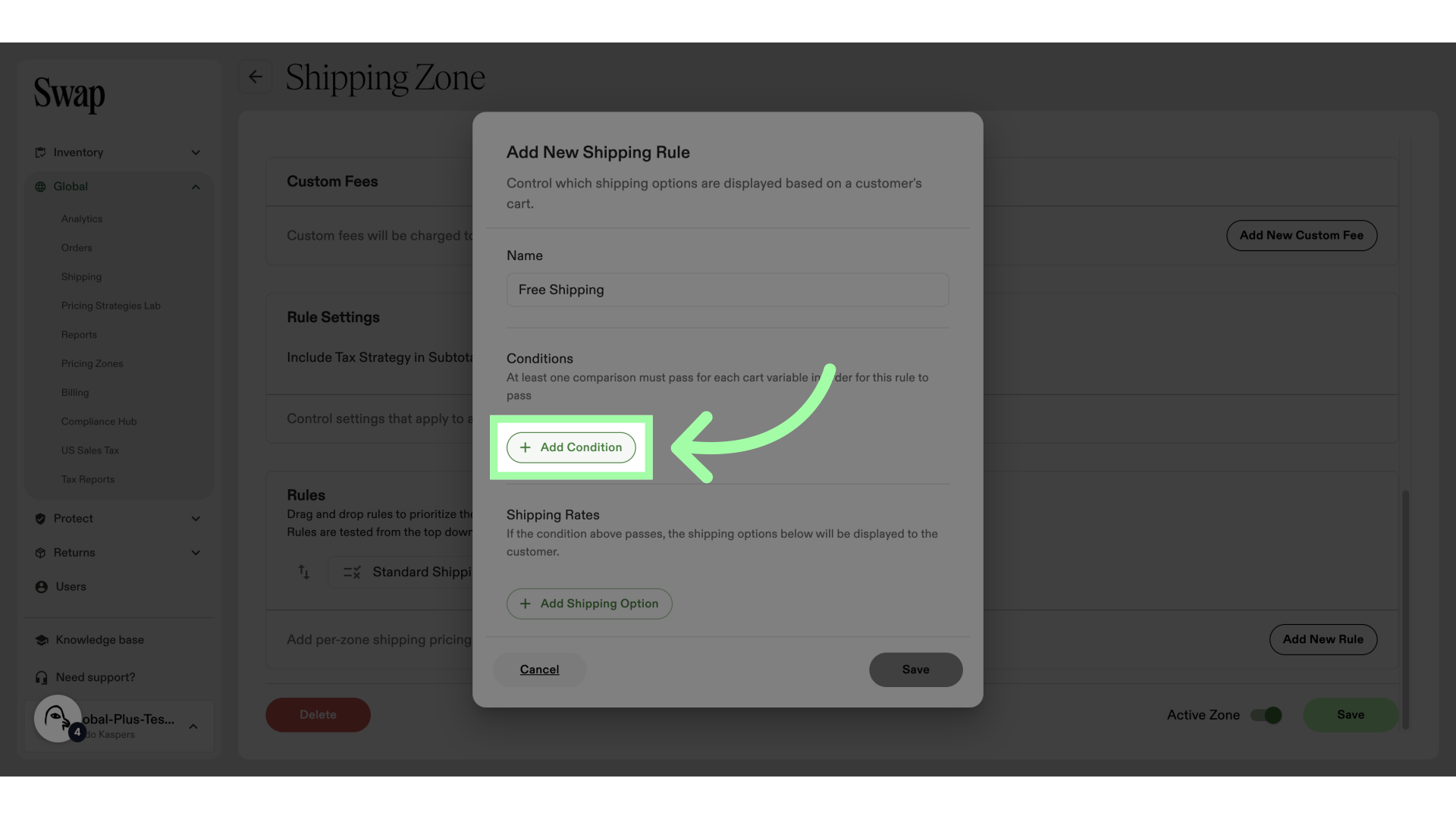
-
Choose a parameter
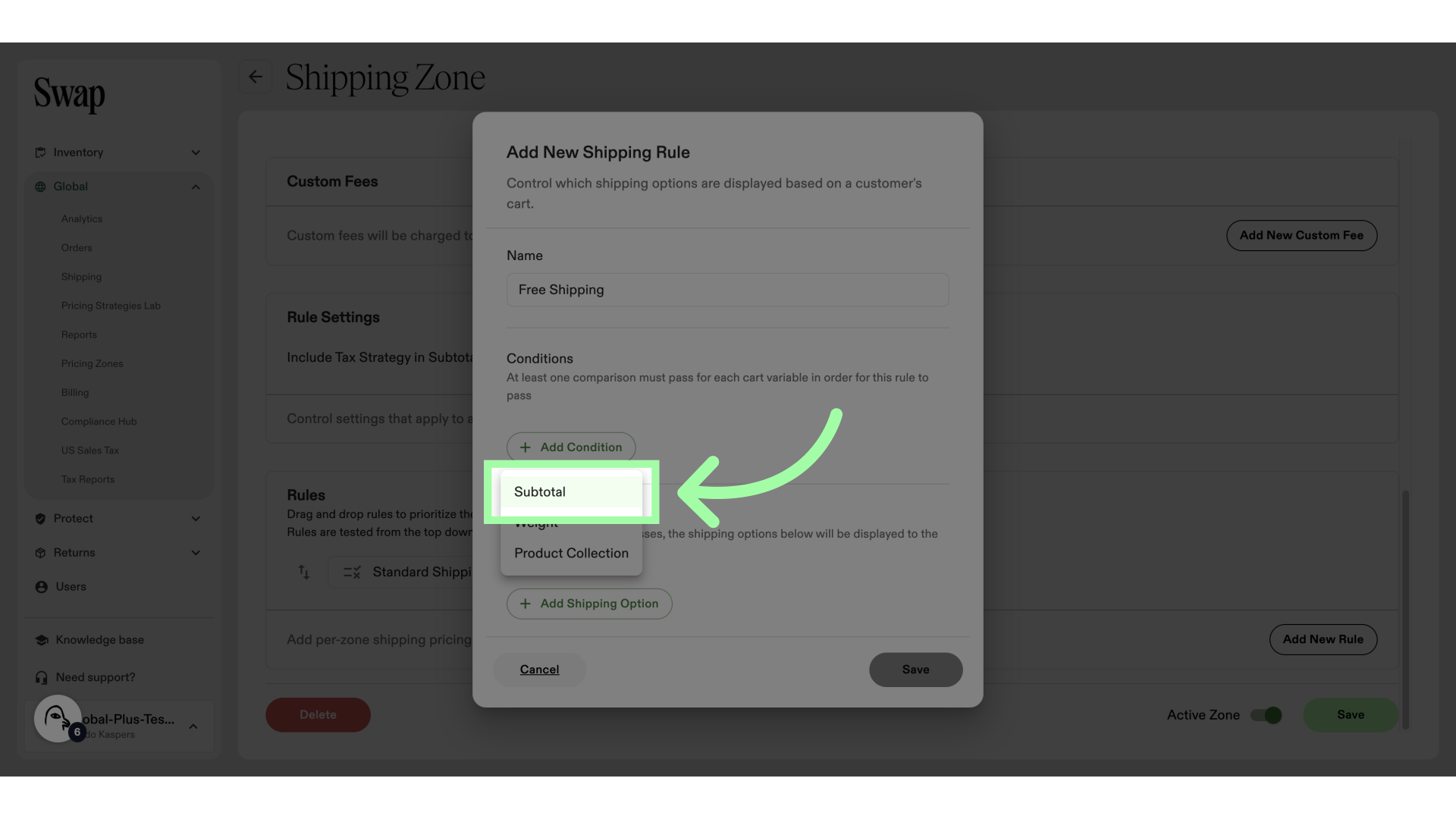
-
Select the preferred comparison operator
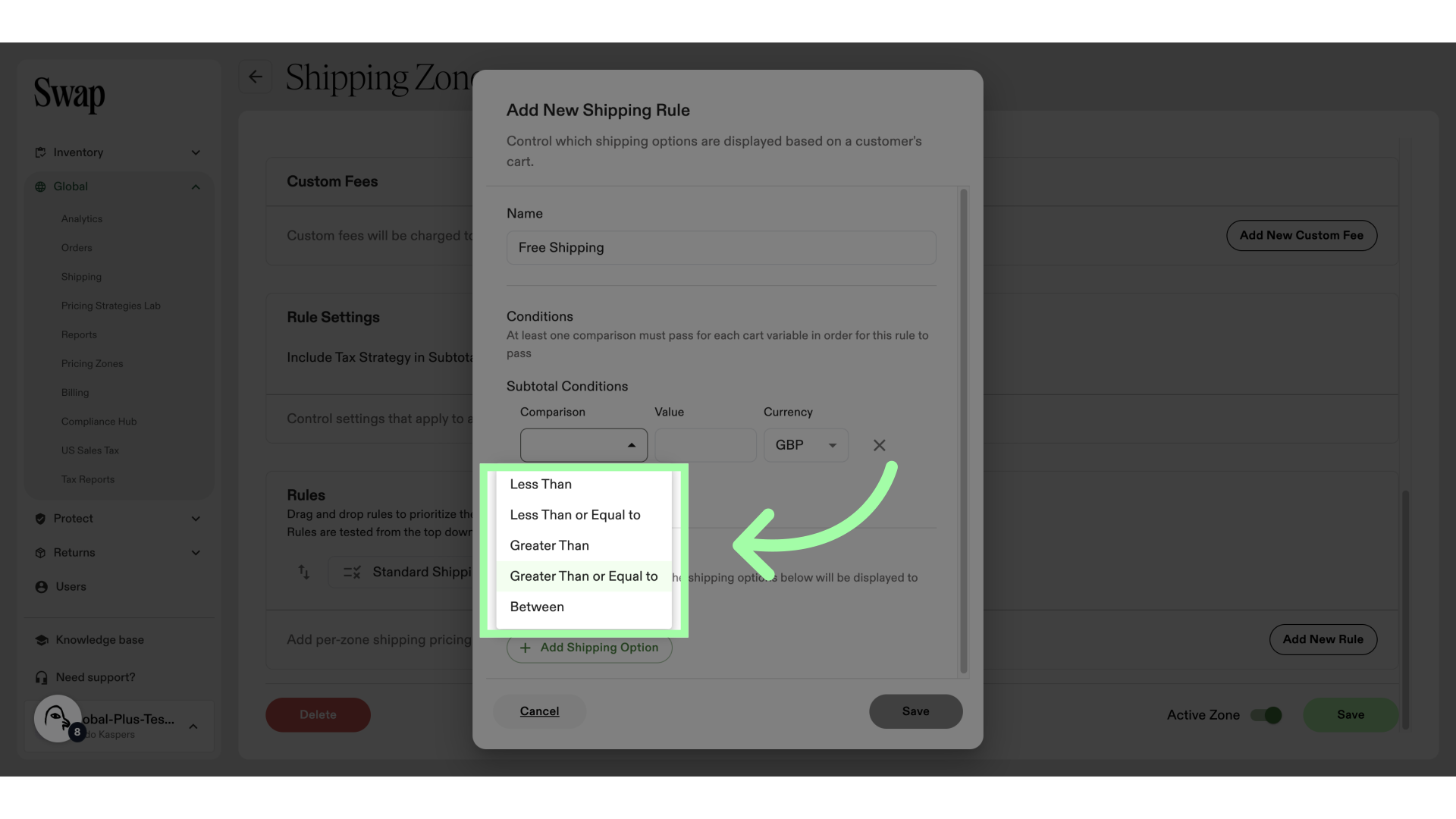
-
Fill in your desired threshold
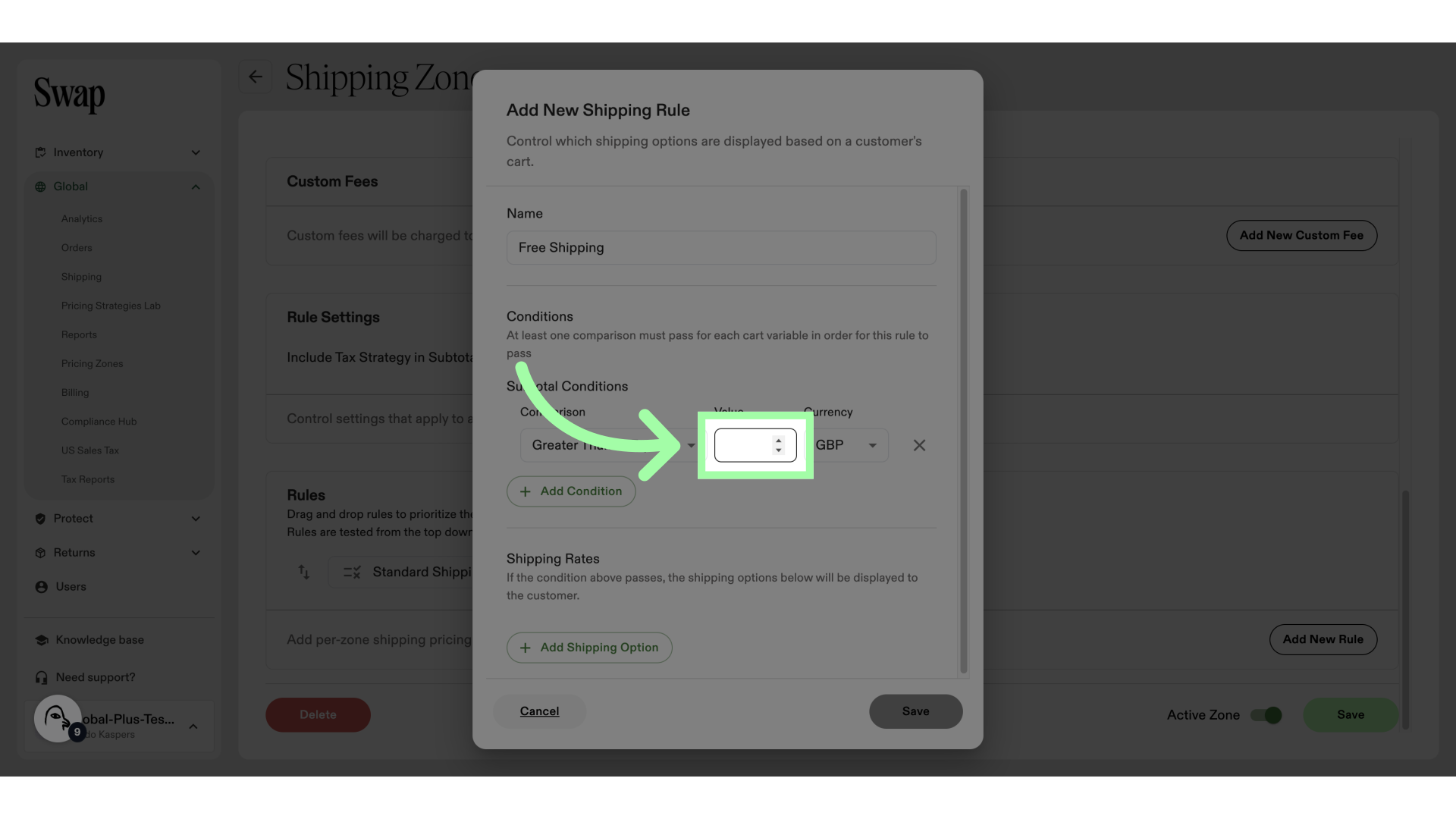
-
Select a currency
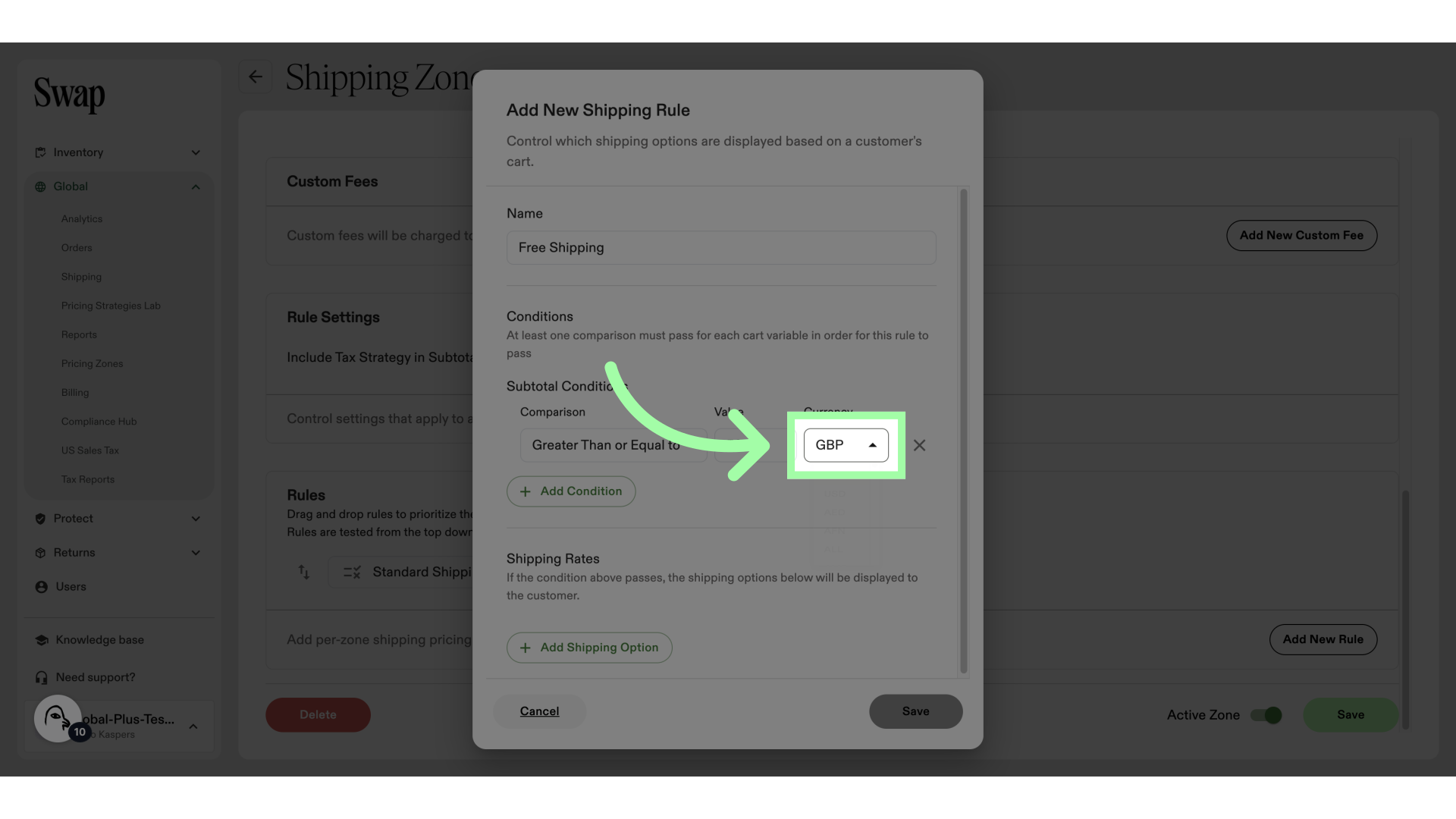
-
Please note: This toggle in your Shipping Zone settings determines whether your Tax Strategy is included in the Subtotal Value.
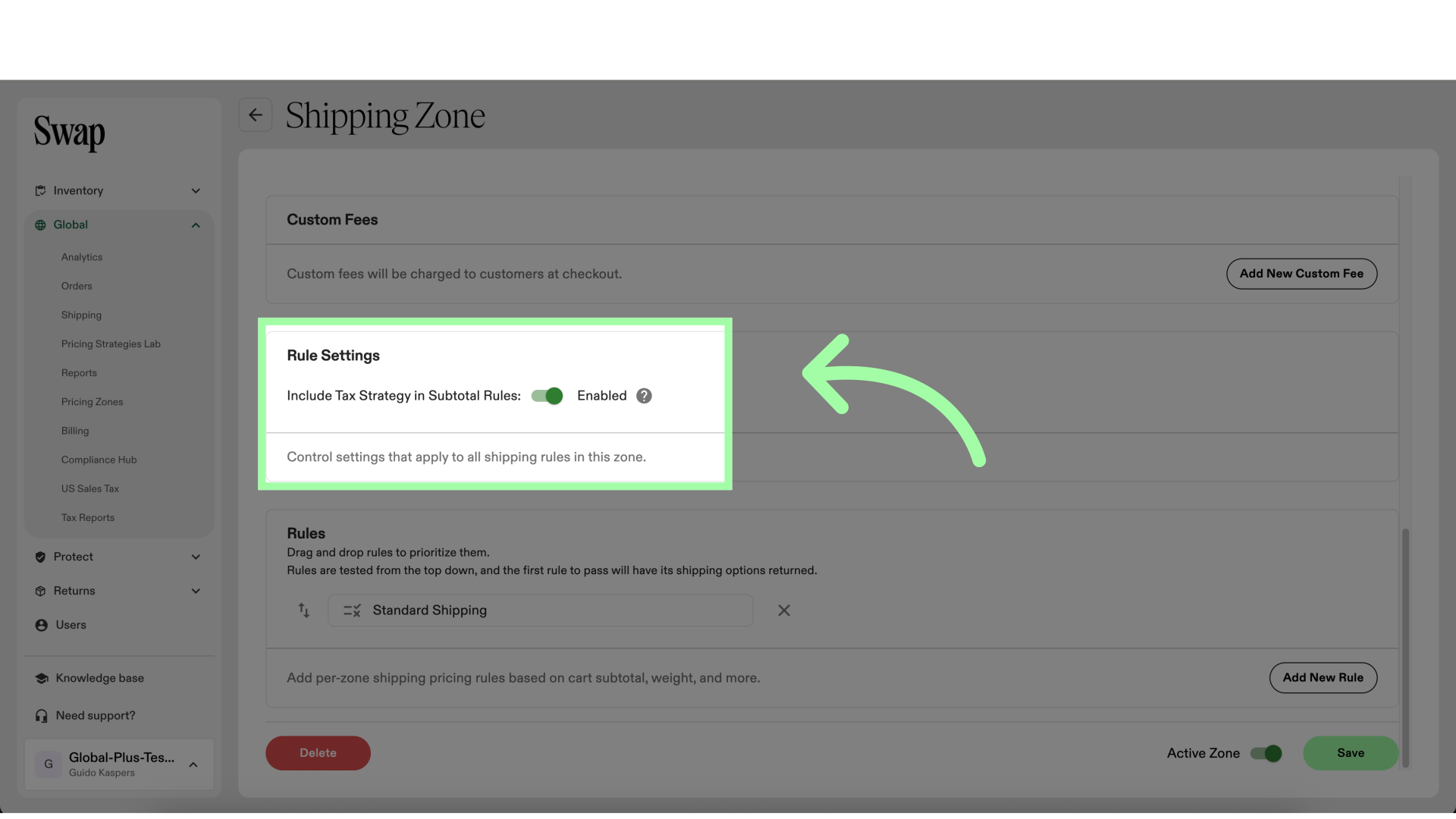
-
If necassary, add another condition
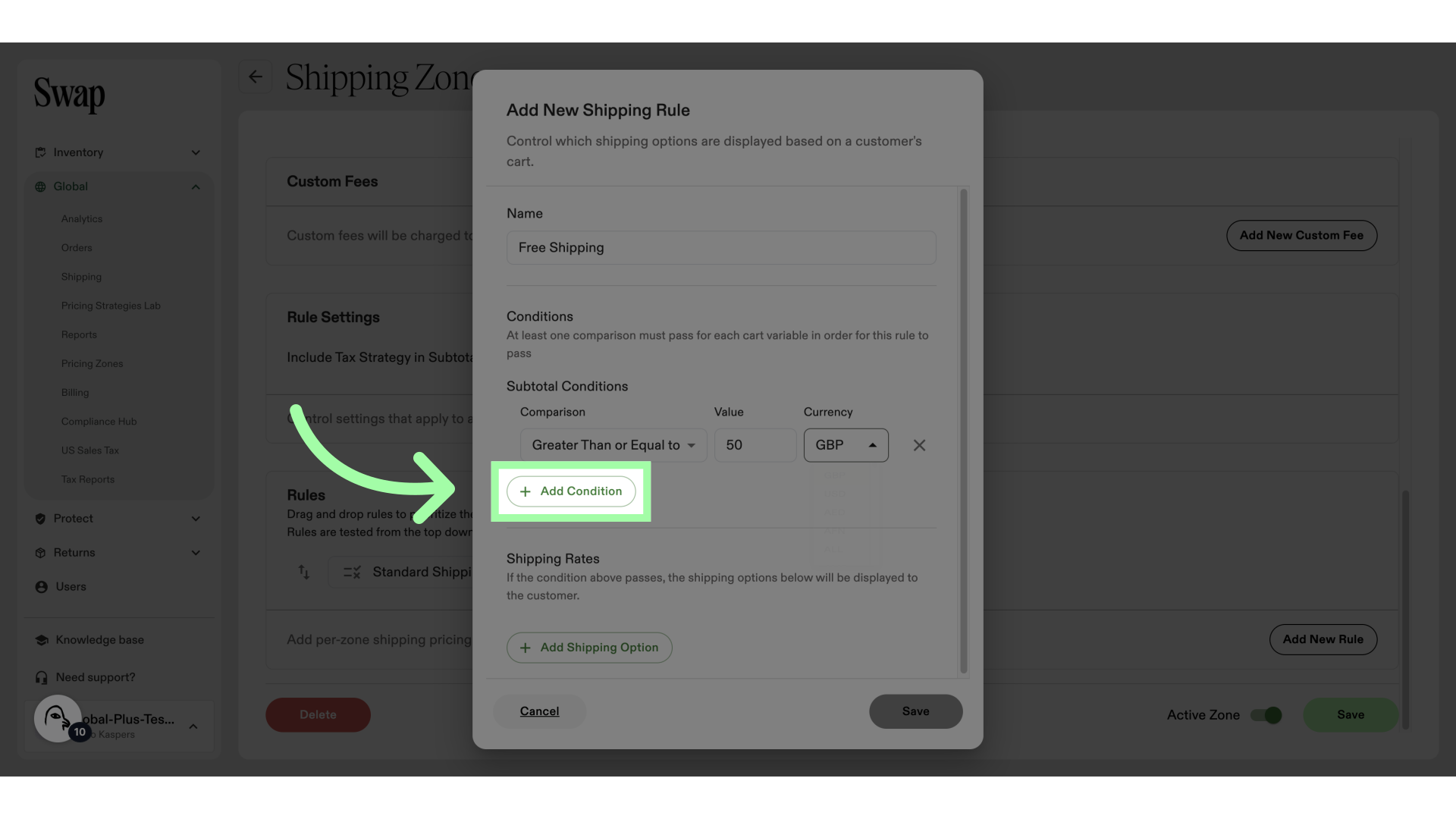
-
Click "Add Shipping Option"
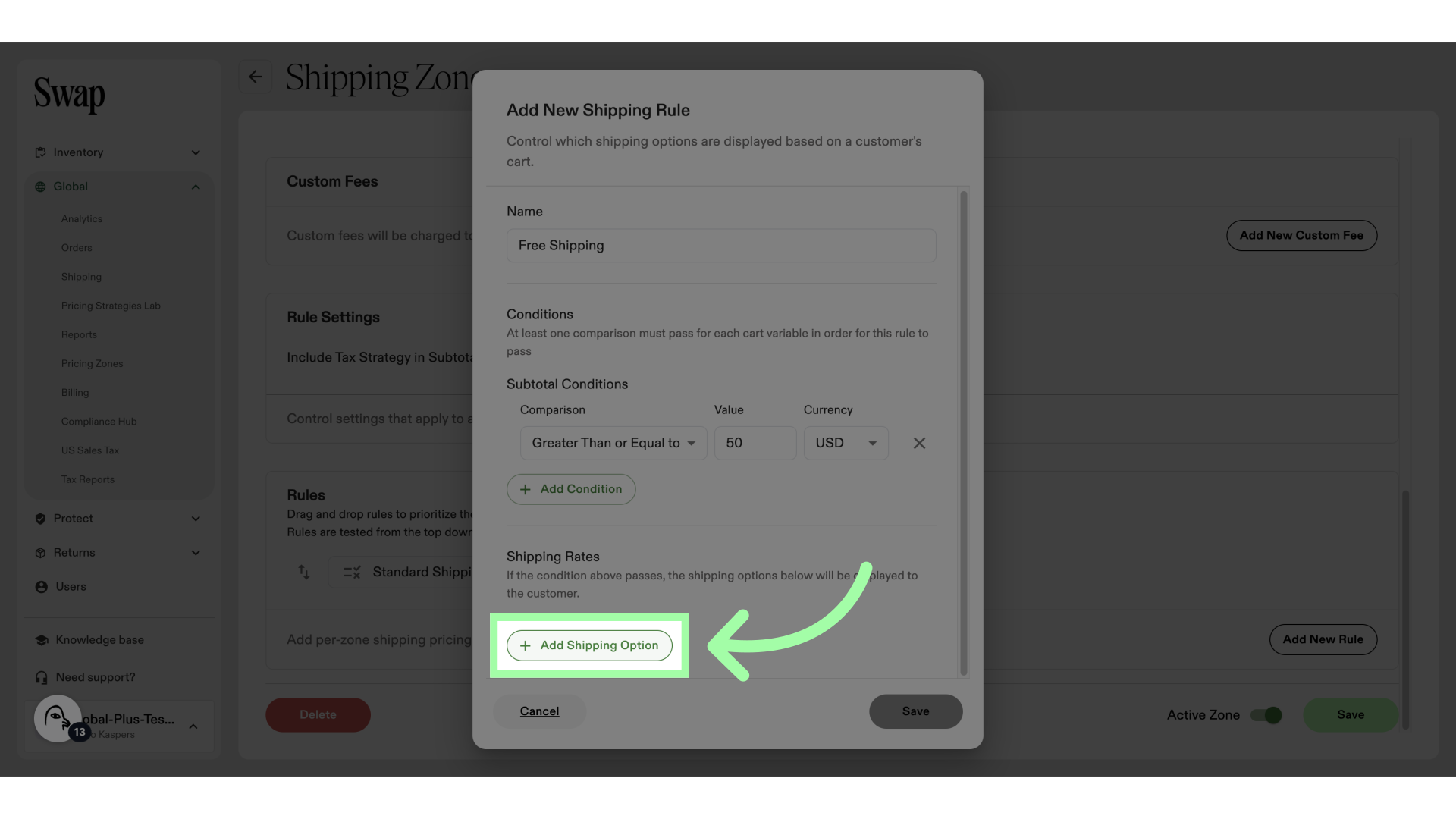
-
Give the shipping option a name
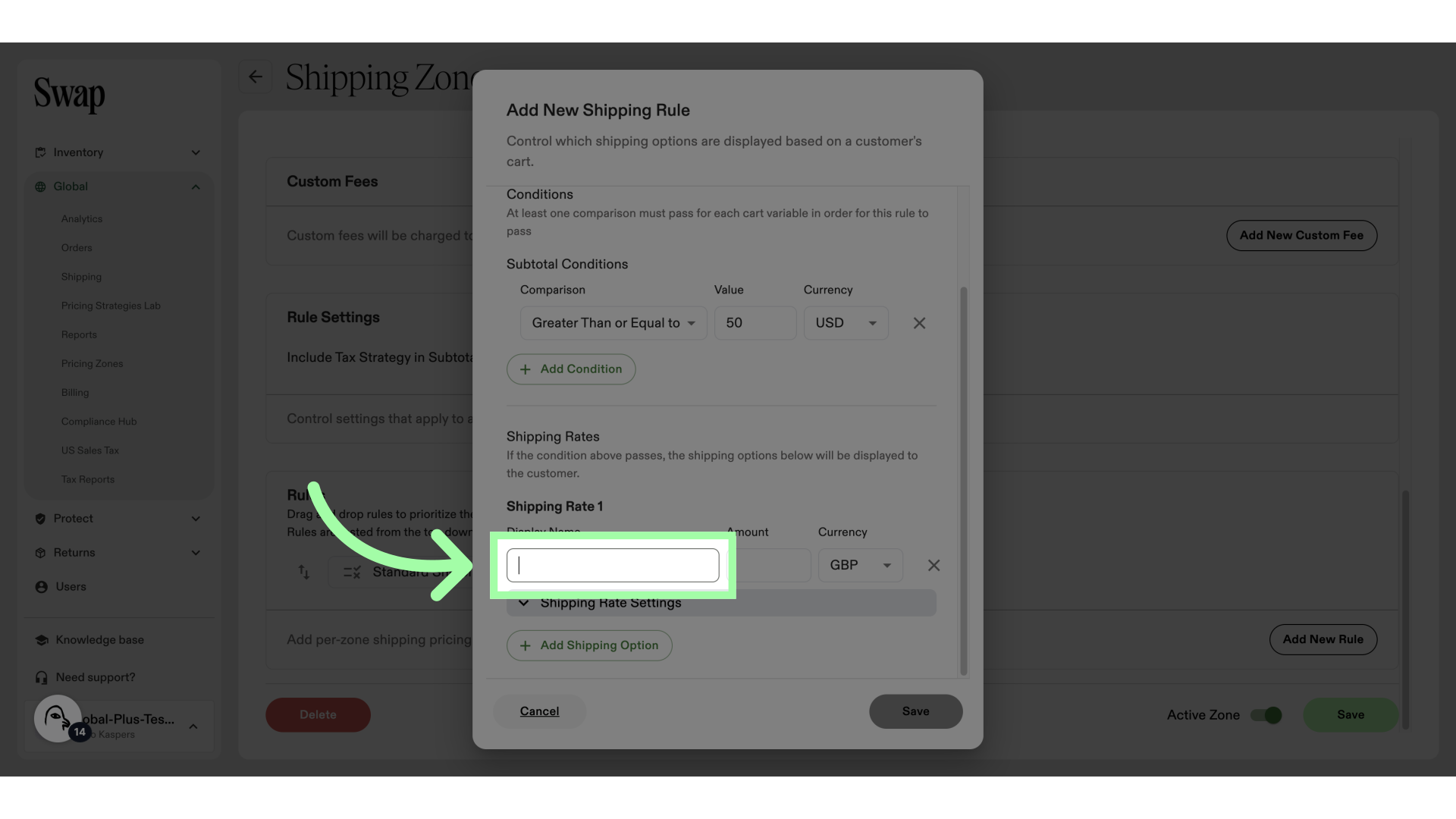
-
Add a value of "0"
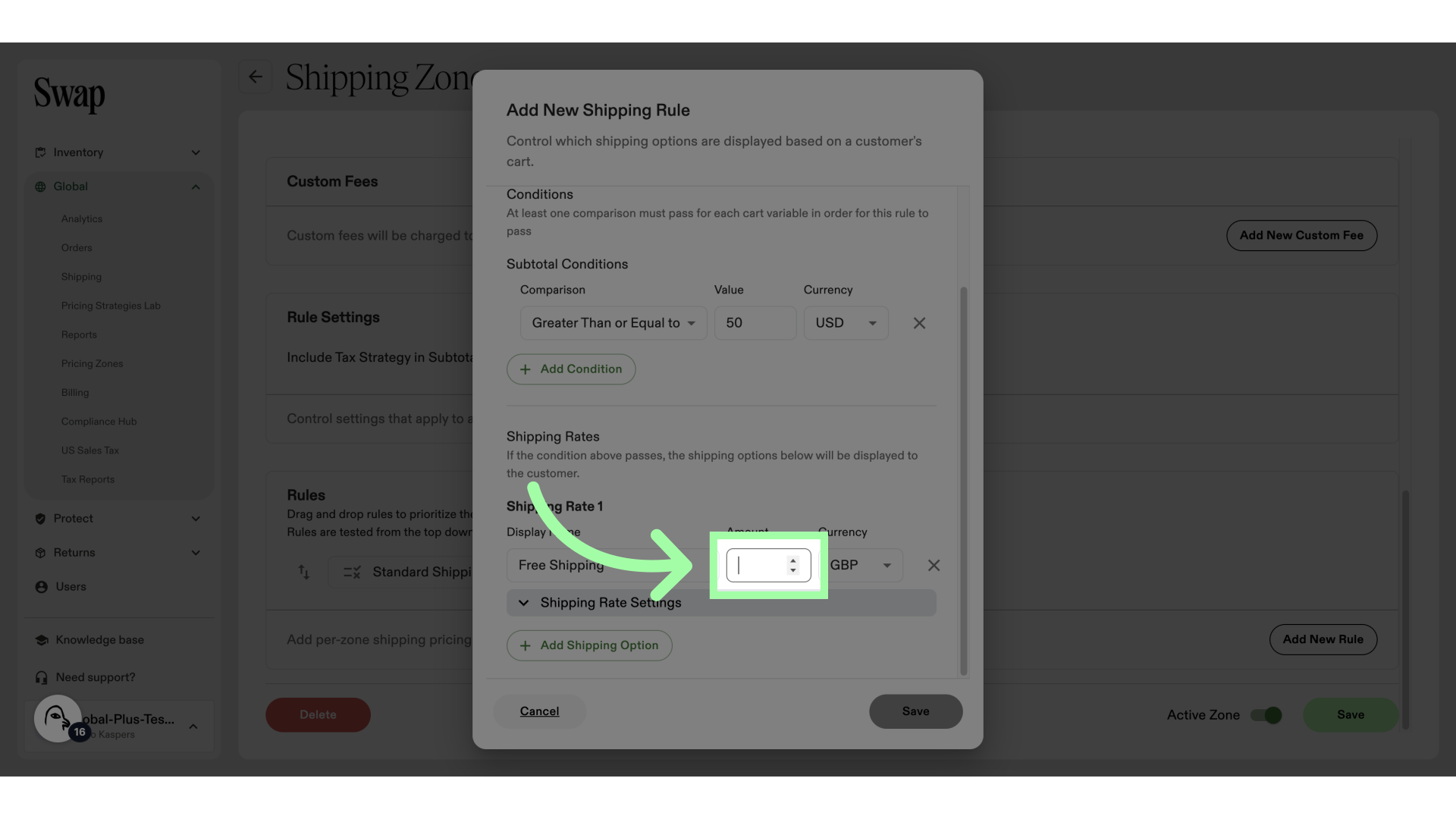
-
Select a currency
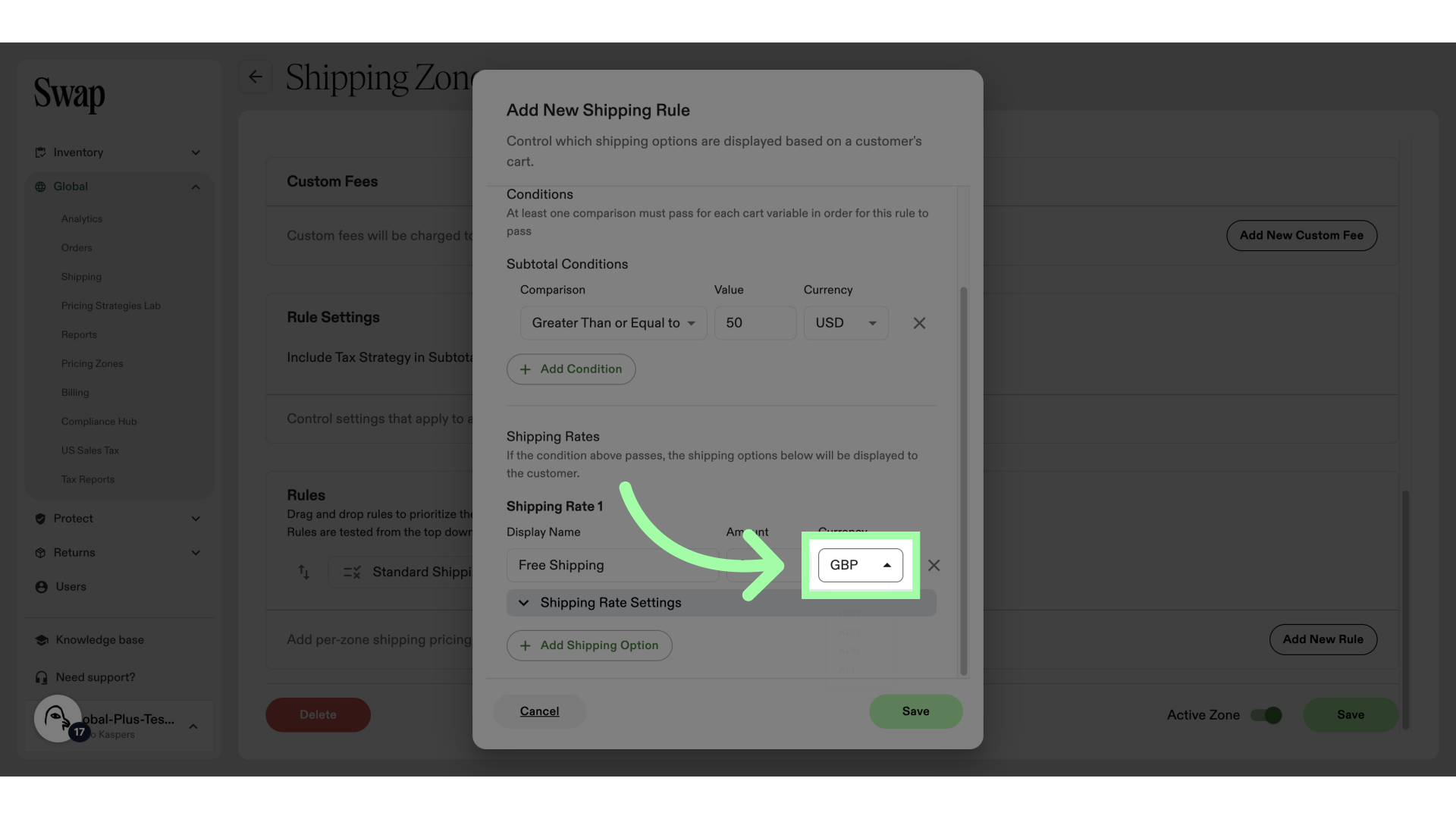
-
If necessary, change the Shipping Rate Settings
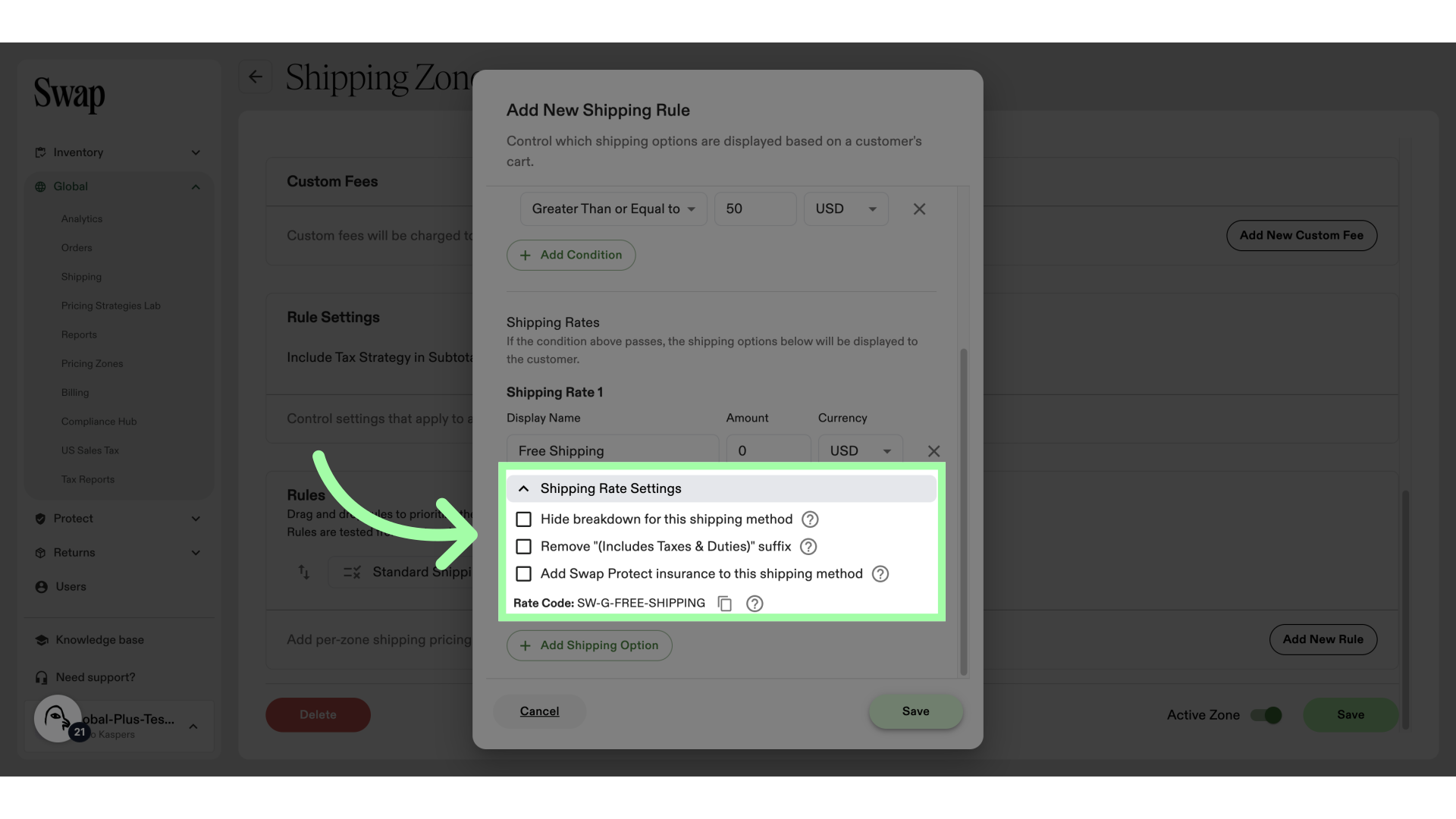
-
Click "Save"
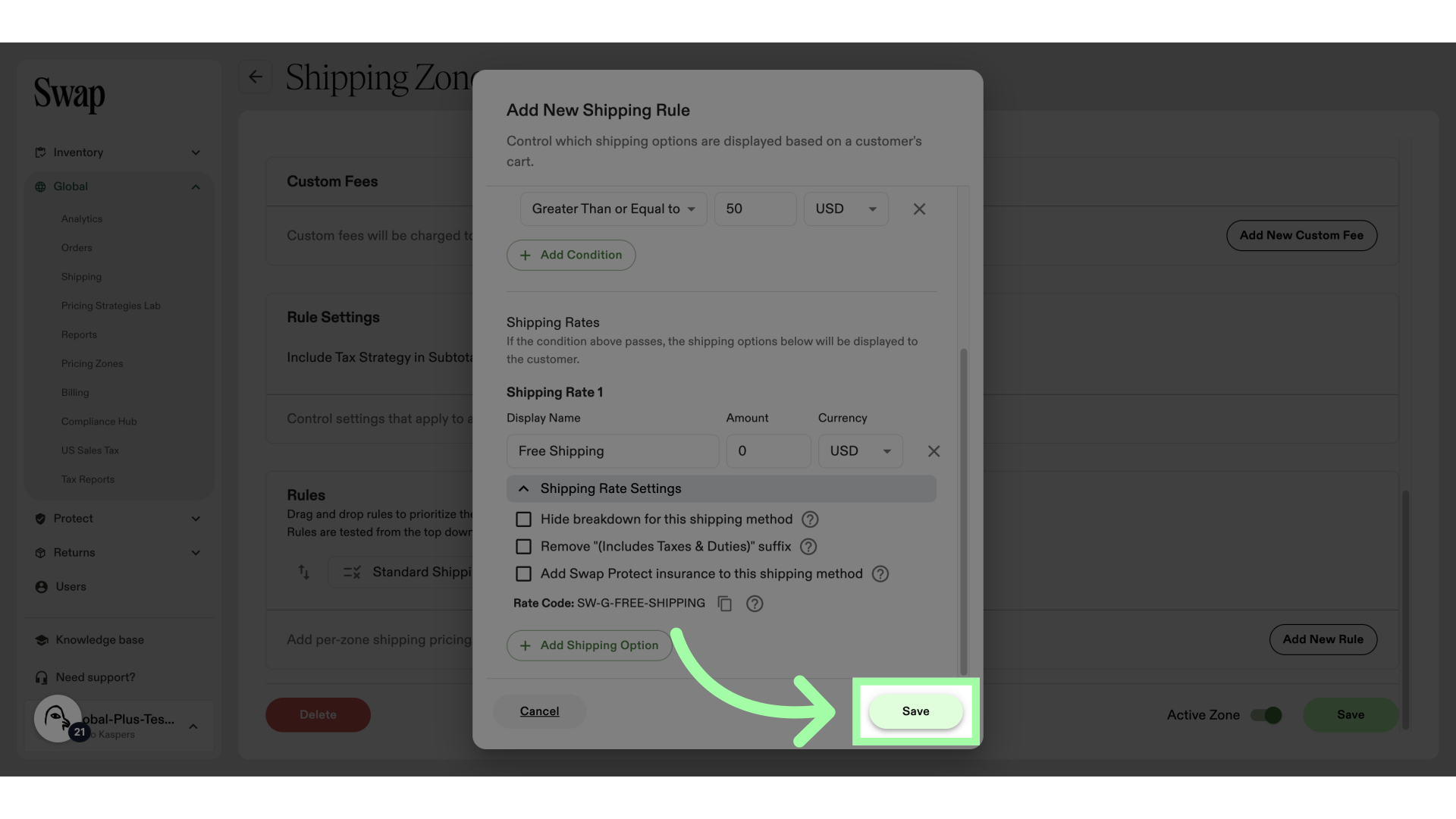
-
Click "Save"