To give others access to your Swap Dashboard, you can add them as a user.
Adding a New User
1. Click "Users"
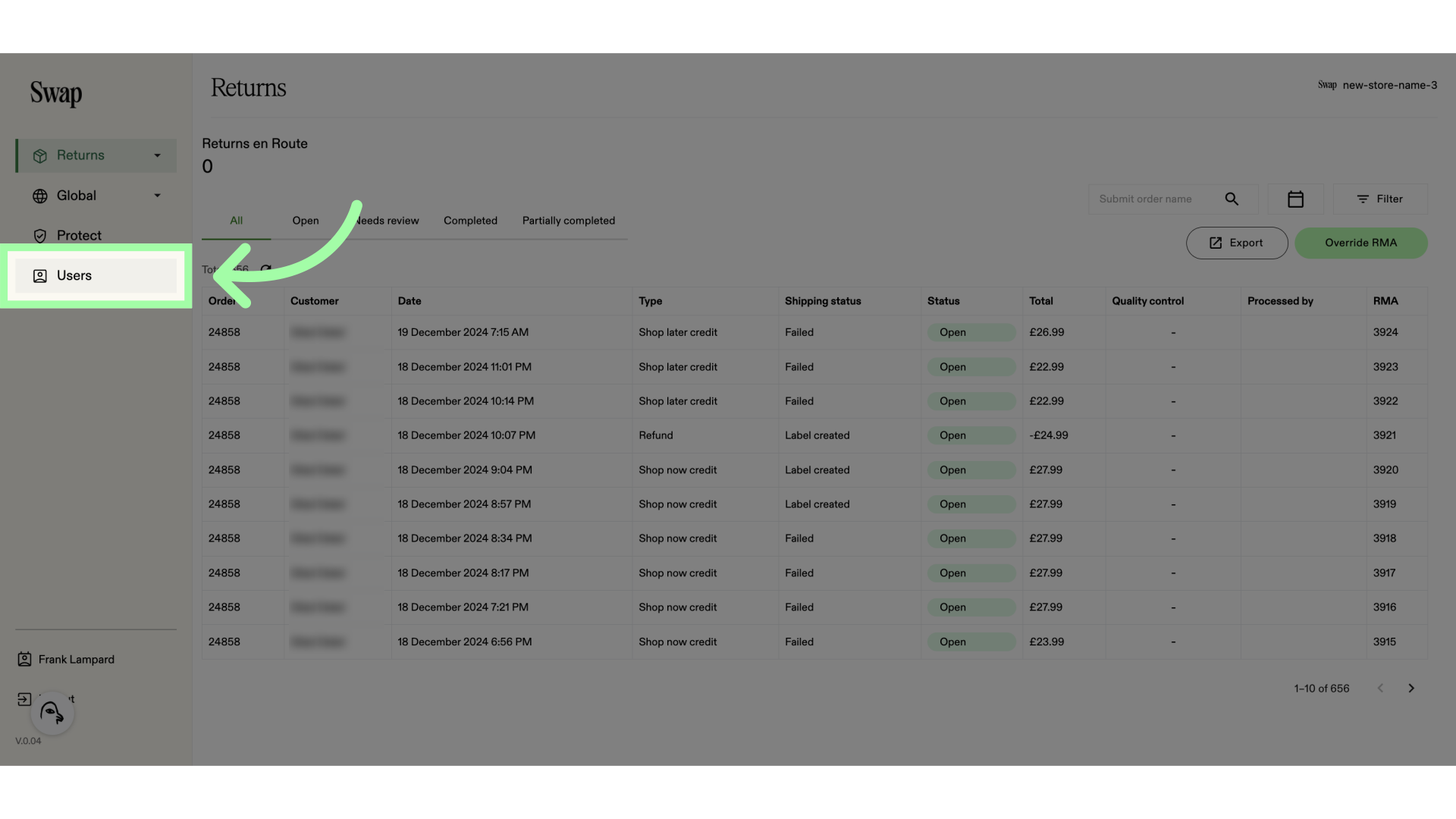
2. Click "Add user"
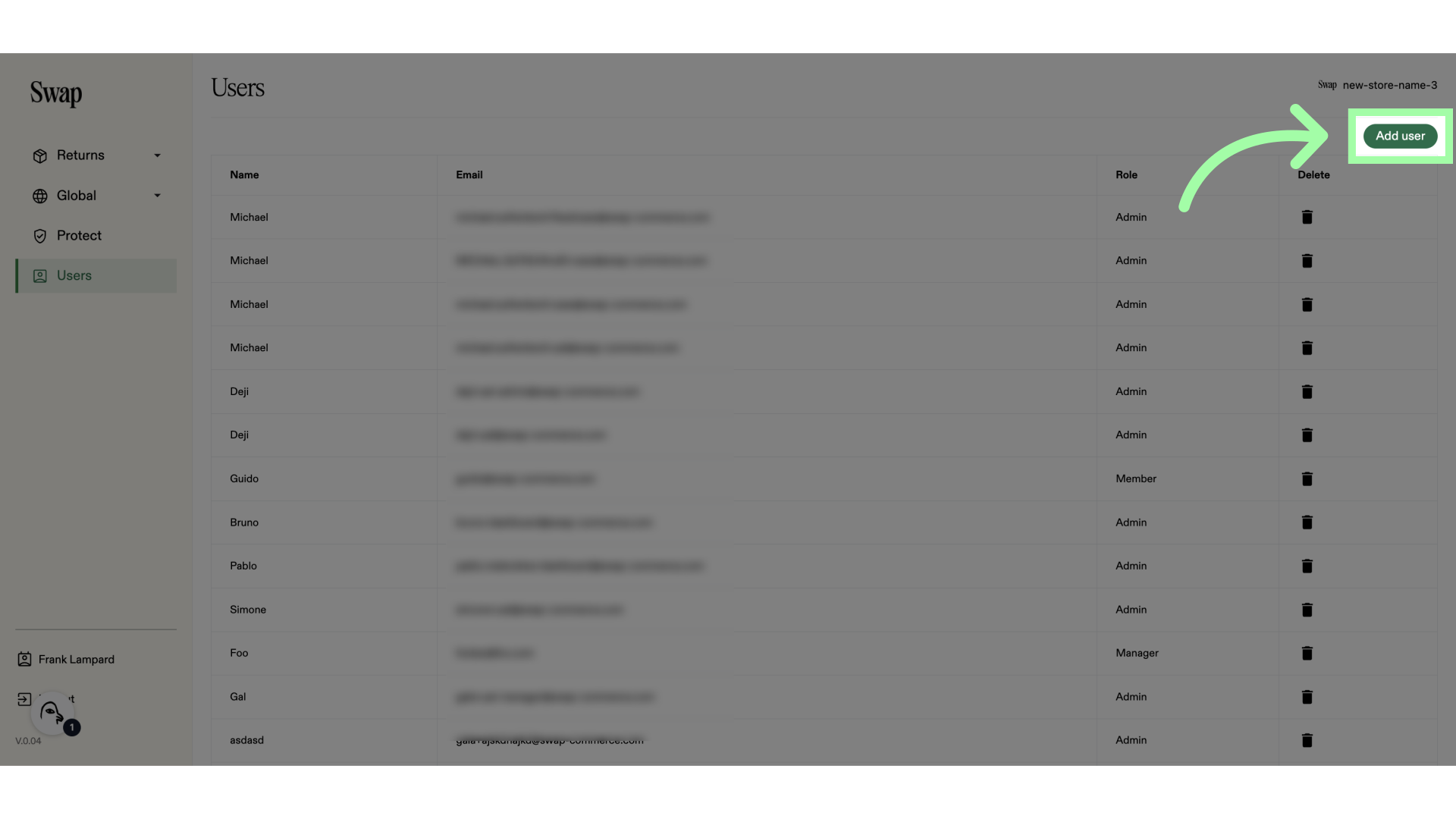
3. Add the "First Name"
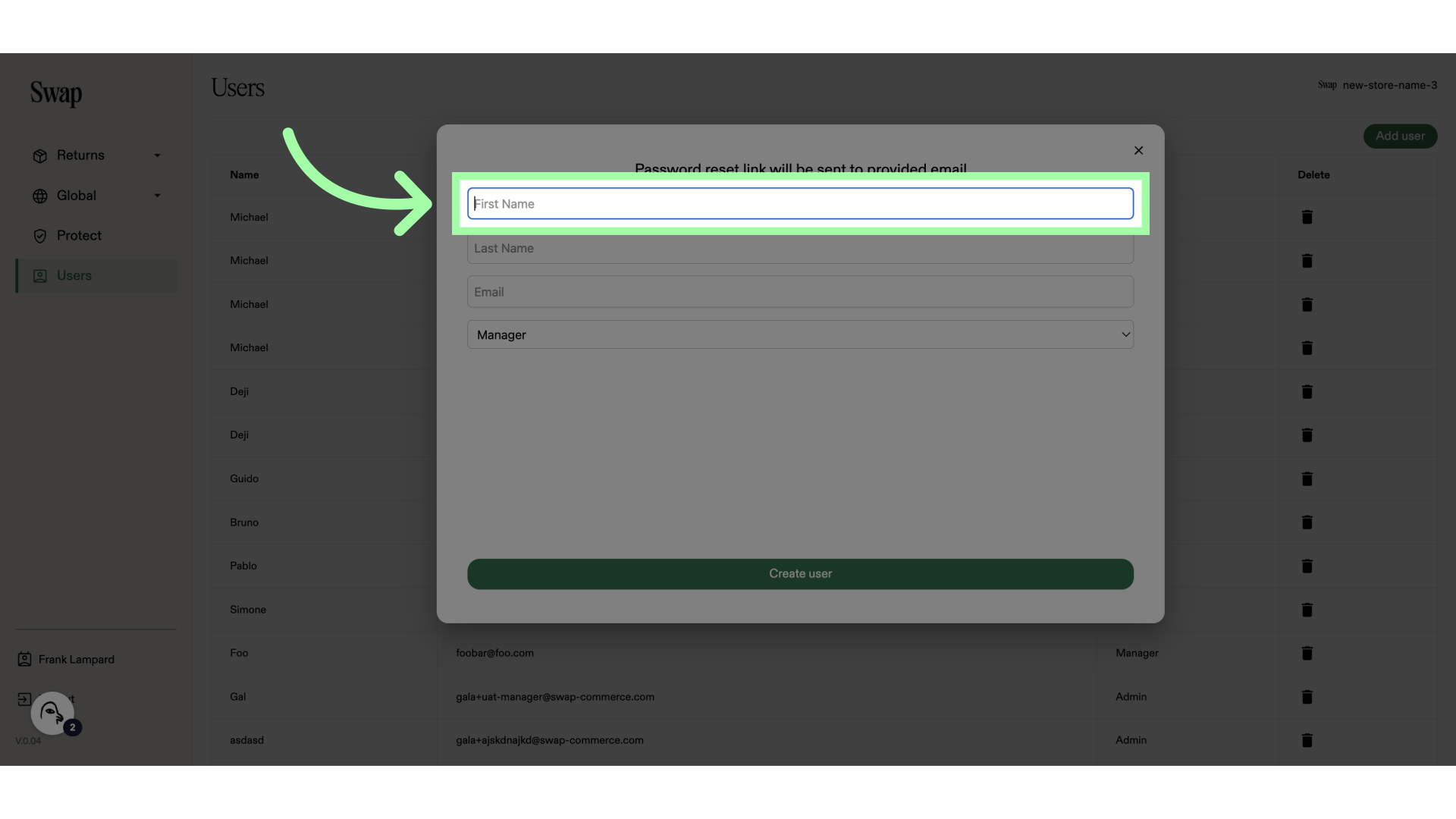
4. Fill in their first name
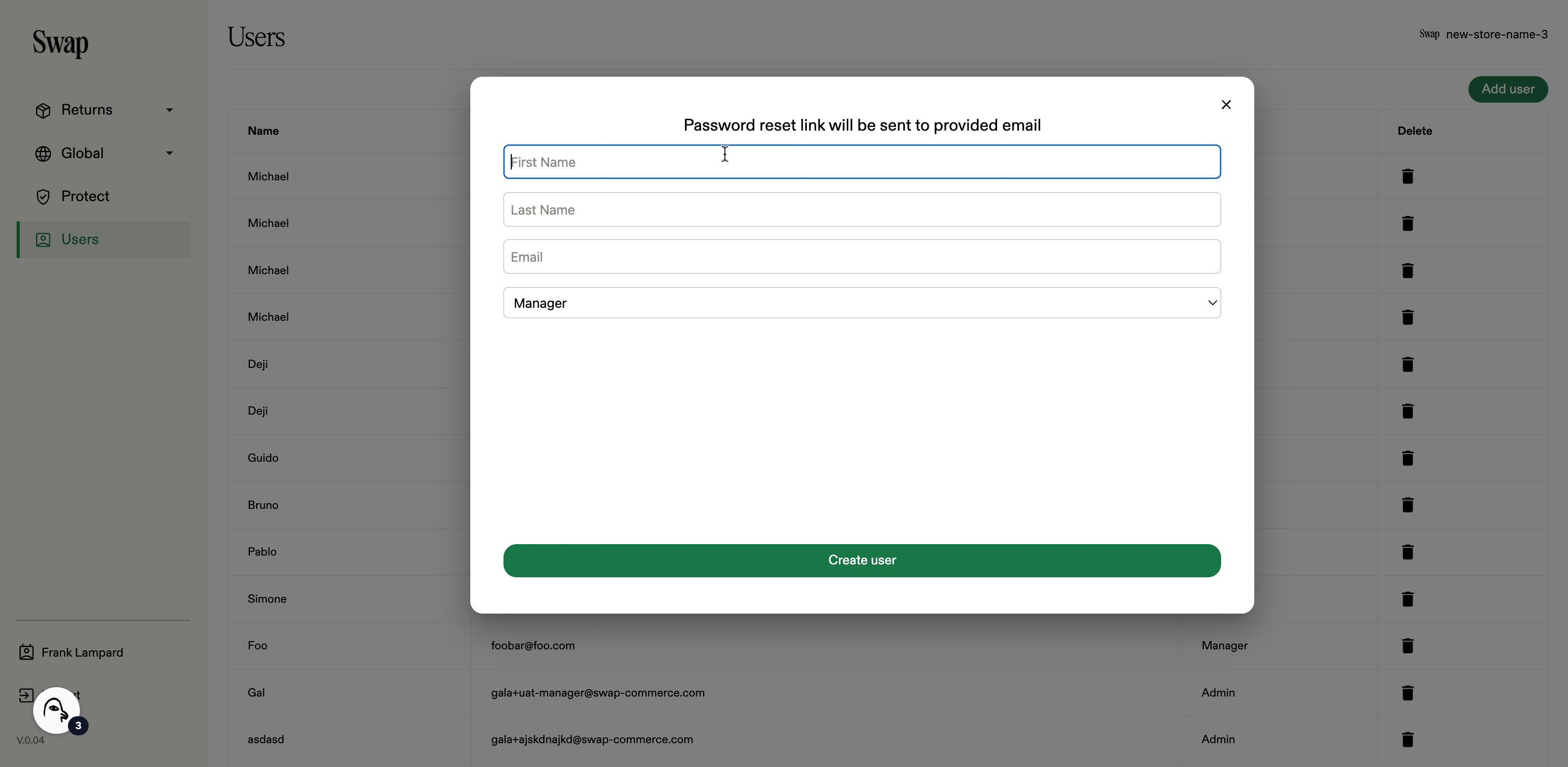
5. Add the "Last Name"
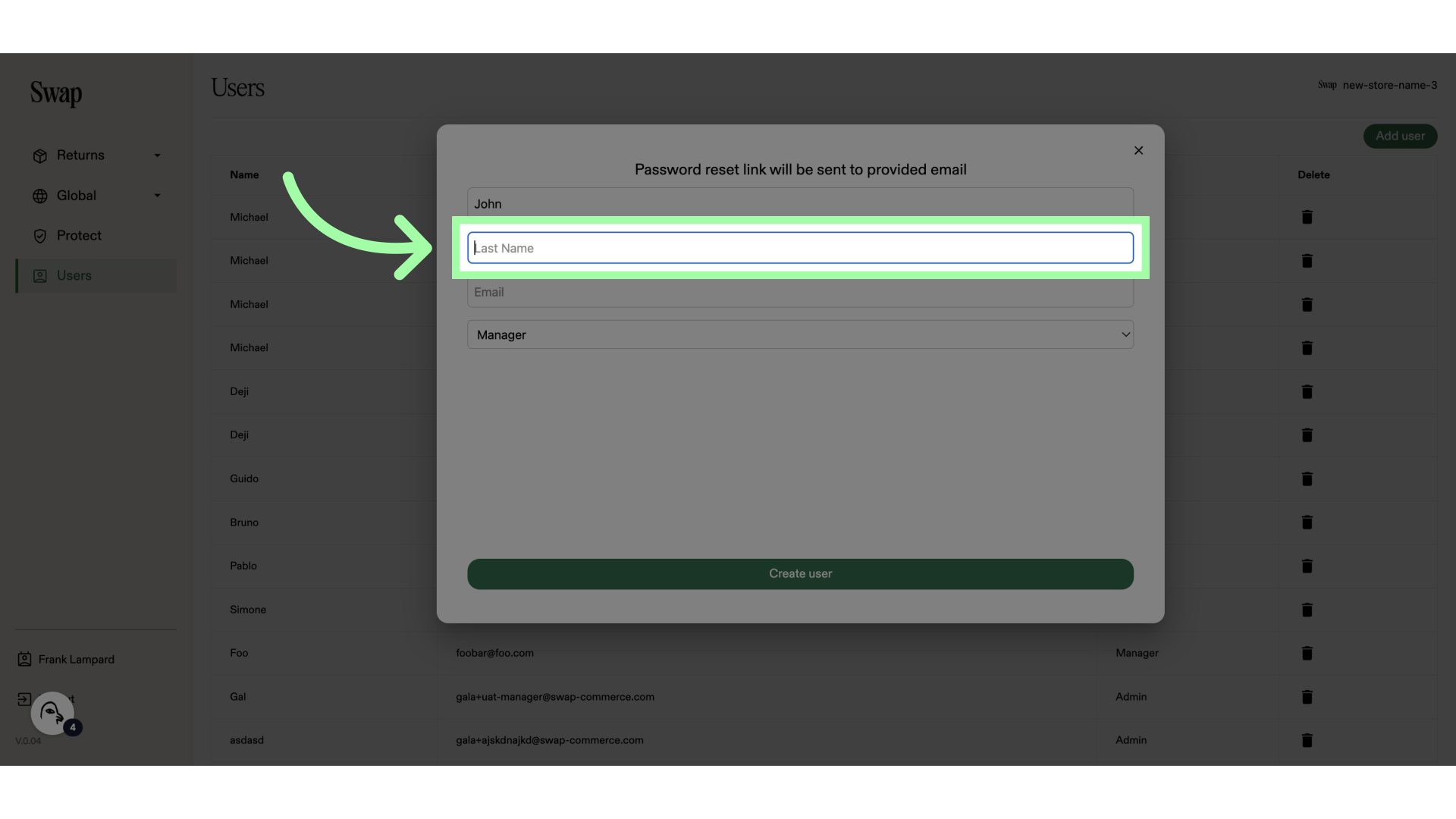
6. Fill their last name
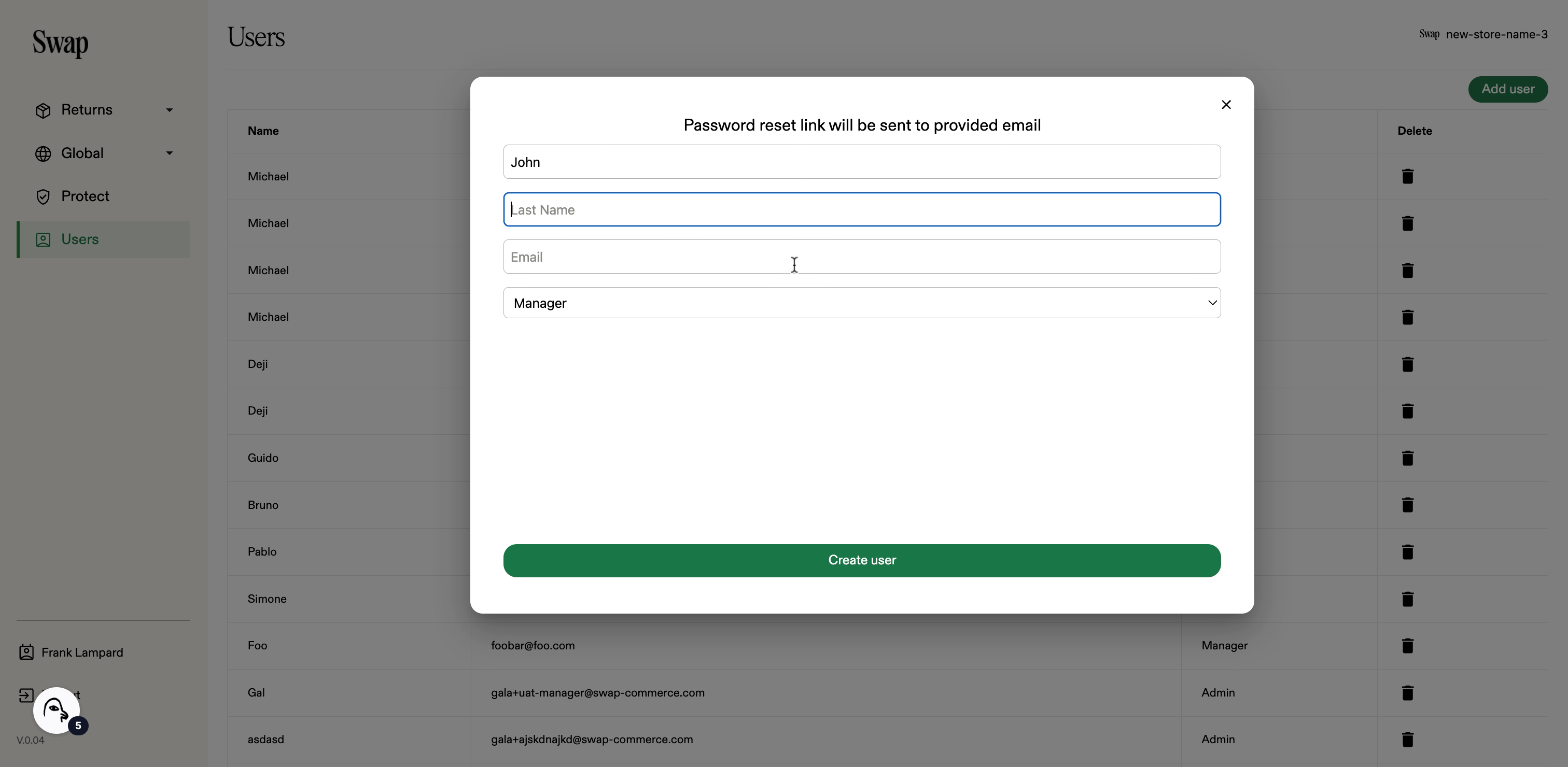
7. Add the "Email"
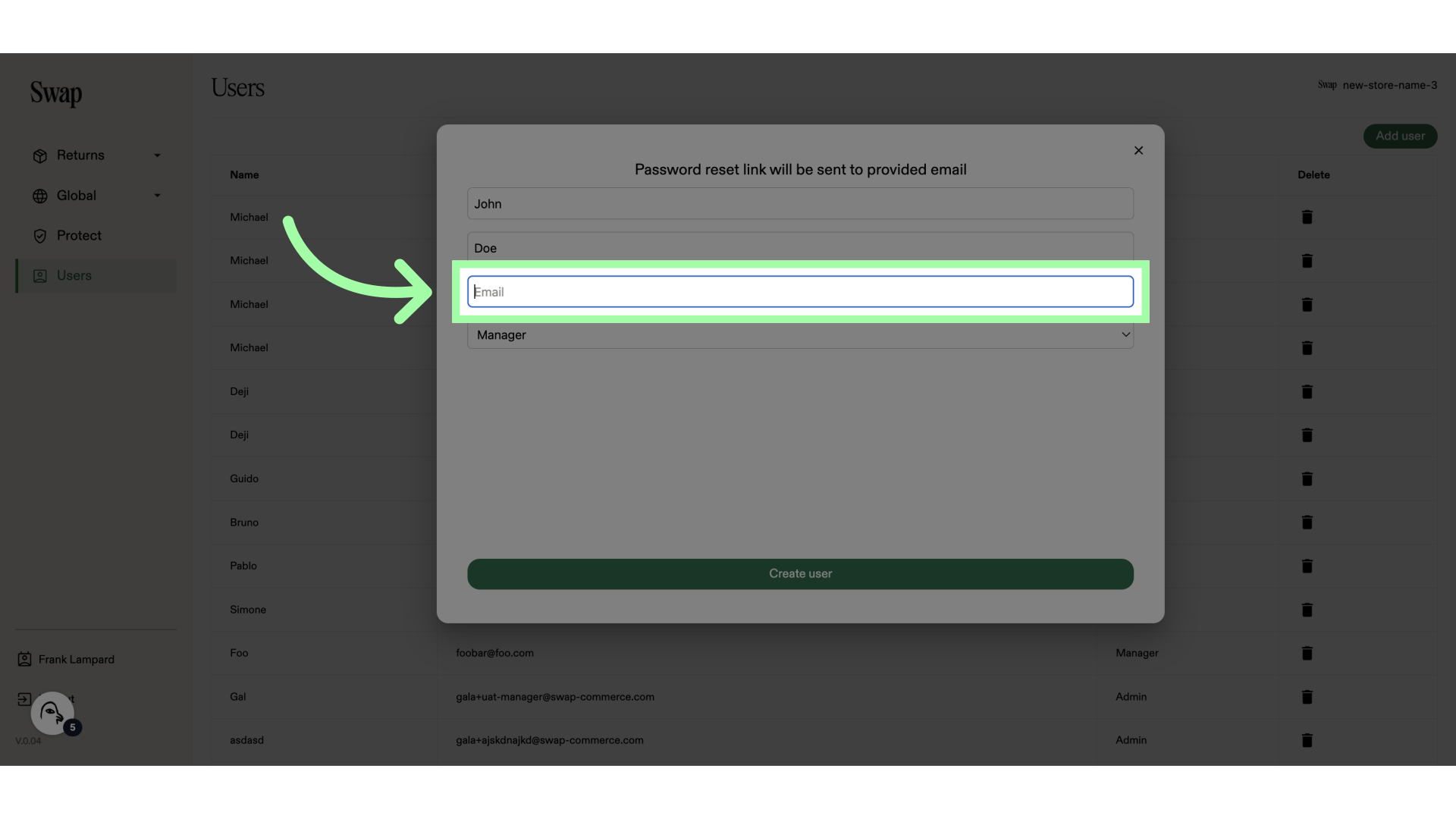
8. Fill in their email address
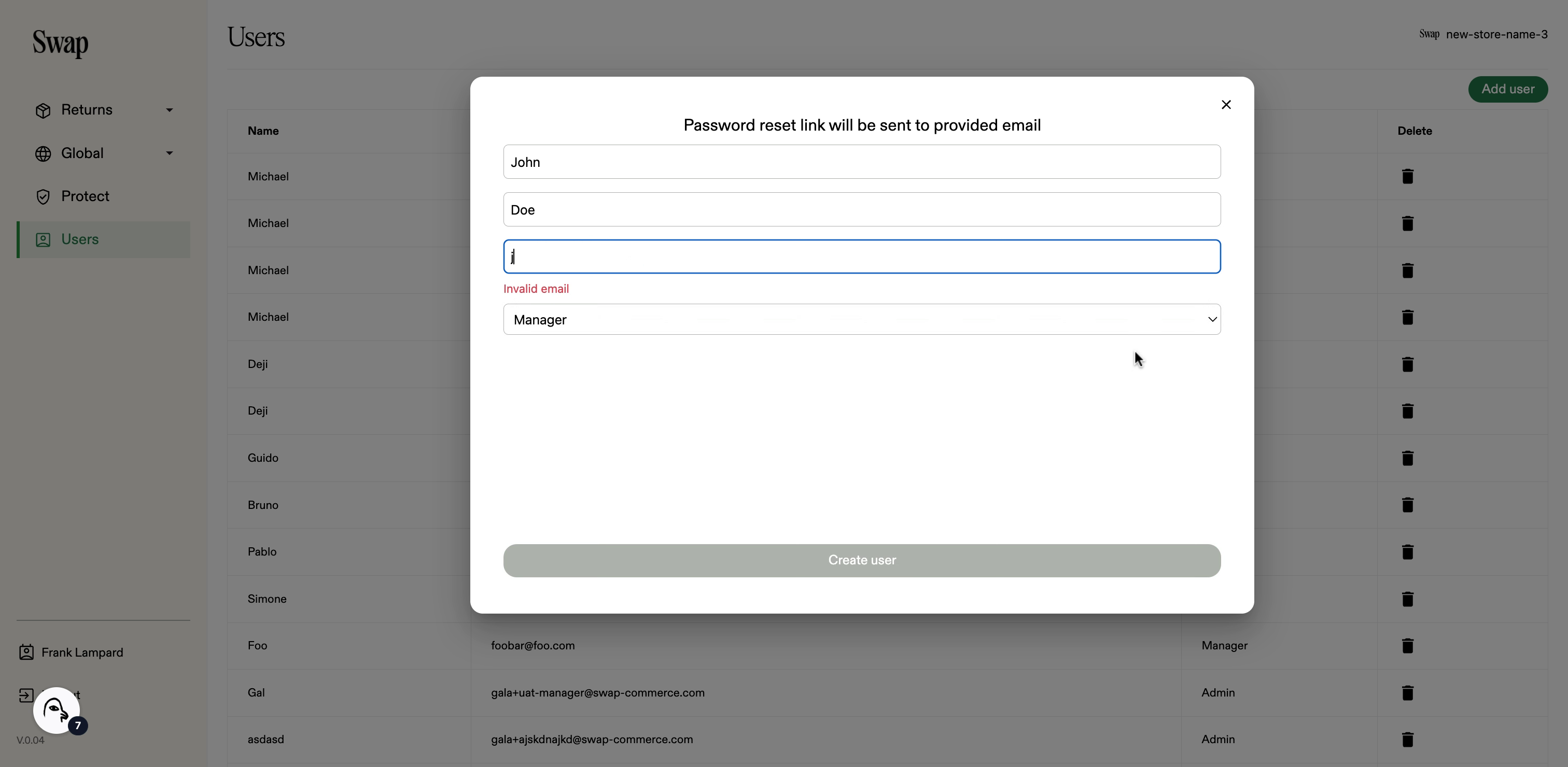
9. Click here to select a role
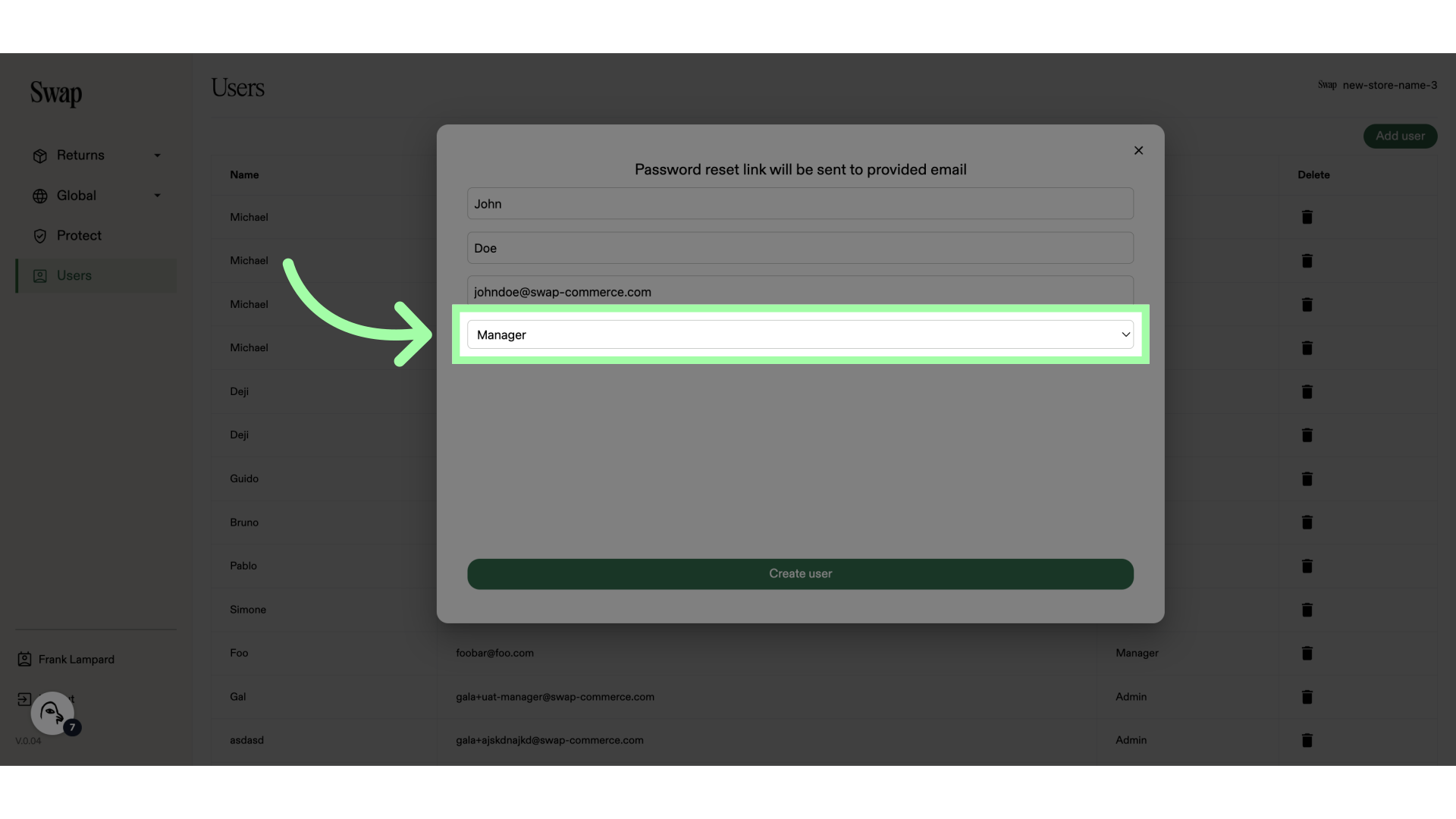
10. Click create user
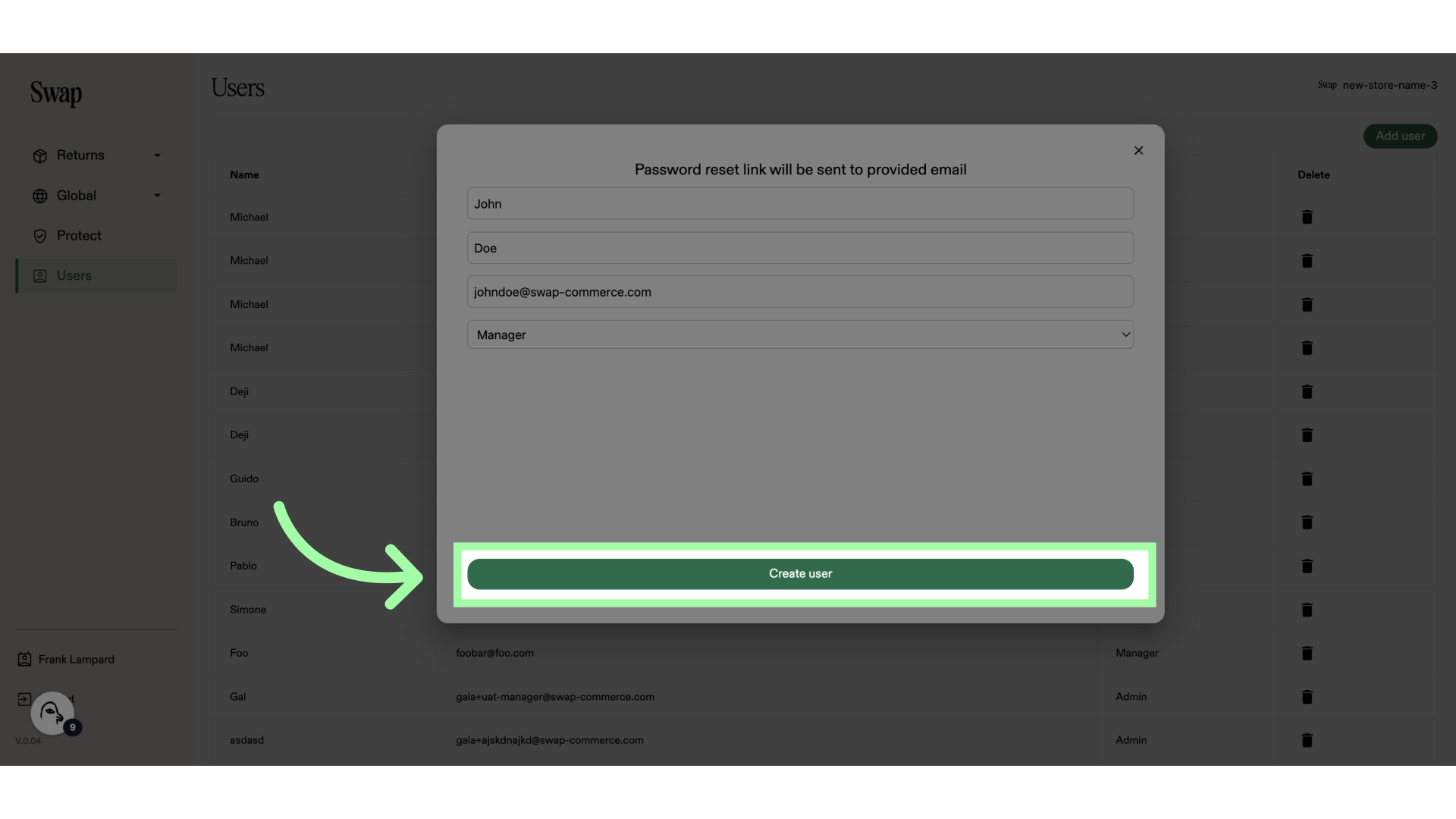
11. The user will receive an email on the provided email address to set a password.
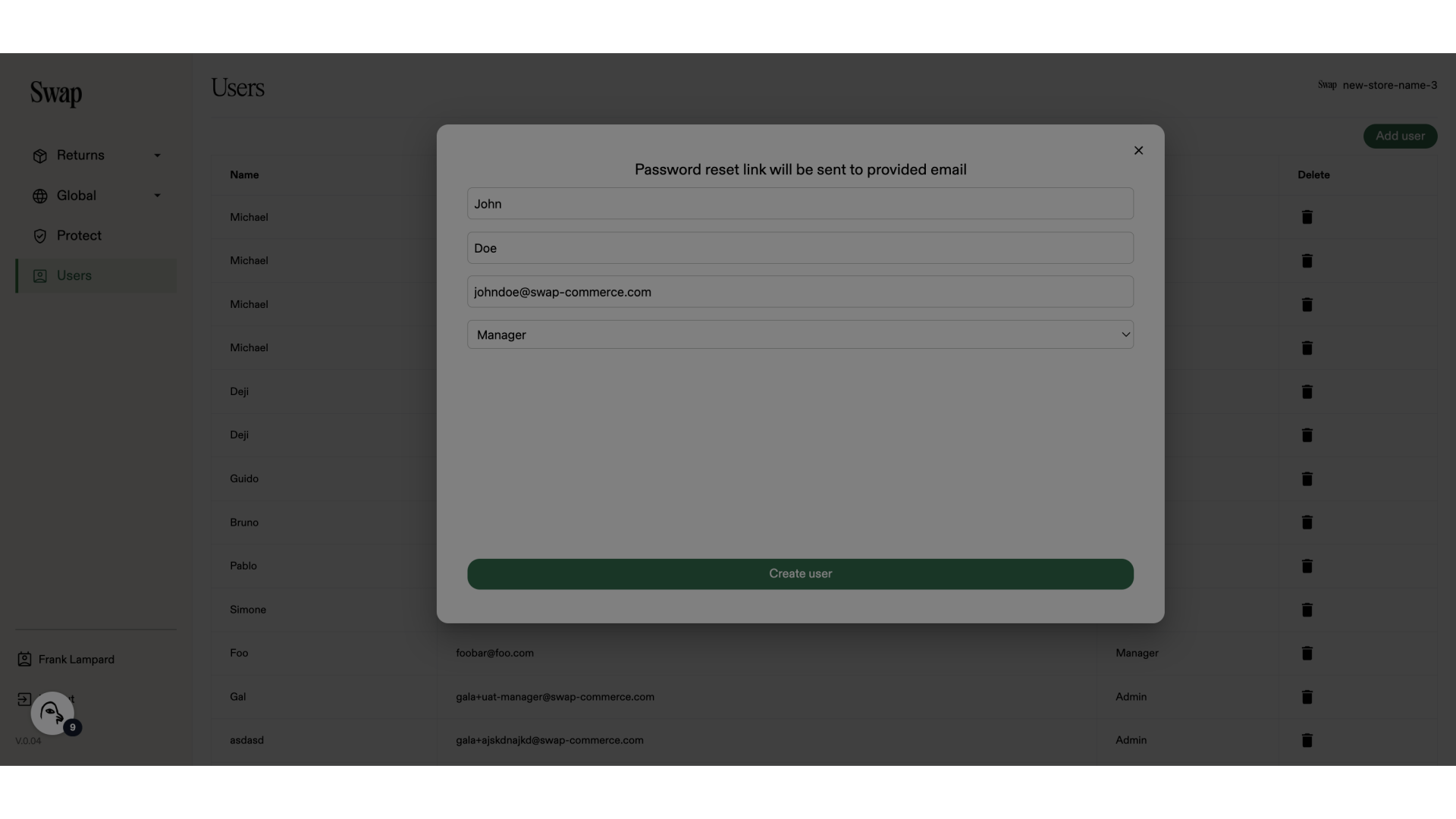
Different User Roles
Swap has different roles you can assign a user: Admin, Manager, and Member.
- Admin
- Master admin with access to all features
- Can add all user types, can delete all users
- Manager
- Acces to all features except analytics
- Can add and delete member users
- Member (ex: customer service rep)
- Can view returns
- Can not add nor delete users
Related to