This guide will walk you through the process of adding countries for international returns.
1. Go to the Swap Dashboard
2. Open the Returns drop-down menu
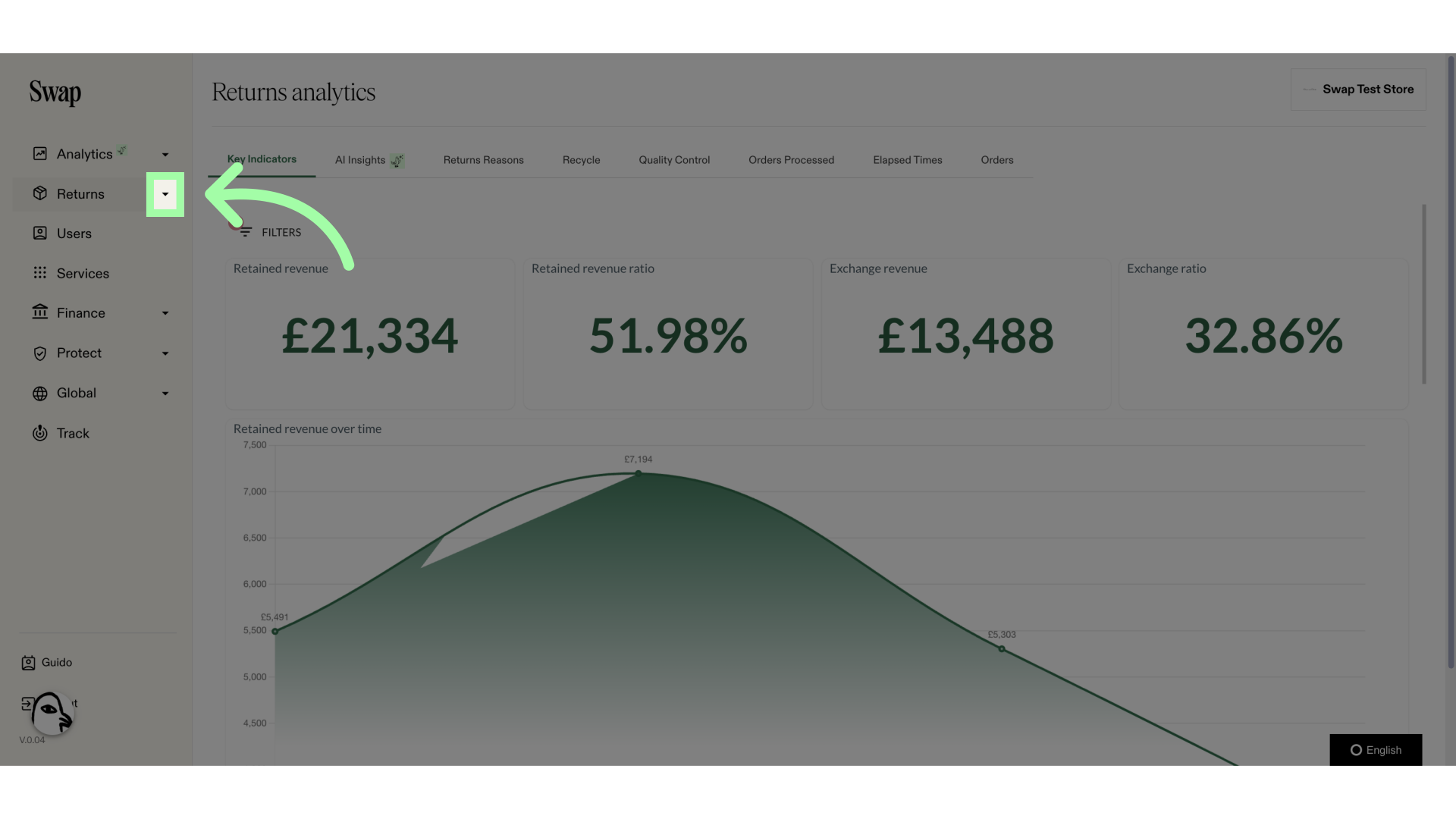
3. Click "Shipping"
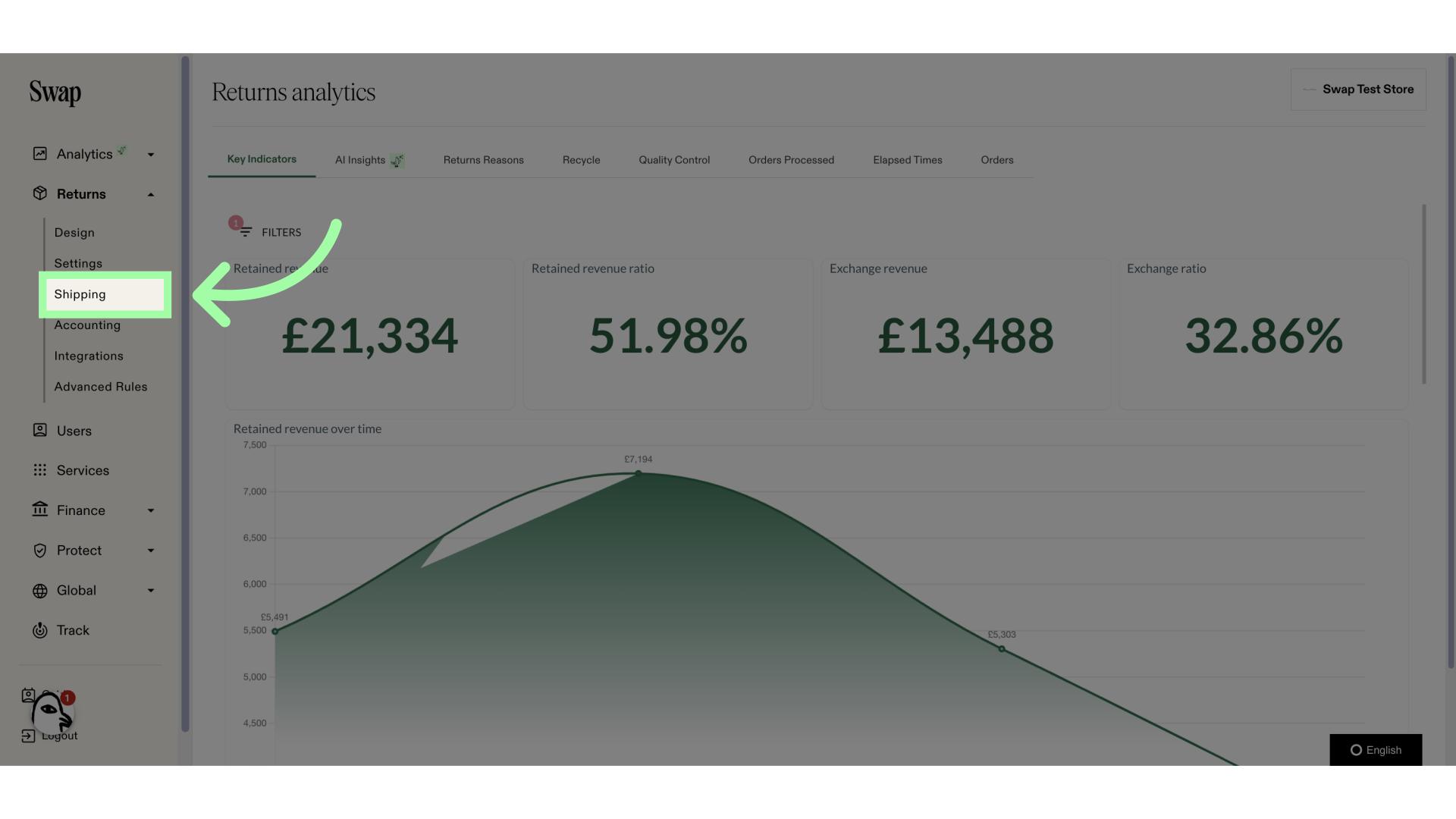
4. Open the "Carriers" tab
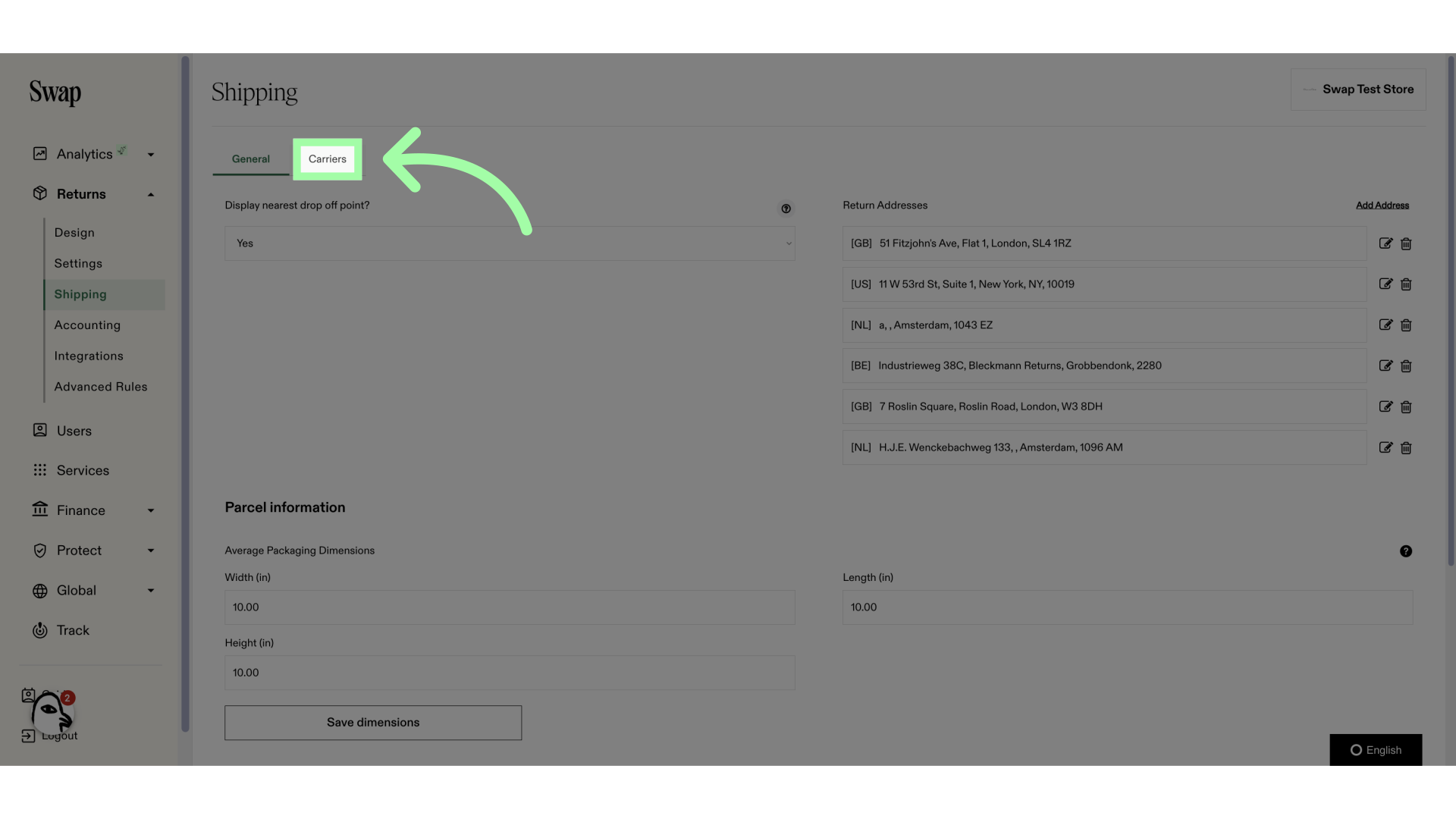
5. Scroll down to the "International" section
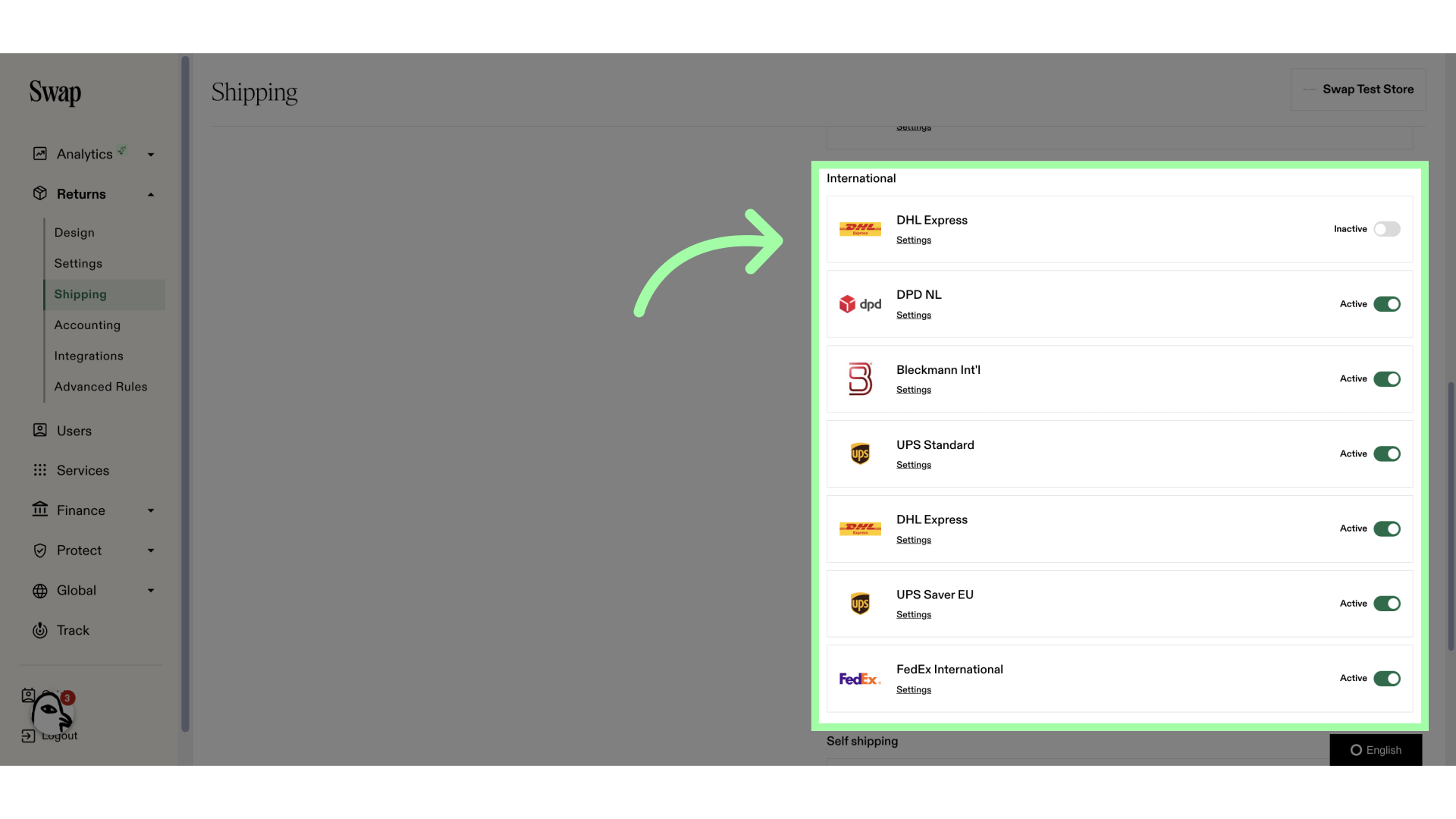
6. Click "Settings" to open the settings of the carrier you wish to add countries to
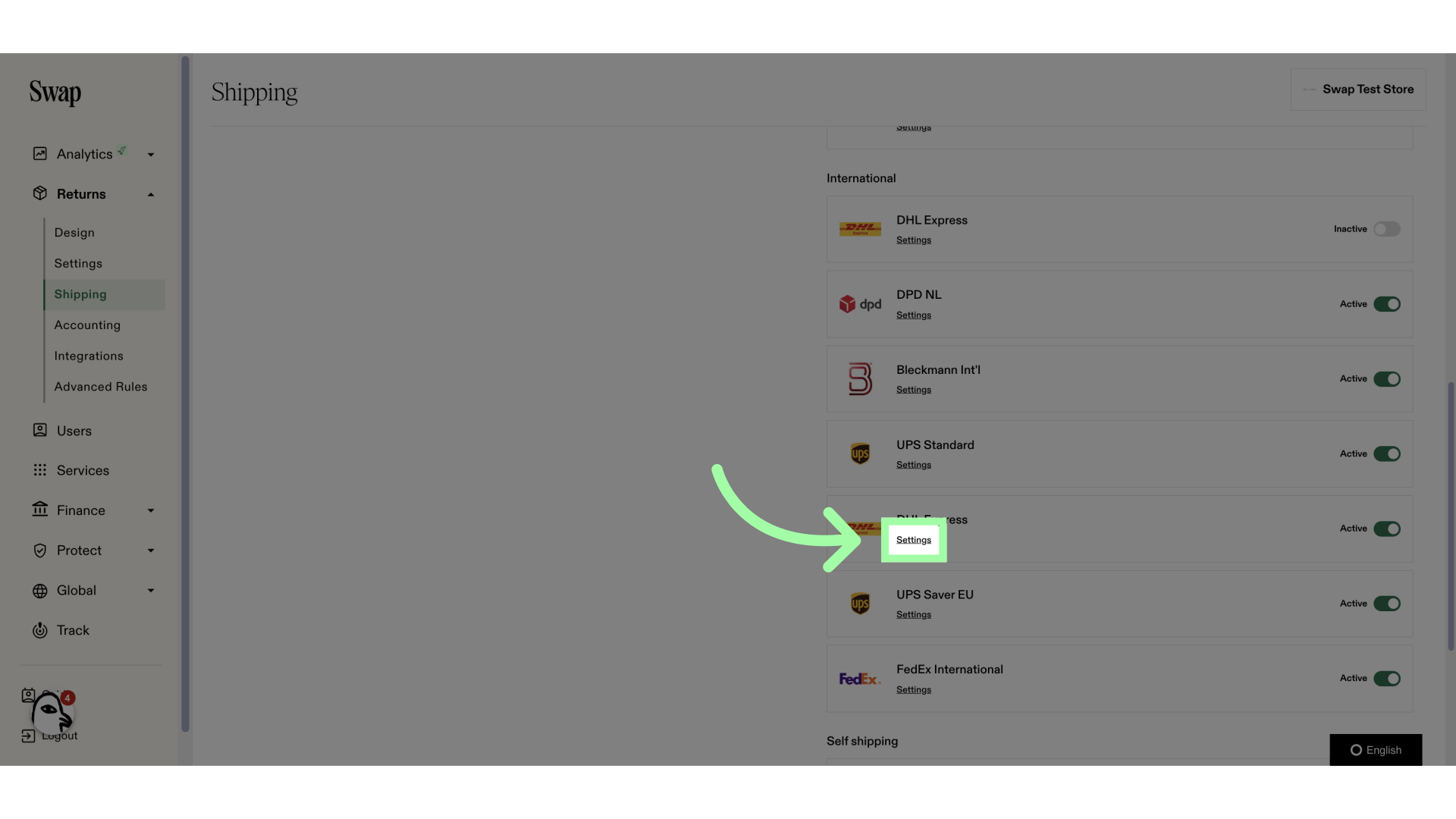
7. Click here to unfold the current region
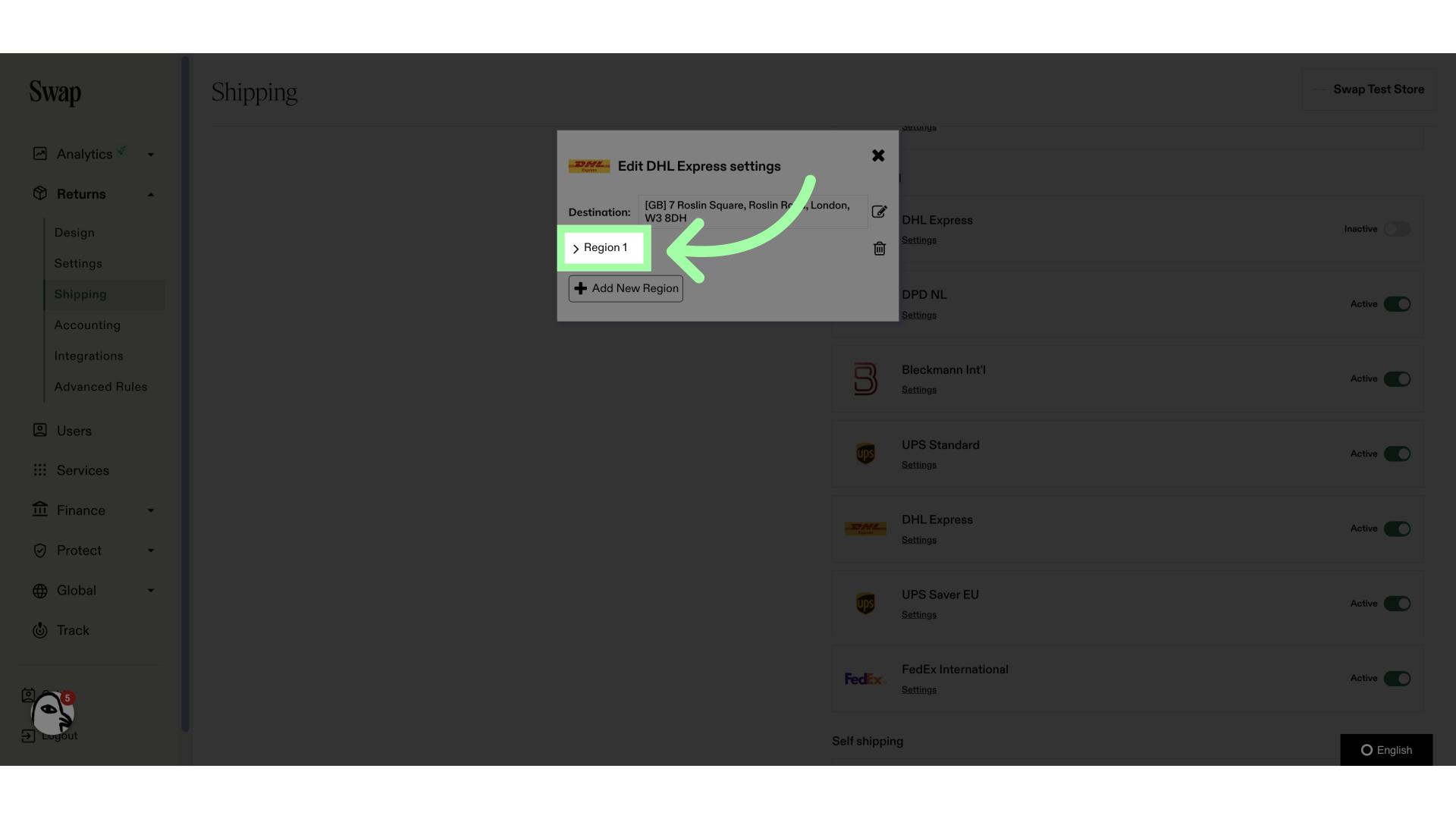
8. Click here to open the country drop-down menu
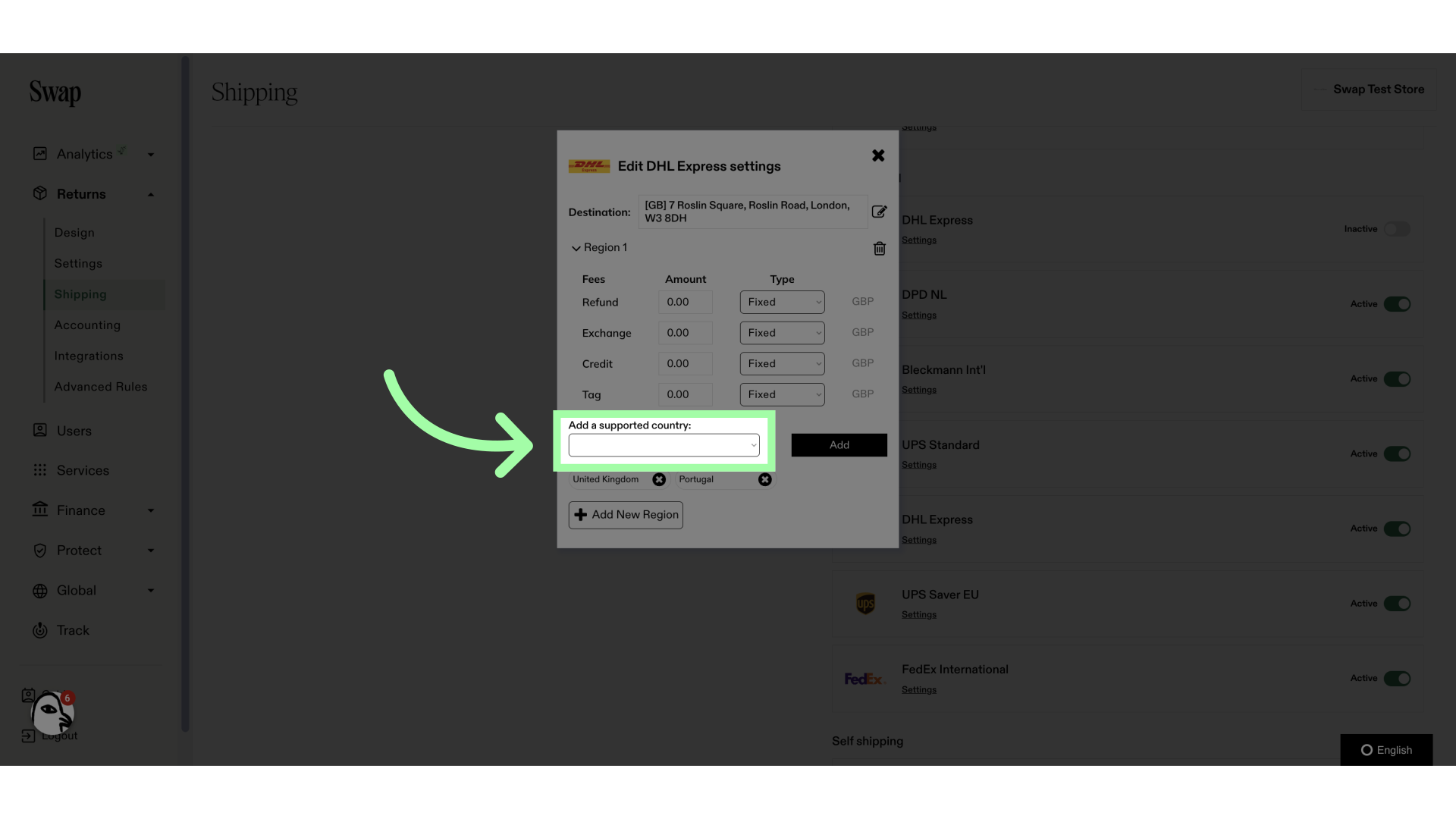
9. After selecting a country, click "Add". Repeat this process as necessary
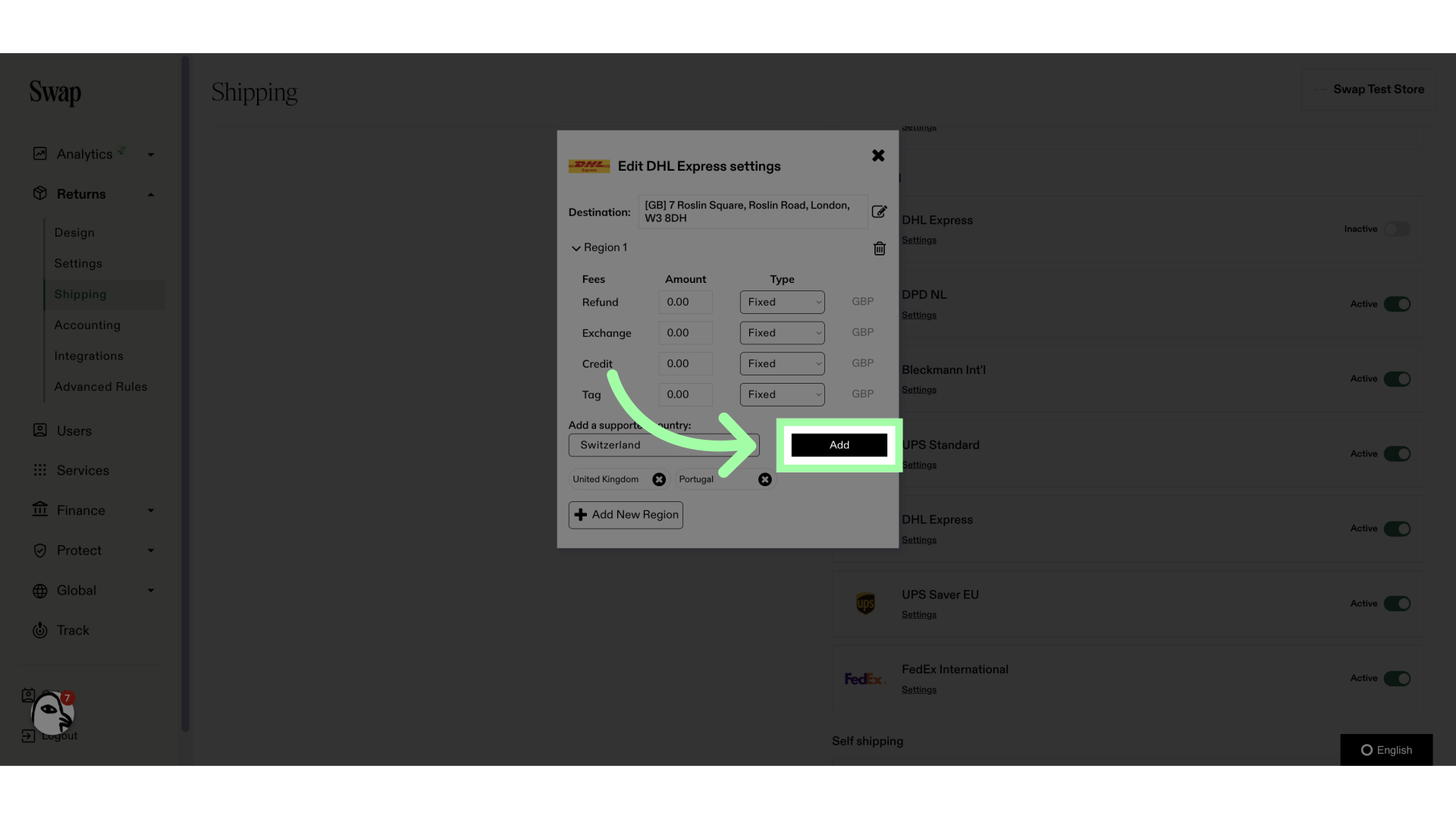
10. If you'd like to add countries, but want to set different shipping fees for them, click "Add New Region"
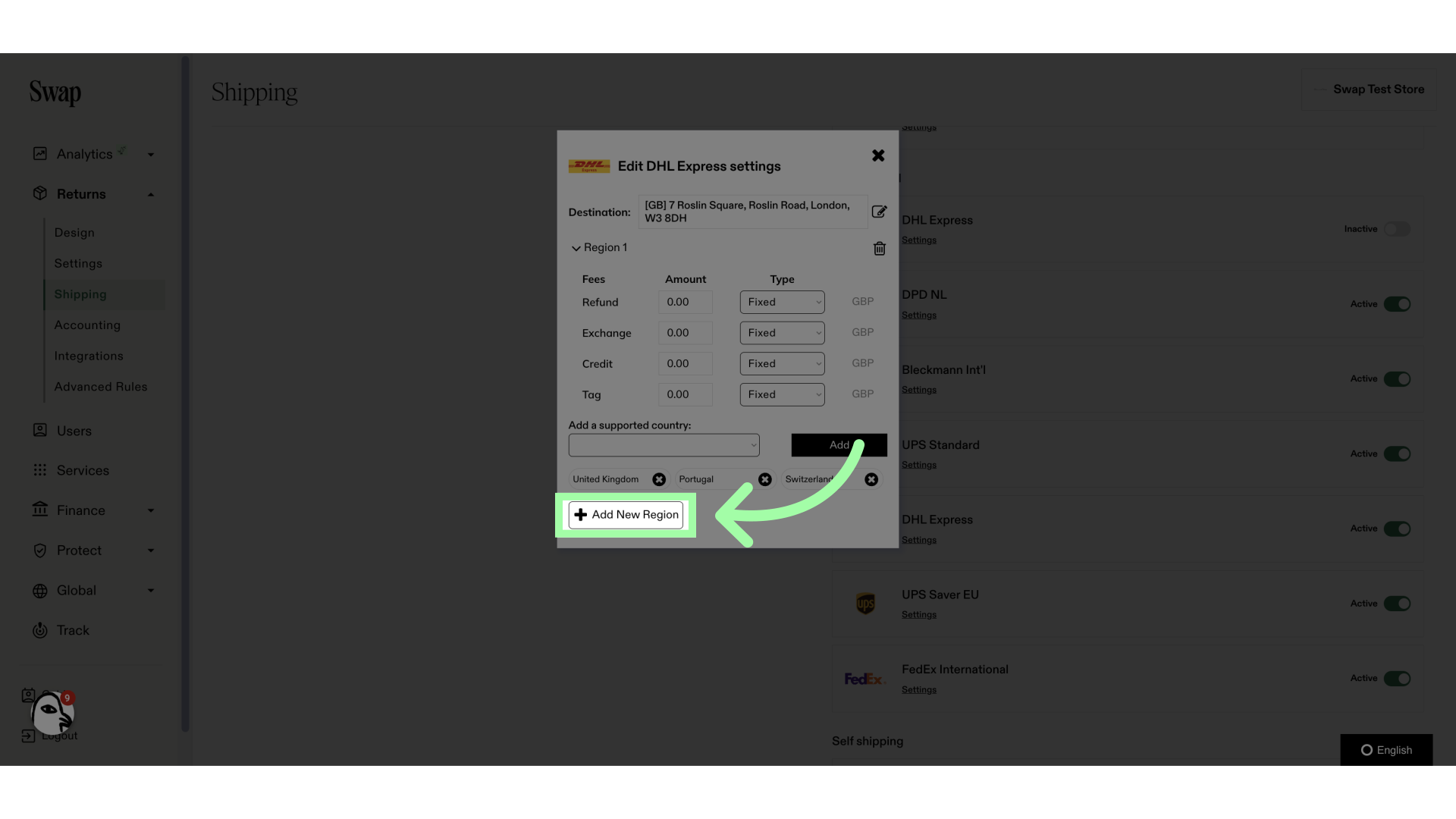
11. Click here to unfold the new region
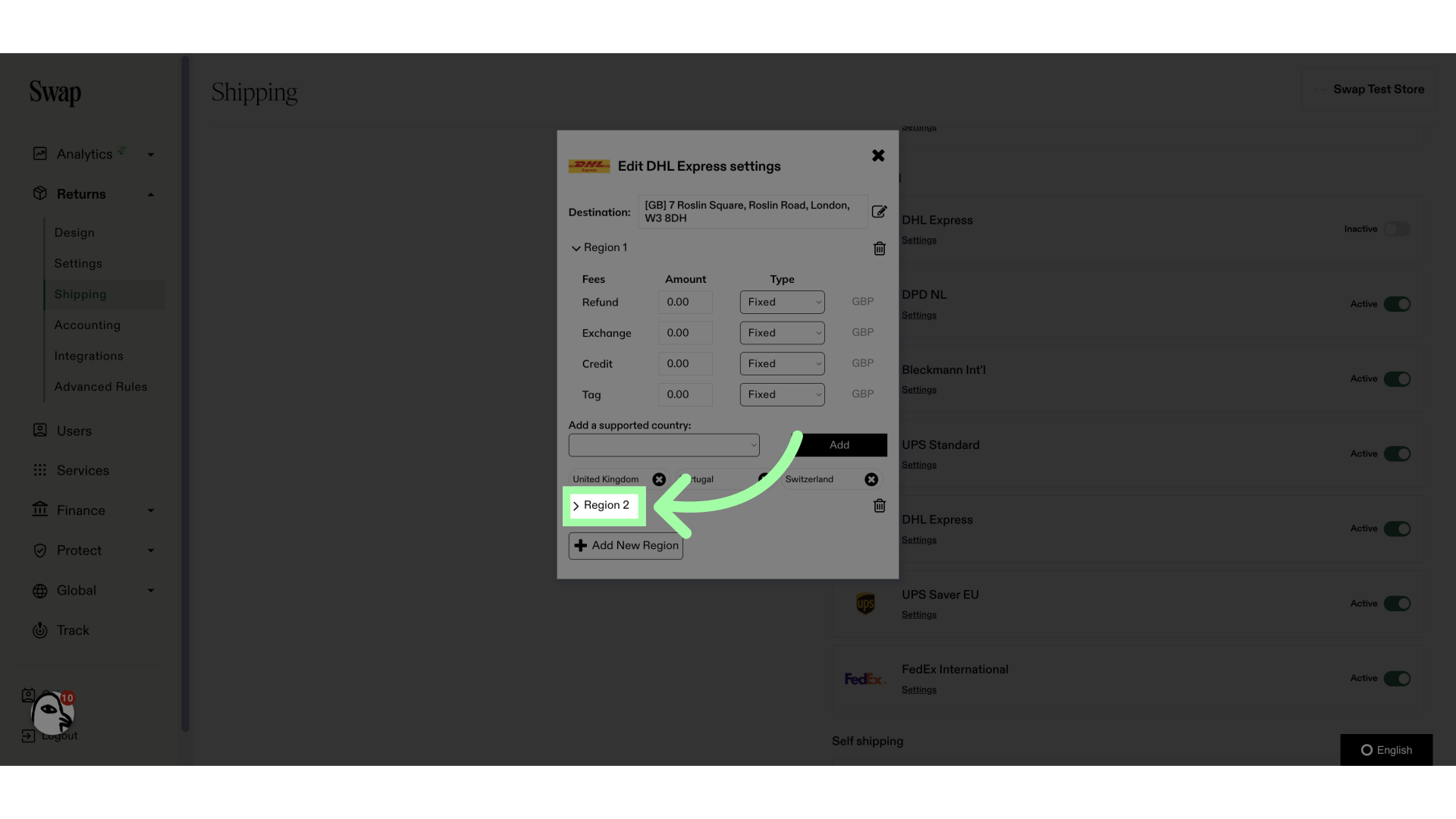
12. Set your return shipping fees here
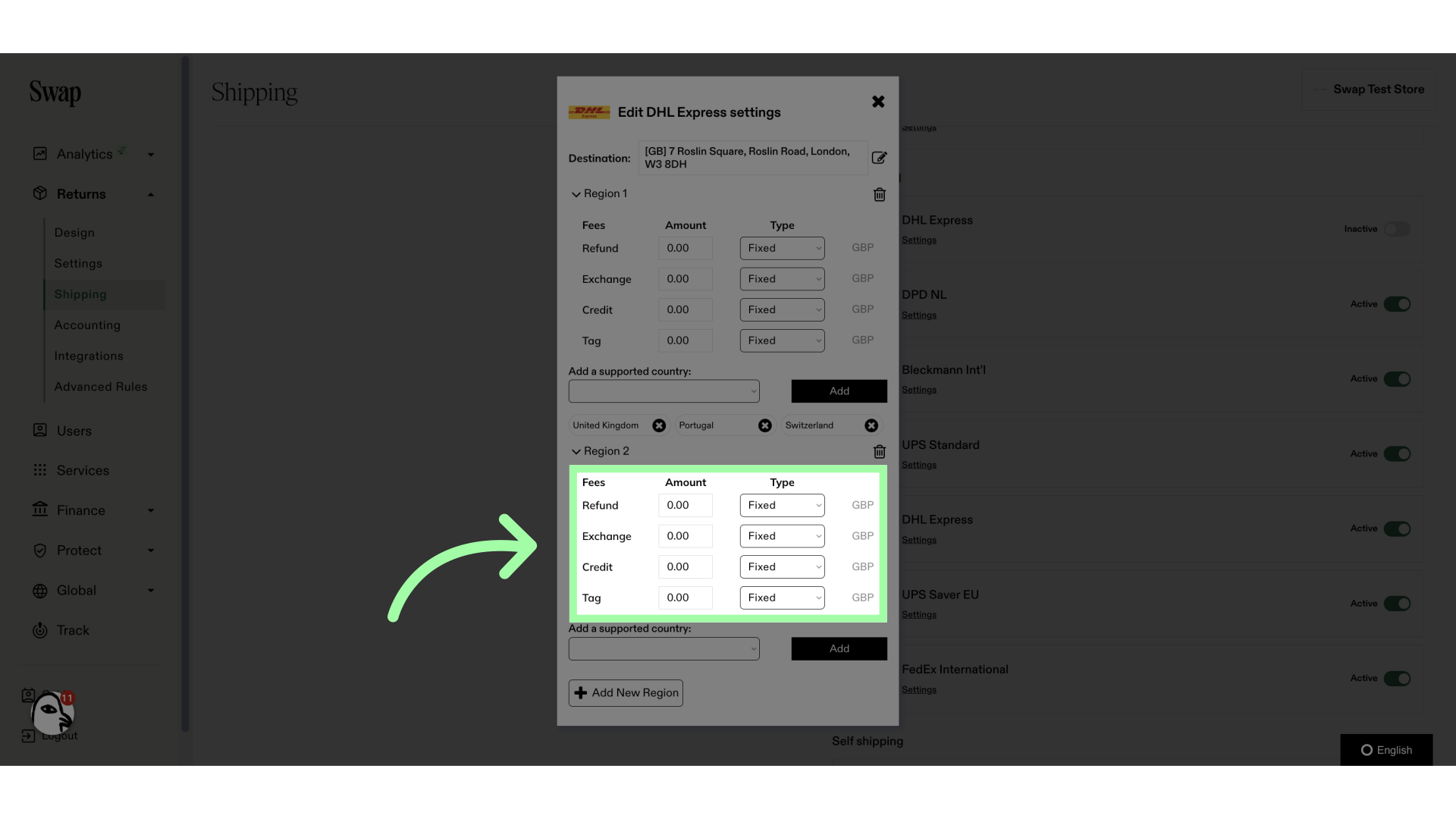
13. Click here to open the country drop-down menu
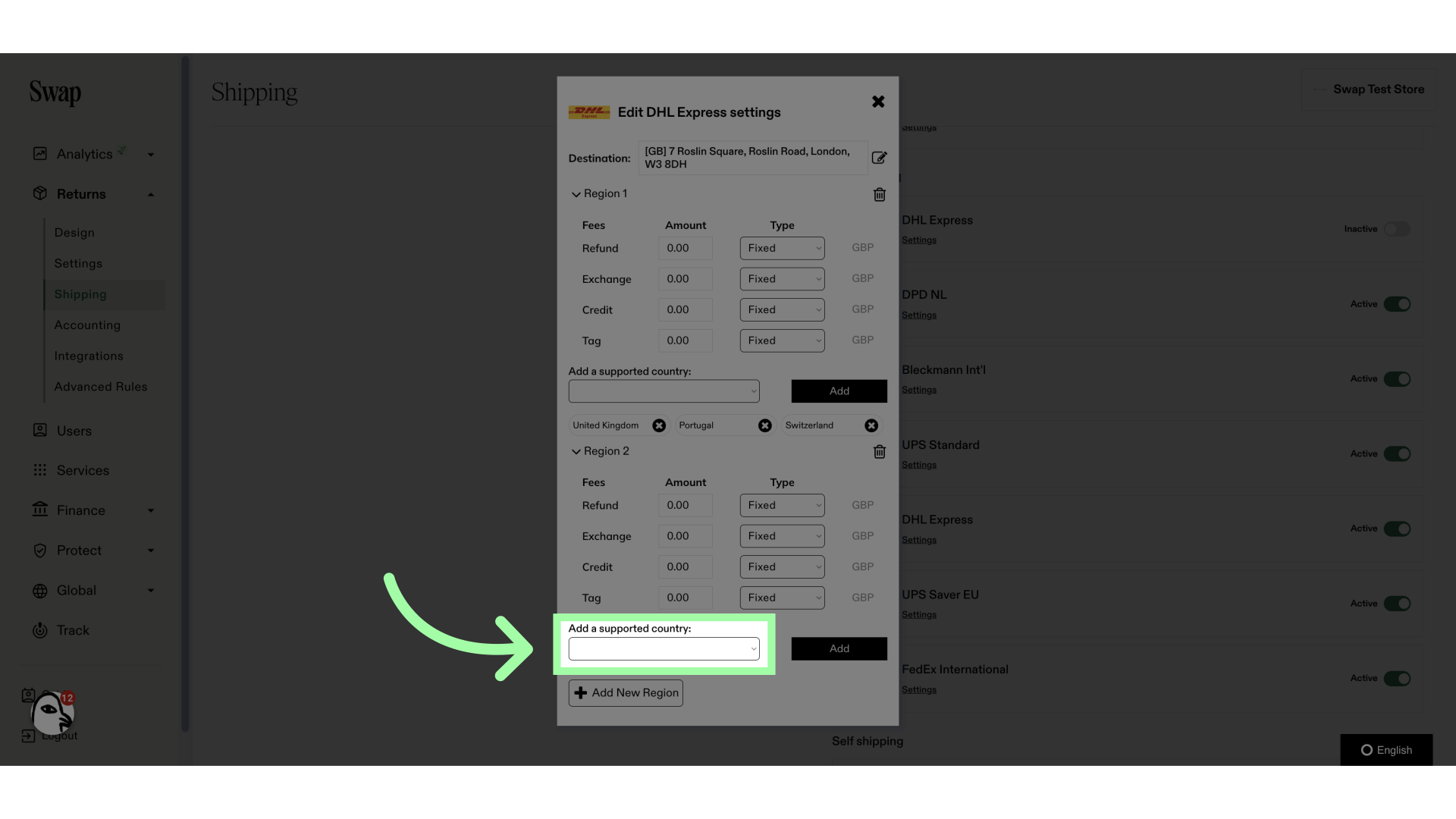
14. After selecting a country, click "Add". Repeat this process as necessary
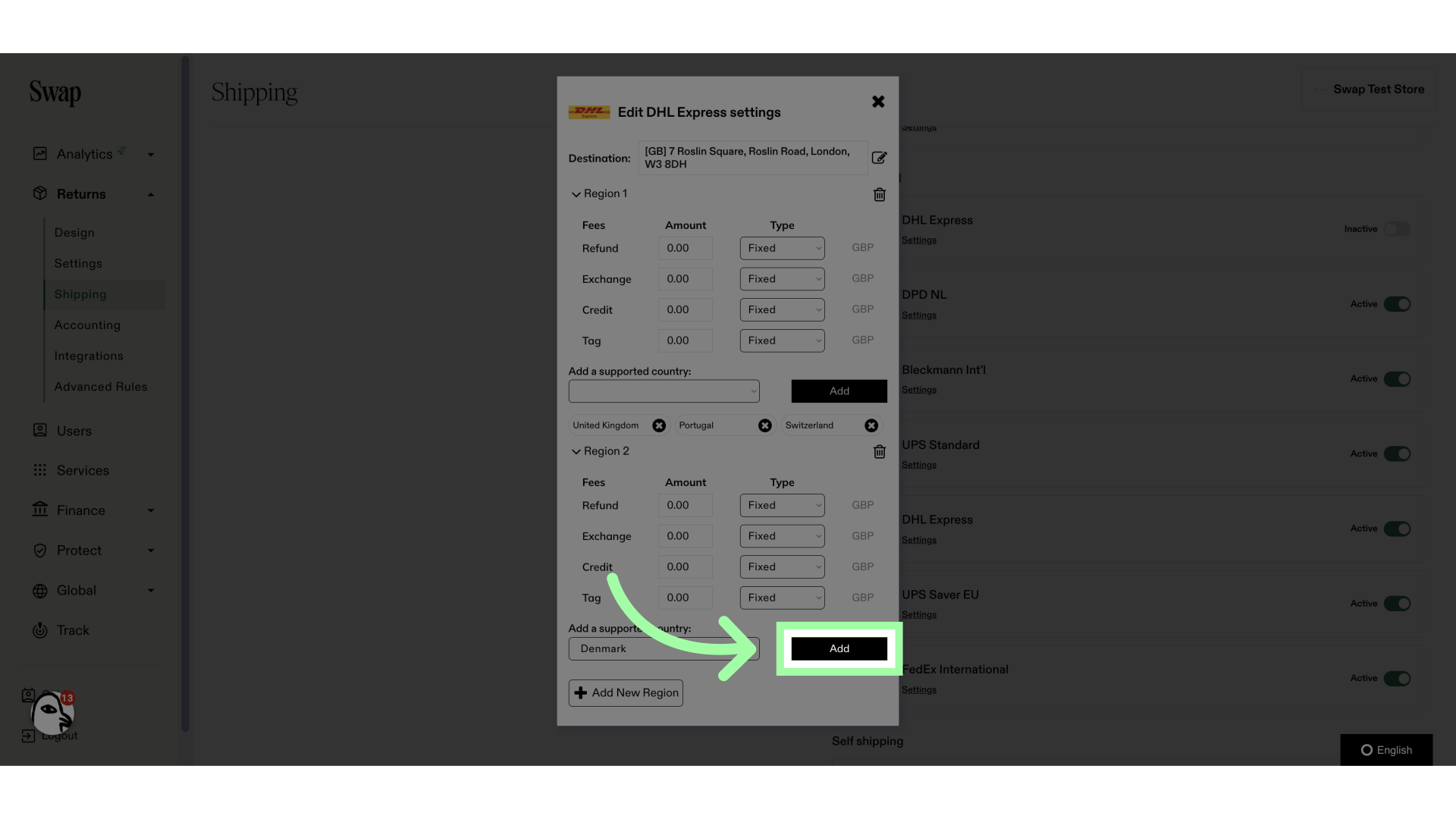
Related to