Our platform offers a streamlined solution for managing Global returns, providing real-time visibility and control over Taxes and Duties refunds. Through the portal and dashboard, you can now manage the return of orders facilitated by Swap Global, ensuring that you stay informed and in control of your credits.
When a customer returns an item shipped internationally through Swap Global, the global taxes can be refunded in addition to the product price.
Overview
When using Swap Global, you can manage your international shipping taxes and duties. With Global Returns, the taxes and duties can also be refunded when included in the Global order.
SWAP Return has several options for managing your Global refund decision:
- Do not refund taxes & duties
- Refund all taxes & duties (inclusive and non-inclusive)
For additional information regarding refundable taxes & duties, read this article.
Notes
- Taxes and duties included in the item price will not be affected by this setting and will be refunded by default to the customer.
- Fees are not refundable in the current setting.
How it Works
- The customer requests to return an item (partial or full order).
- Swap will calculate the amount to return based on the store's settings.
- The customer selects a returns method:
- Refund: consumers will be refunded the calculated amount according to the setting
- Store credit: consumers will receive the store credit as defined in the store credit settings, including the Global taxes
- Exchange for something else: Global taxes are not yet supported for Exchange for Something Else and will not be enabled in case non-inclusive taxes/duties are being refunded
- Variant exchange: Global taxes are not yet supported for variant exchanges and will not be enabled in case non-inclusive taxes/duties are being refunded
- The returns process ends; the return will be marked in Global’s system, and the invoice will be updated accordingly.
How to Pick a Taxes and Duties Refund Option
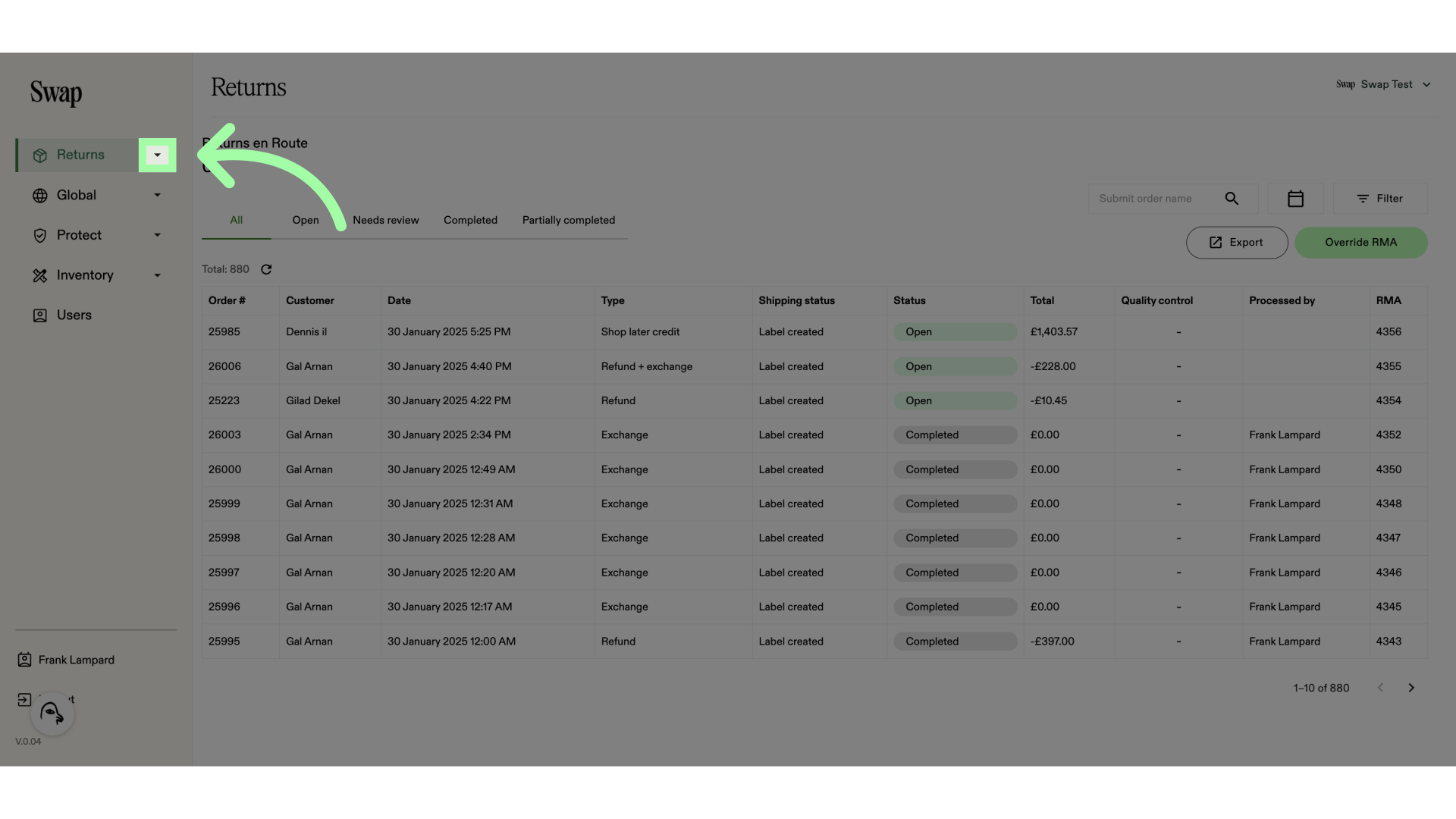
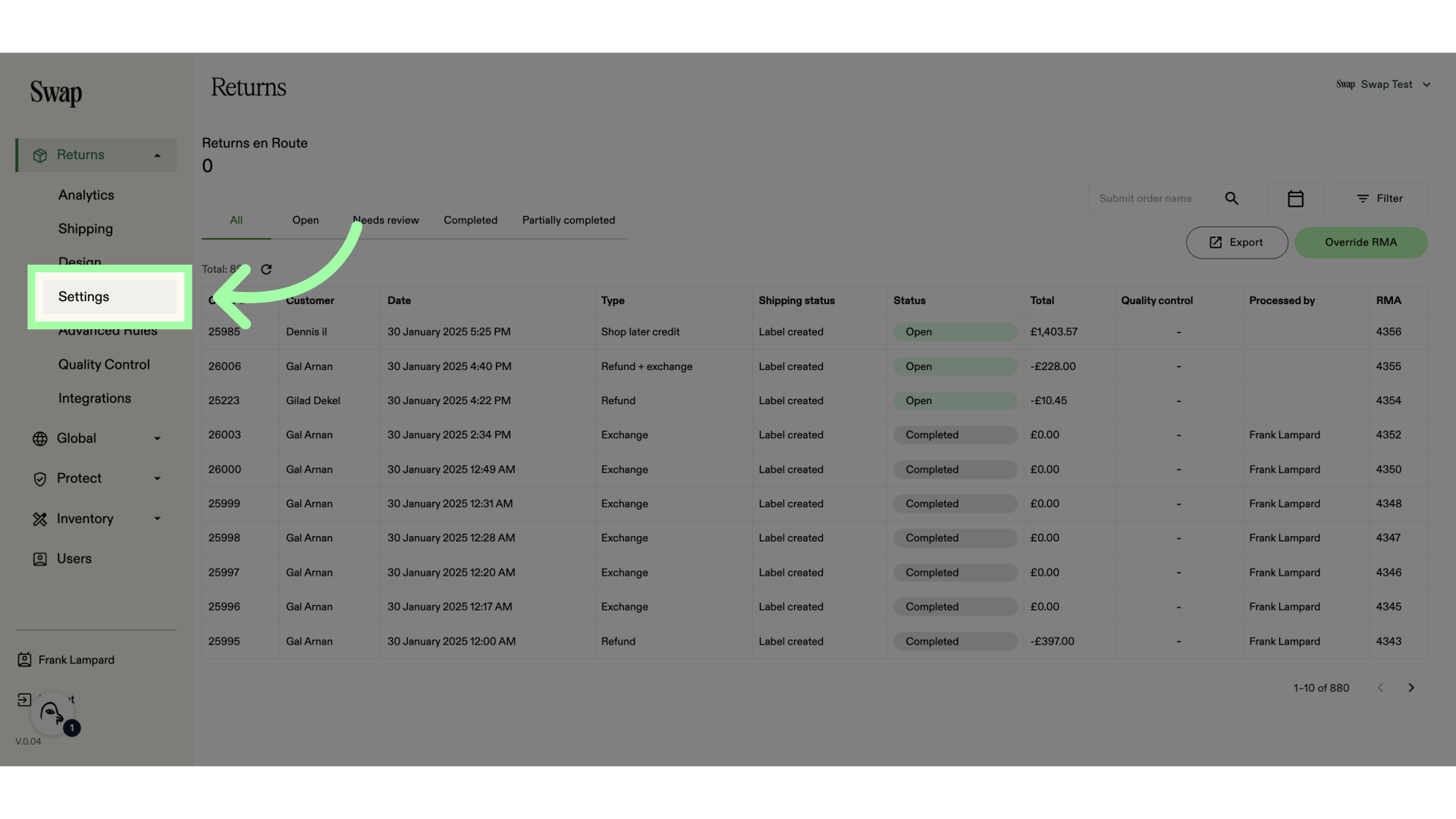 3. Open the "Returns" tab
3. Open the "Returns" tab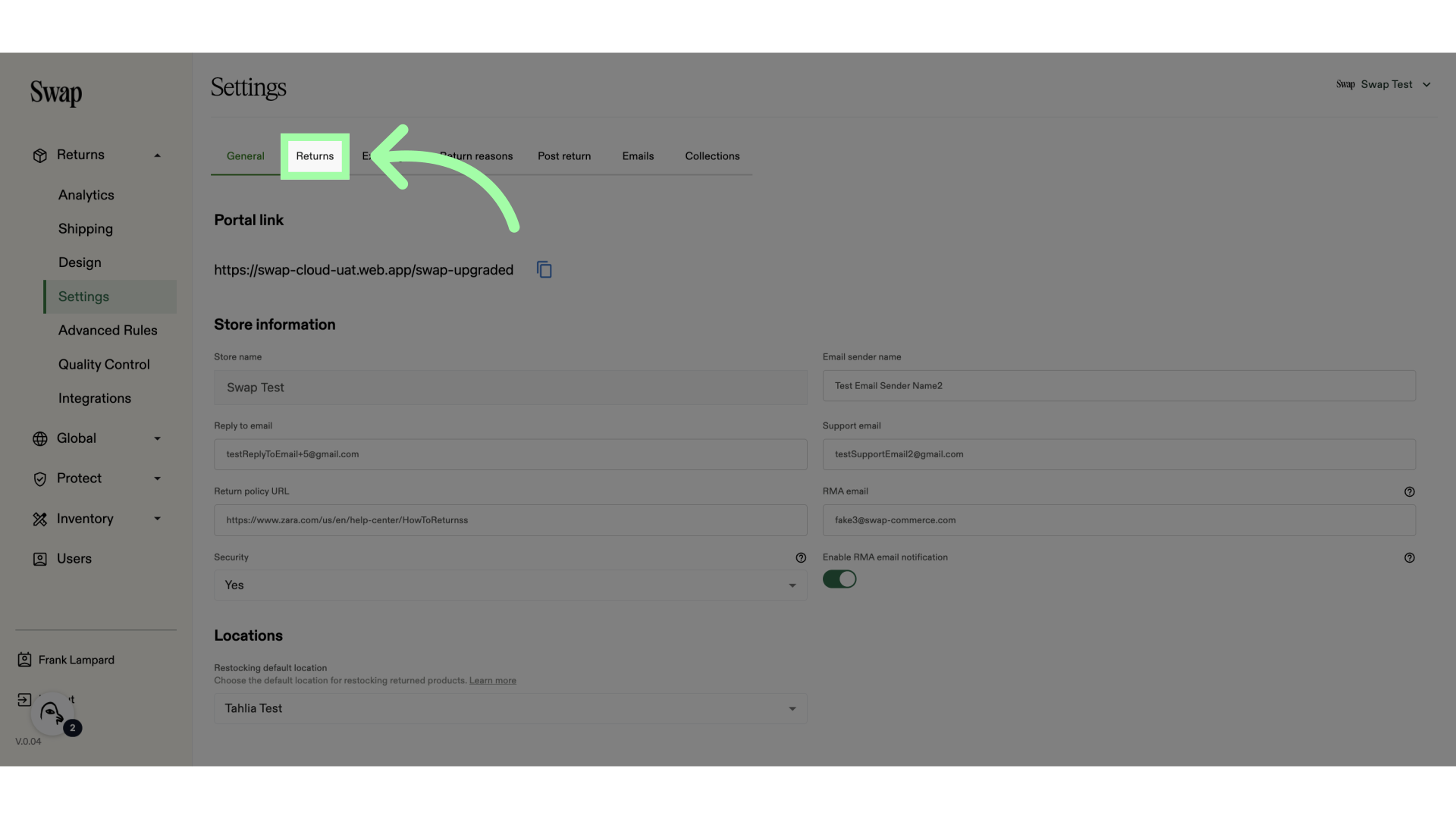 4. On the bottom, you will find "Global orders"
4. On the bottom, you will find "Global orders"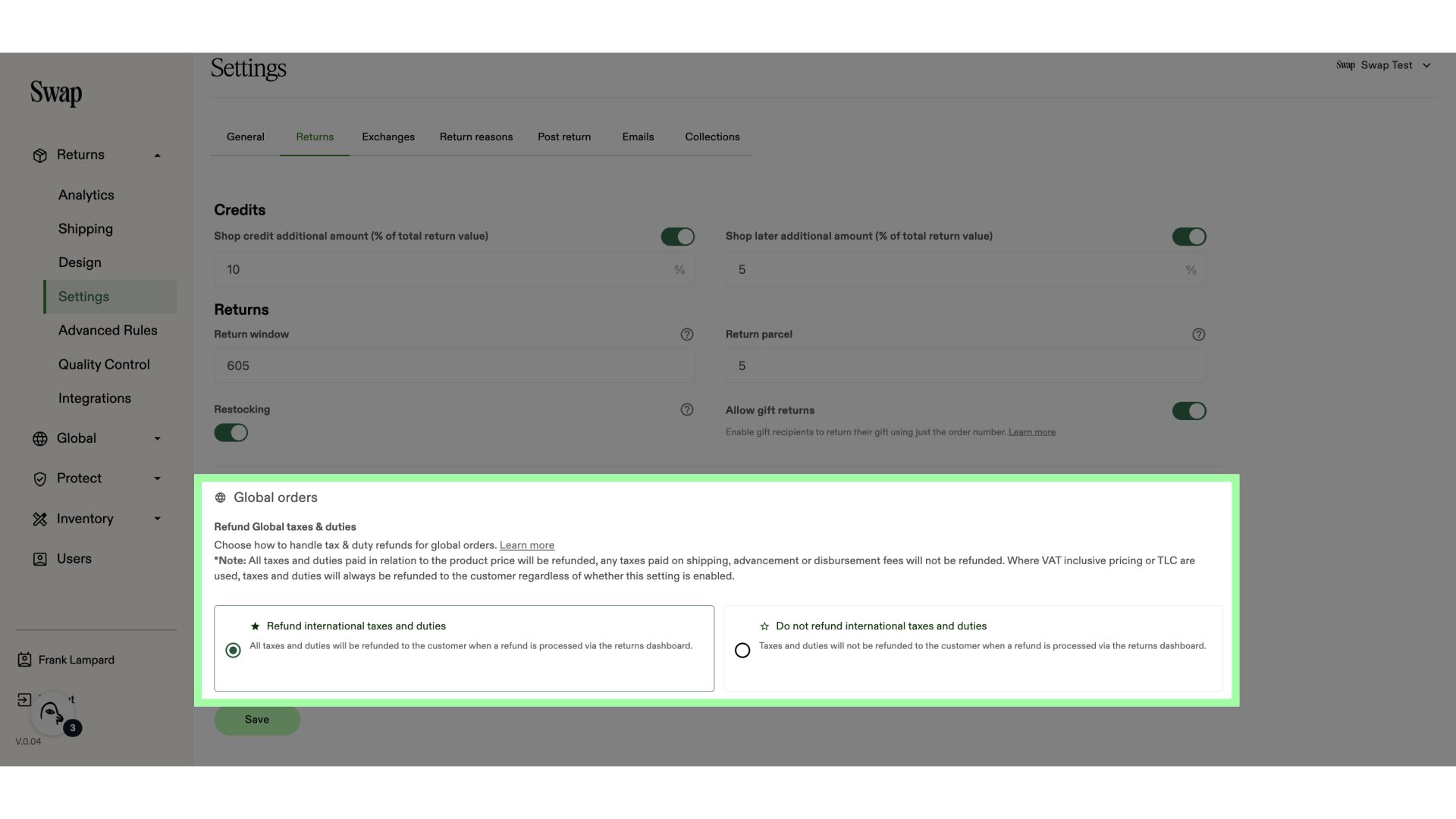 5. Select one of the options
5. Select one of the options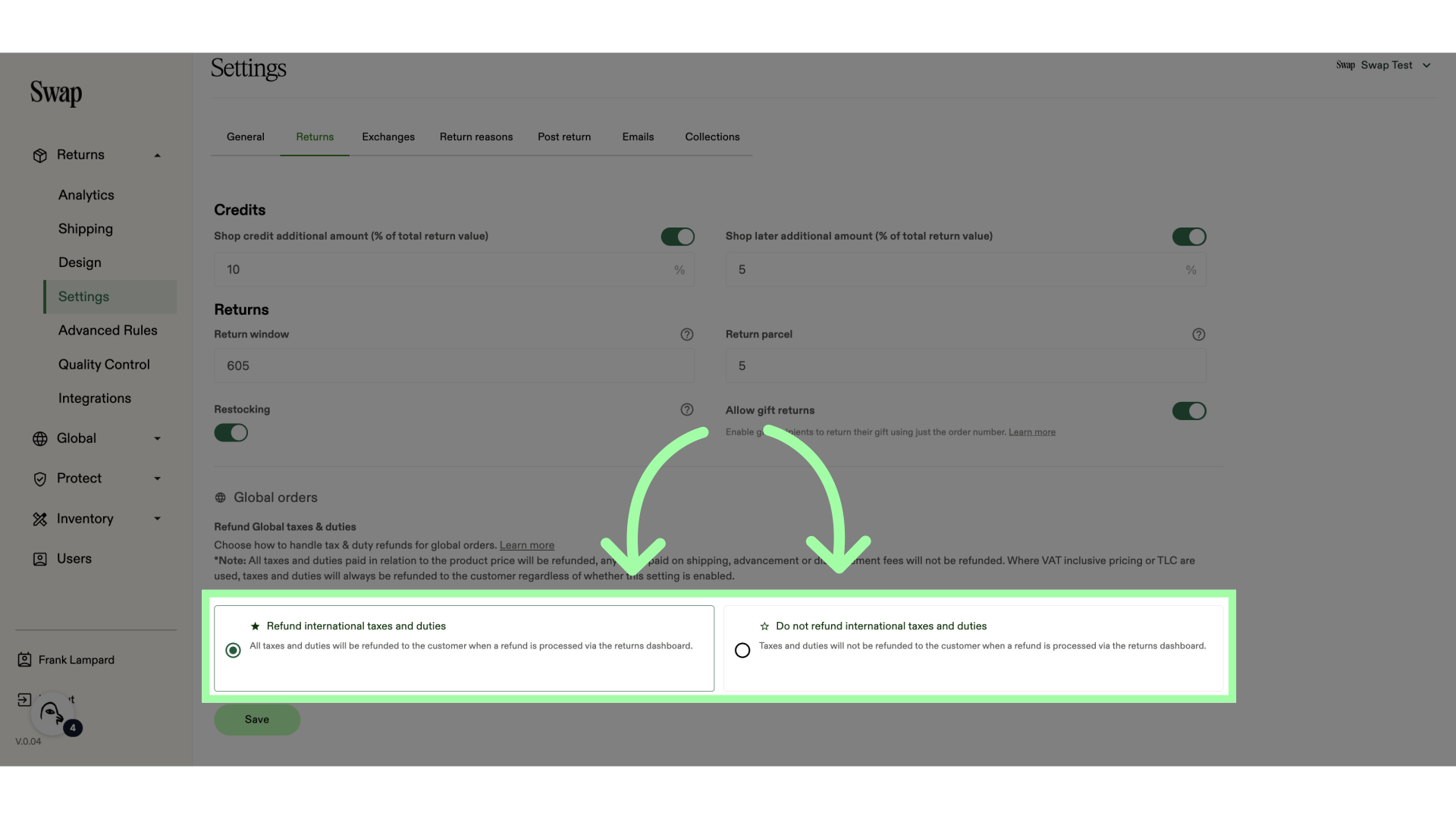 6. Click "Save"
6. Click "Save"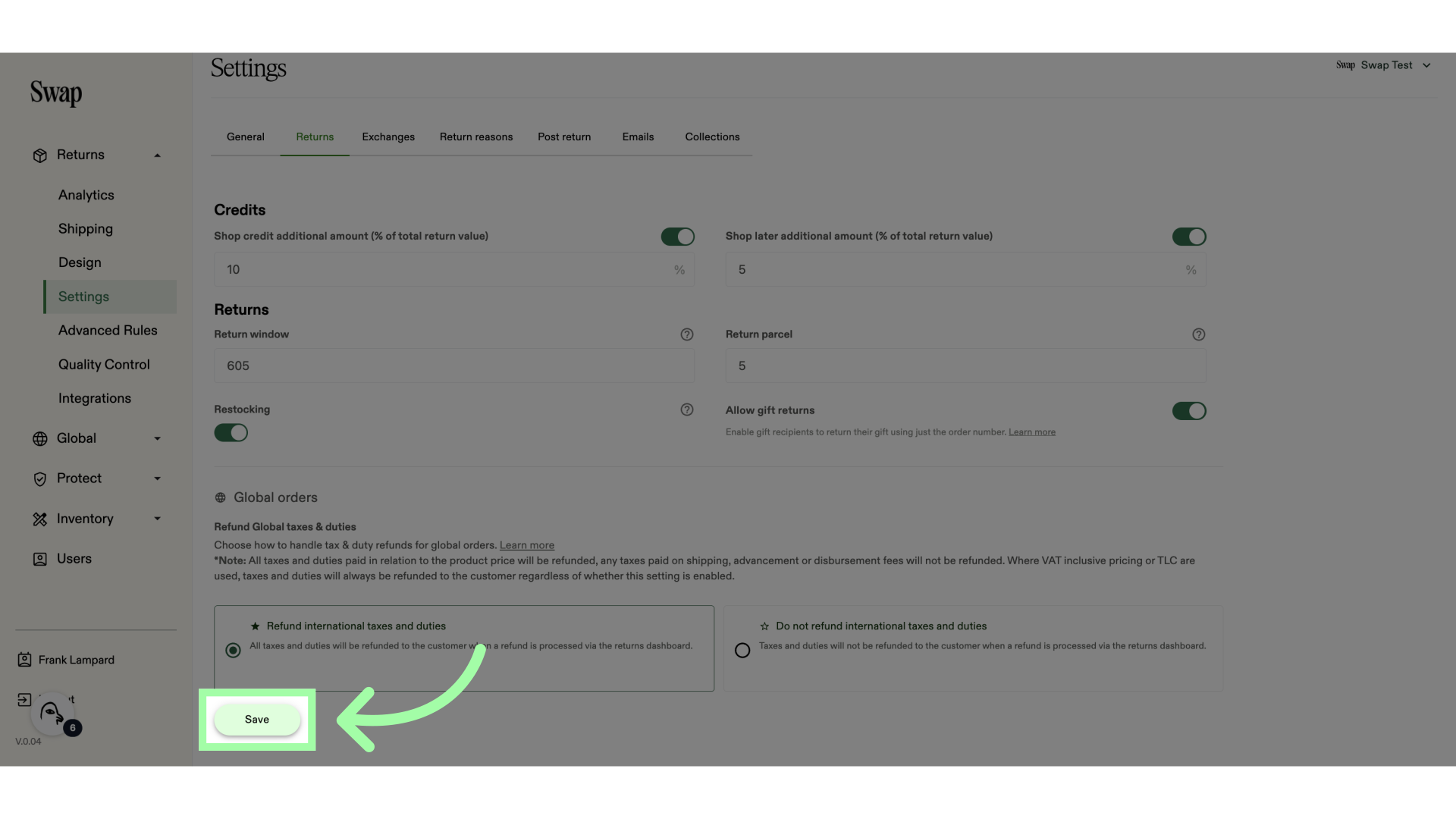
Non-inclusive Taxes Refund and Bonus Credit
If the "Refund international taxes and duties" setting is enabled, any non-inclusive taxes and duties will be refunded via the returns portal:
- The displayed item price includes only the original price plus inclusive taxes and duties.
- A note in the returns portal informs customers that refunds for additional taxes and duties (non-inclusive) will be calculated and shown on the summary page.
- If a bonus credit is offered, it will be calculated based only on the displayed item price (excluding non-inclusive taxes and duties).
- On the summary page, if any non-inclusive taxes and duties are added to the credit, they will be credited separately without any additional bonus applied, using the same credit method selected.
- If a refund is due, any refundable non-inclusive taxes and duties will be clearly calculated and included on the summary page.
Non-inclusive Taxes Presentation in the RMA
To clearly show refundable taxes when an RMA is approved, we have added a tax breakdown table for cases involving non-inclusive taxes and duties.
Note: If your order only includes inclusive taxes/duties, the standard refund process applies, and no separate tax breakdown will be shown. In these cases, taxes and duties are included in the displayed item prices and will be refunded accordingly.
For each item, you can open a dropdown that provides the following details:
- Item name
- Item price & quantity
- Inclusive taxes & duties
- Non-inclusive taxes & duties
Add image
Limitations When Using Global
- Taxes and duties included within the item price will not be affected by this setting and will always be refunded to the customer.
- Fees charged under this setting are currently non-refundable.
- Discounted shipping fees cannot be processed because Global taxes are embedded within the shipping costs. To avoid issues, apply discounts directly to the order rather than the shipping fees when using Global taxes refund.
Related to