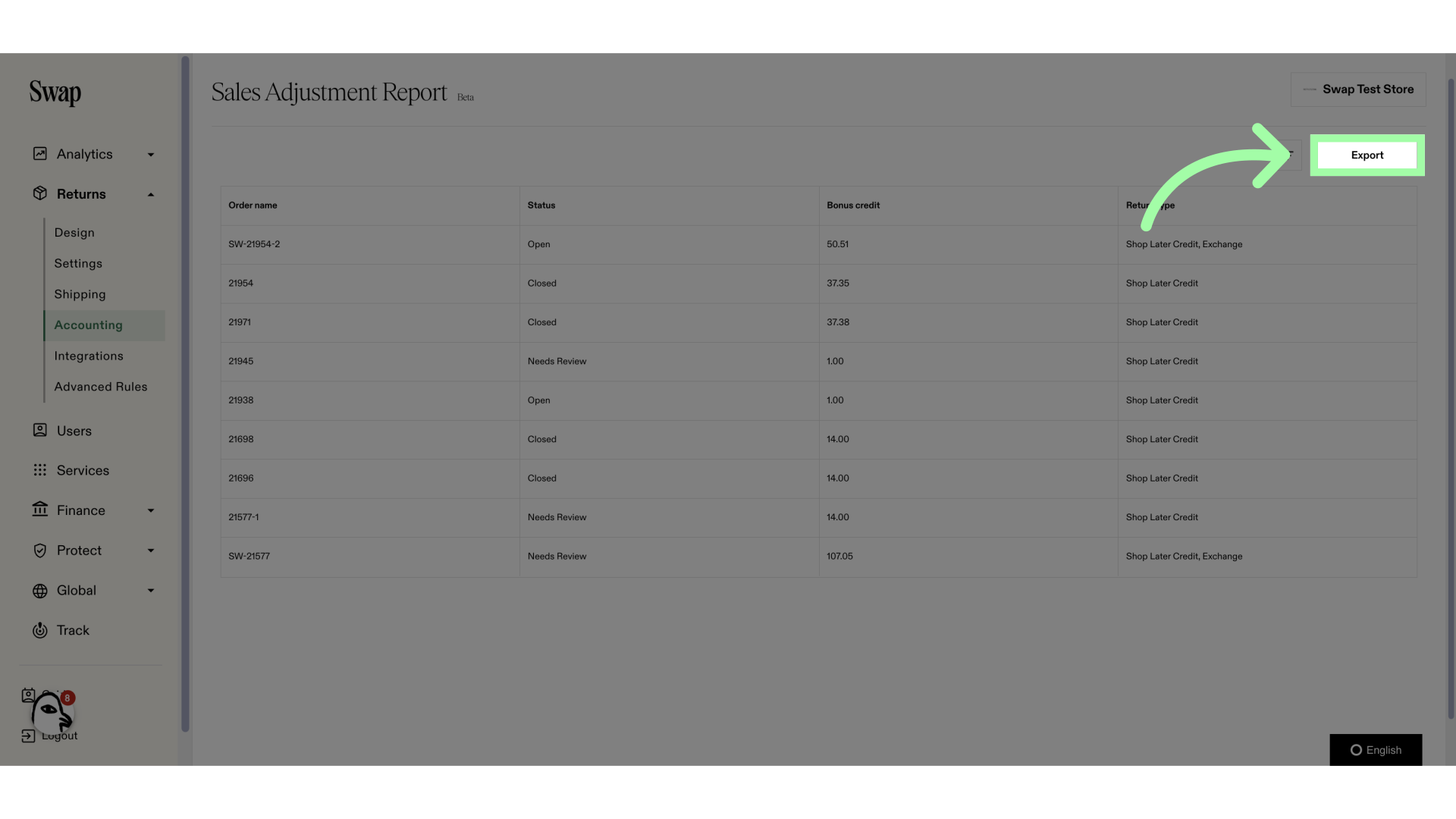At Swap, we enable you to retain revenue by letting you incentivise your customers to take a store credit in the form of a gift card instead of a refund.
A ‘bonus’ can be applied to the store credit to encourage customers to opt for a credit. This is often set at 10% of the original order value.
Examples:
- A customer about to return a £60 item would be offered a £66 Gift Card instead. This 10% is rounded up to the nearest whole number.
- A customer selects a store credit for an order valued at £76, and they will be offered a £8 bonus, for a total credit of £84.
Store Credit in Shopify
When processing a store credit at Swap, we cannot apply a 100% discount to the original order value as done for the exchange order, as Shopify doesn't allow this.
You will have two orders within your Shopify store:
-
The original order value for £60 #7398 AND
-
The new Gift Card order which has come through with a value of £66 (10% bonus
credit added) SGC-7398
IMPORTANT: This new order may cause a problem of double accounting and reporting within your reporting and accounting systems.
Reconciling Double Accounting and Reporting
Video tutorial down below.
1. Go to admin.shopify.com
2. Click "Orders"
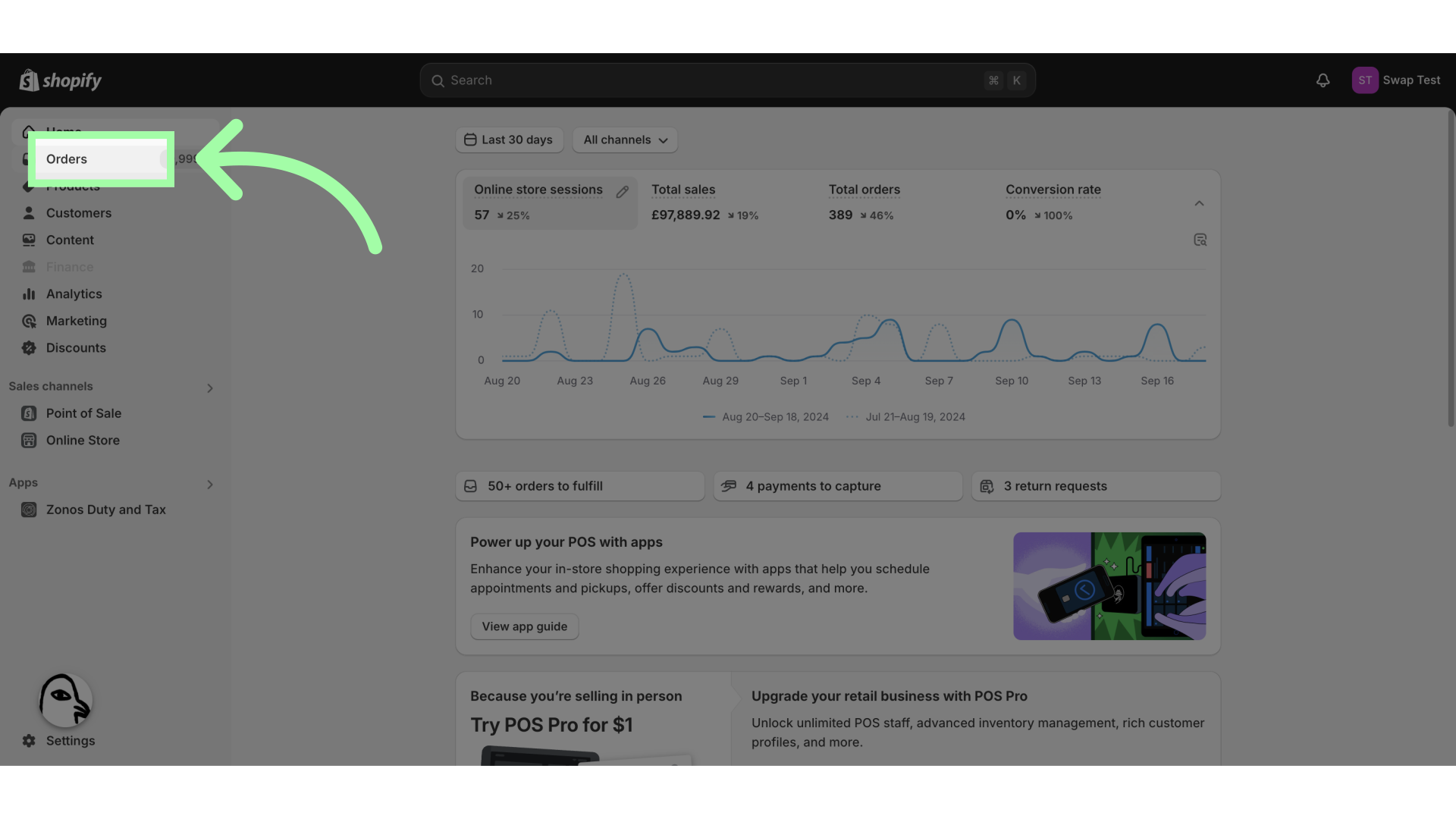
3. Click the 'Search and filter' button
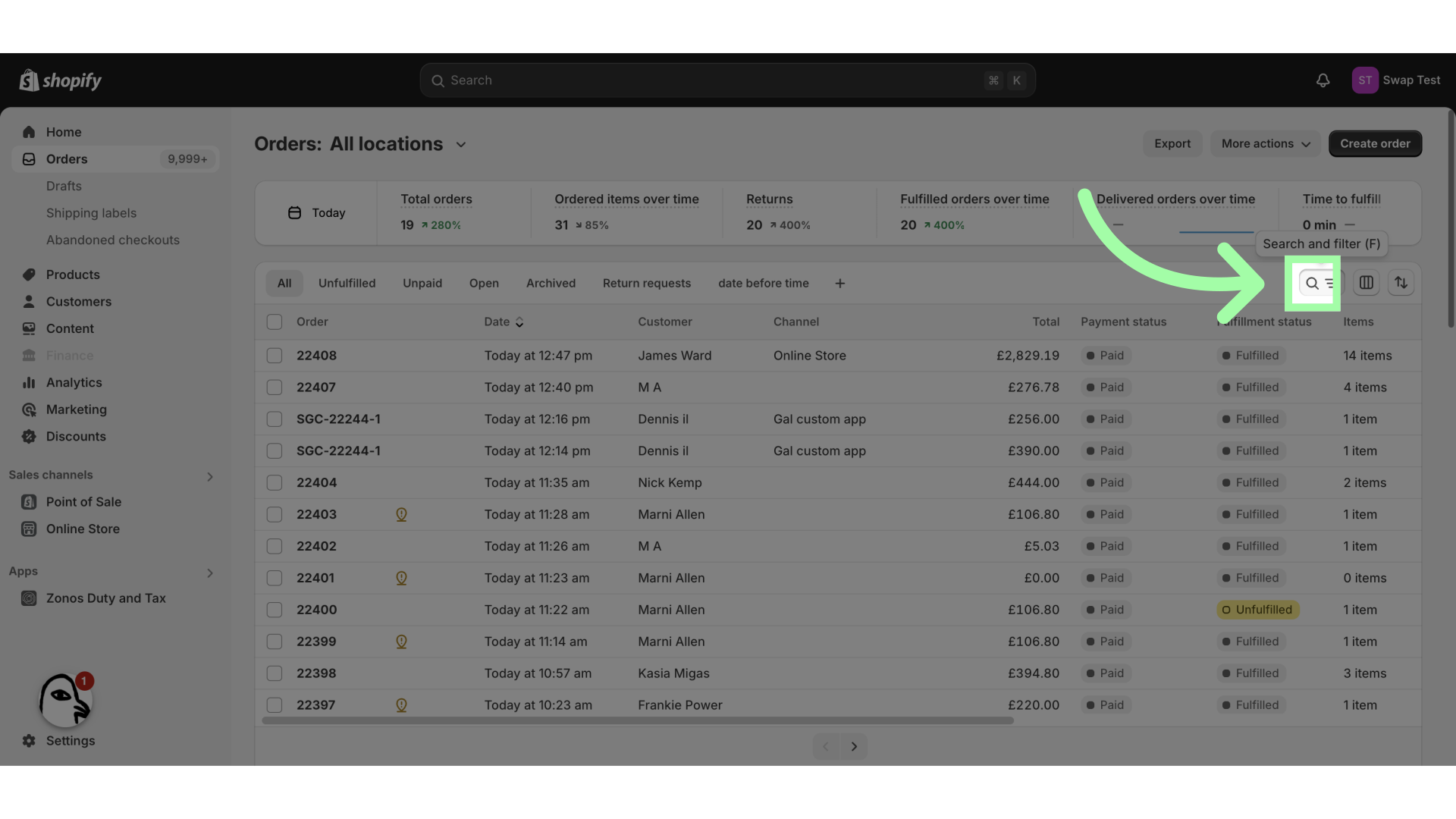
4. Fill "sgc" to find the "swap gift card" orders
5. Click "Export"
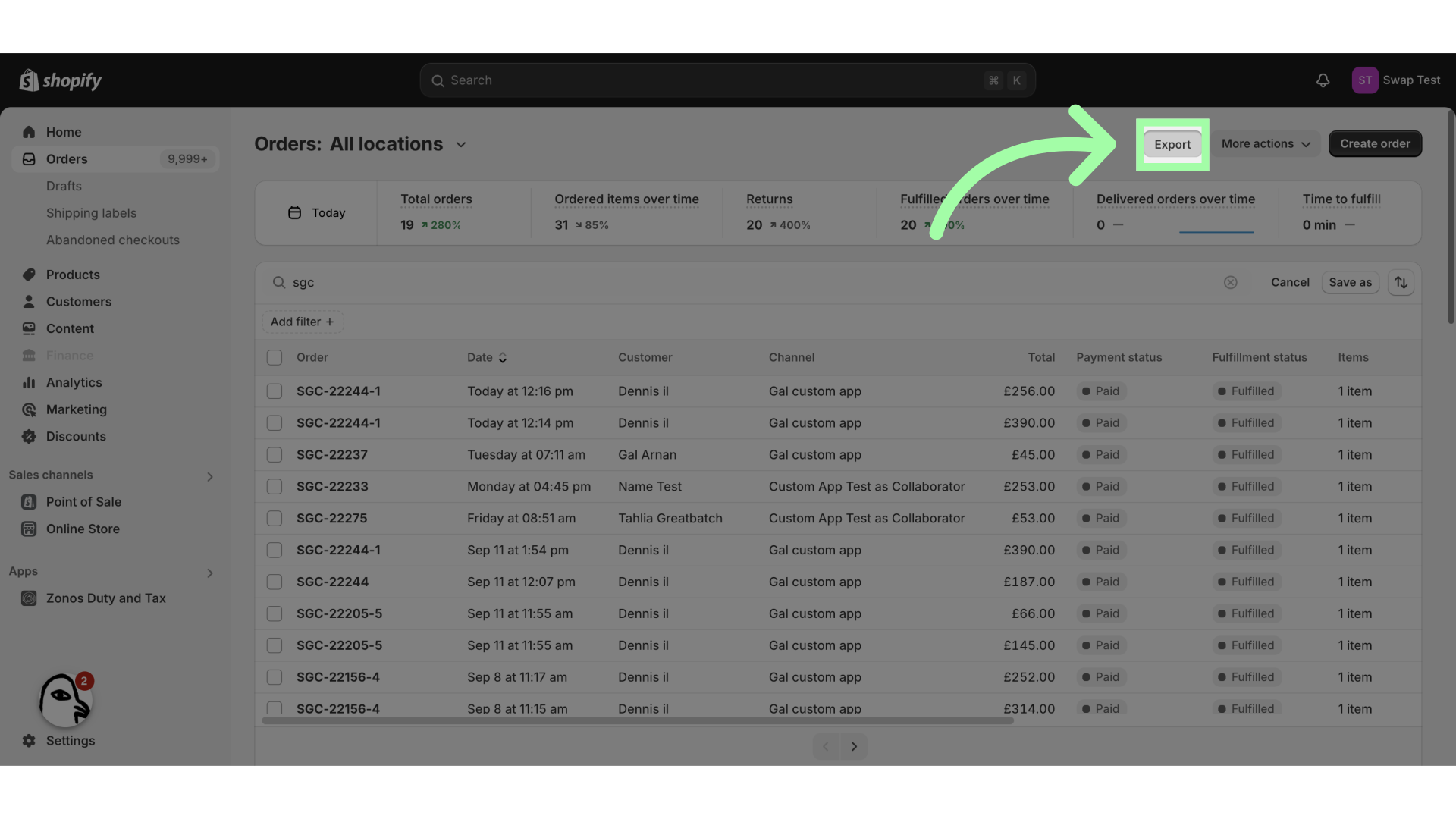
6. Click "Orders by date"
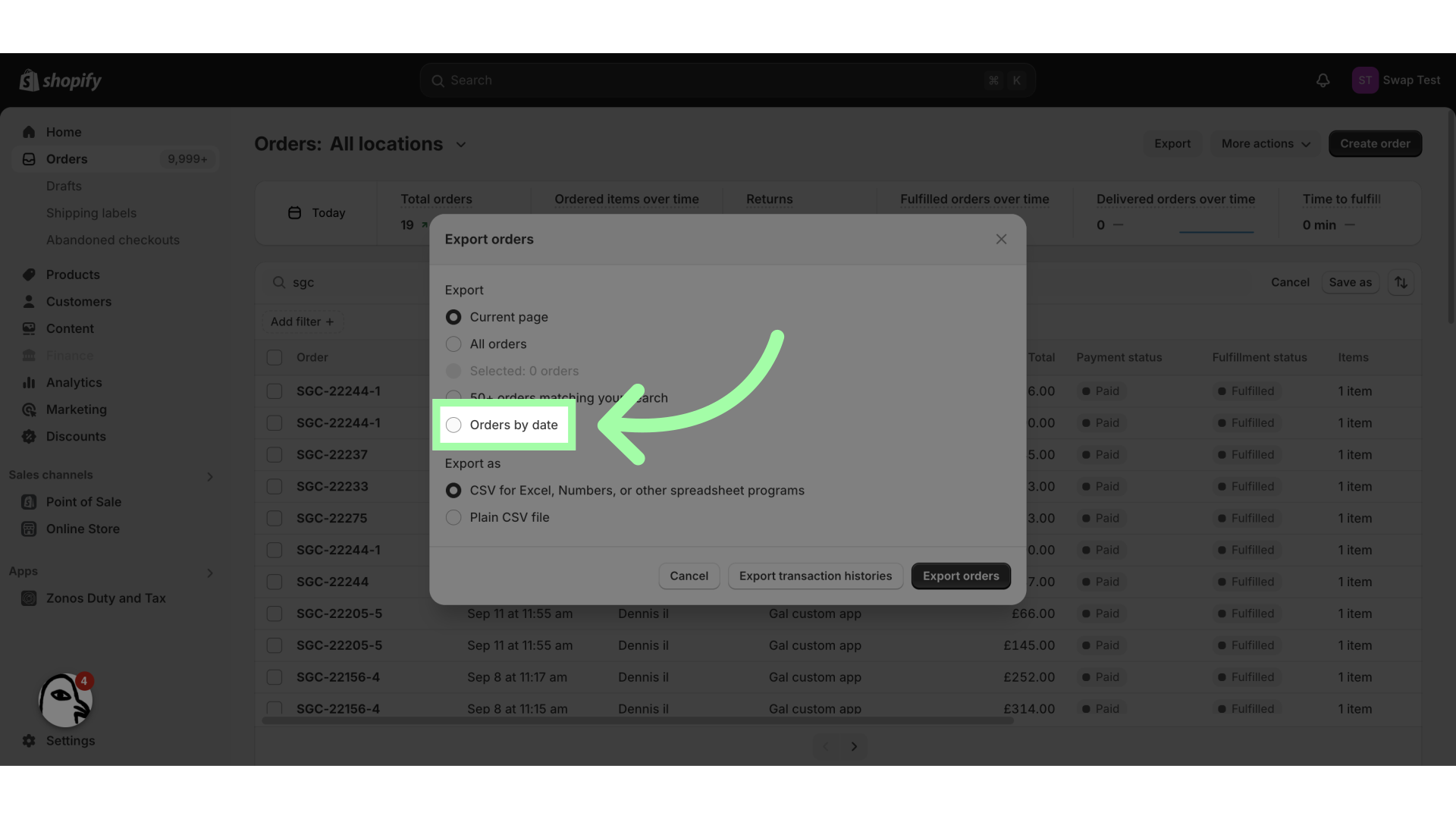
7. Select the date range
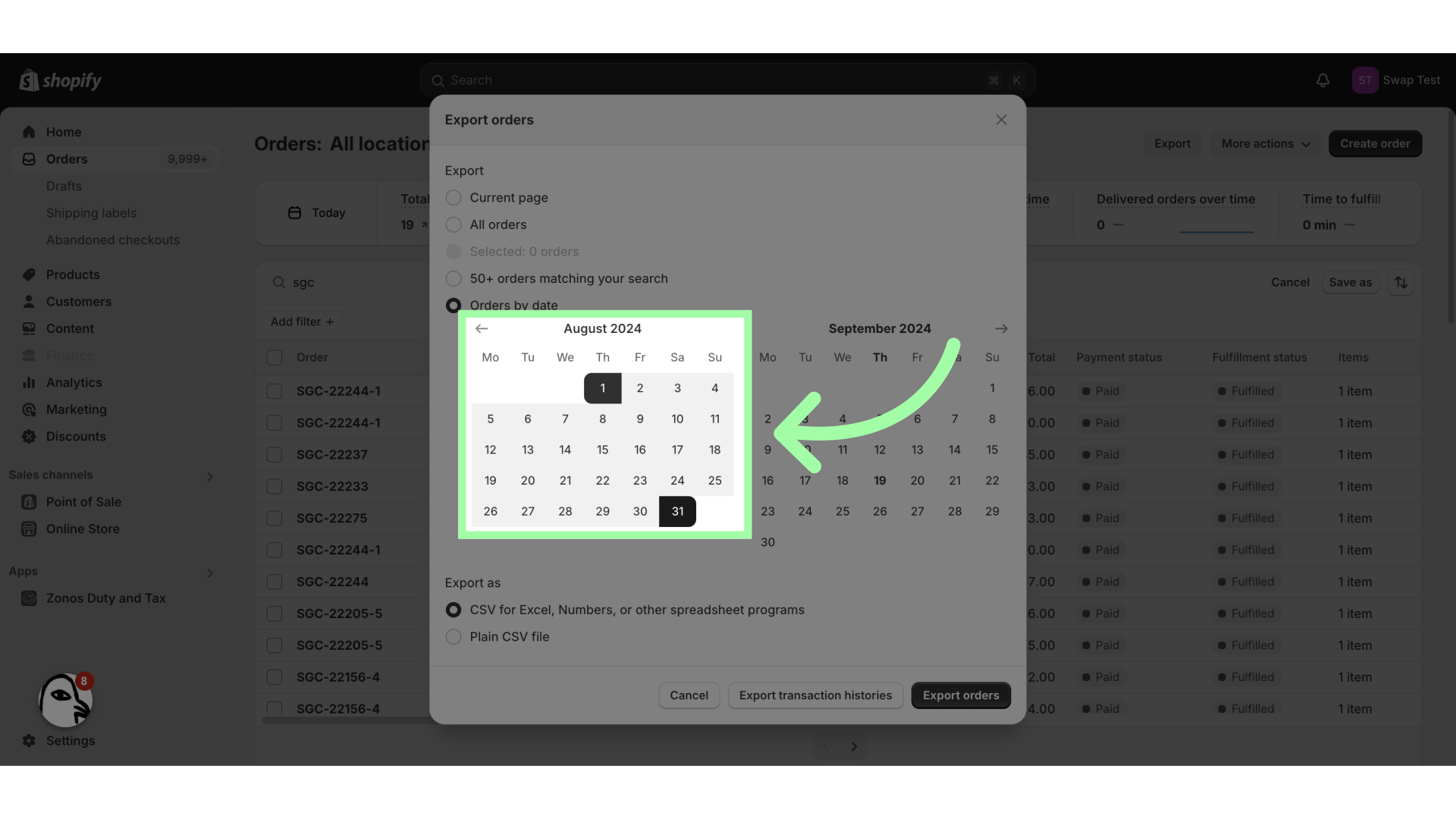
8. Click "Export orders"
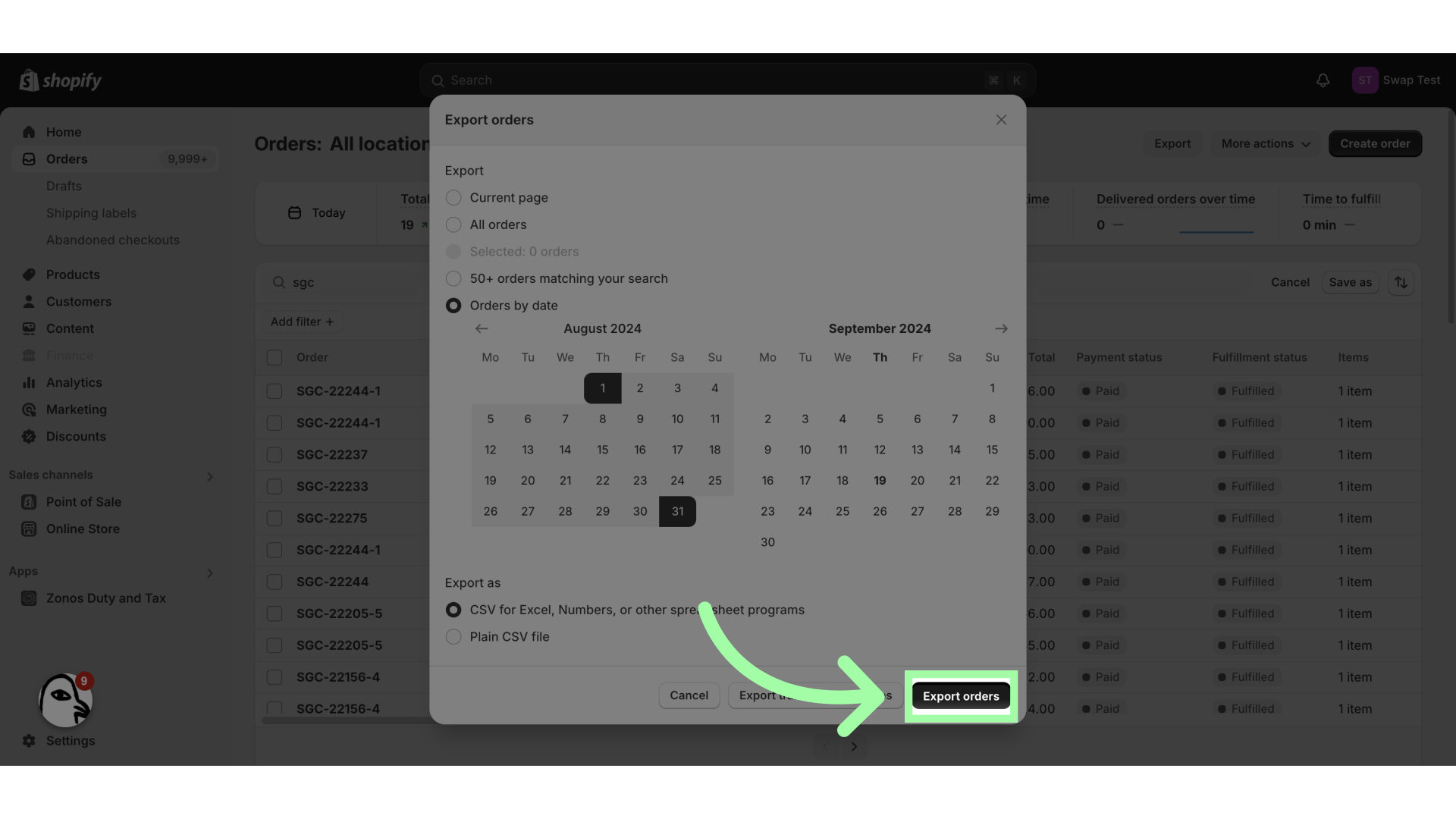
This will now show you the exact dates the gift cards have been created in Shopify and the value of the Gift Cards.
Once this list is exported, you will get the total of all Swap Gift Cards issued, and you can reconcile your sales by removing this amount.
-
The original order is the amount that should be accounted for, as this was paid for.
-
The amount with the bonus was never technically paid and needs to be removed. We recommend this be reconciled every month.
Where to find the total bonus credit given
Video tutorial down below.
1. Go to the Swap Dashboard
2. Open the Returns drop-down menu
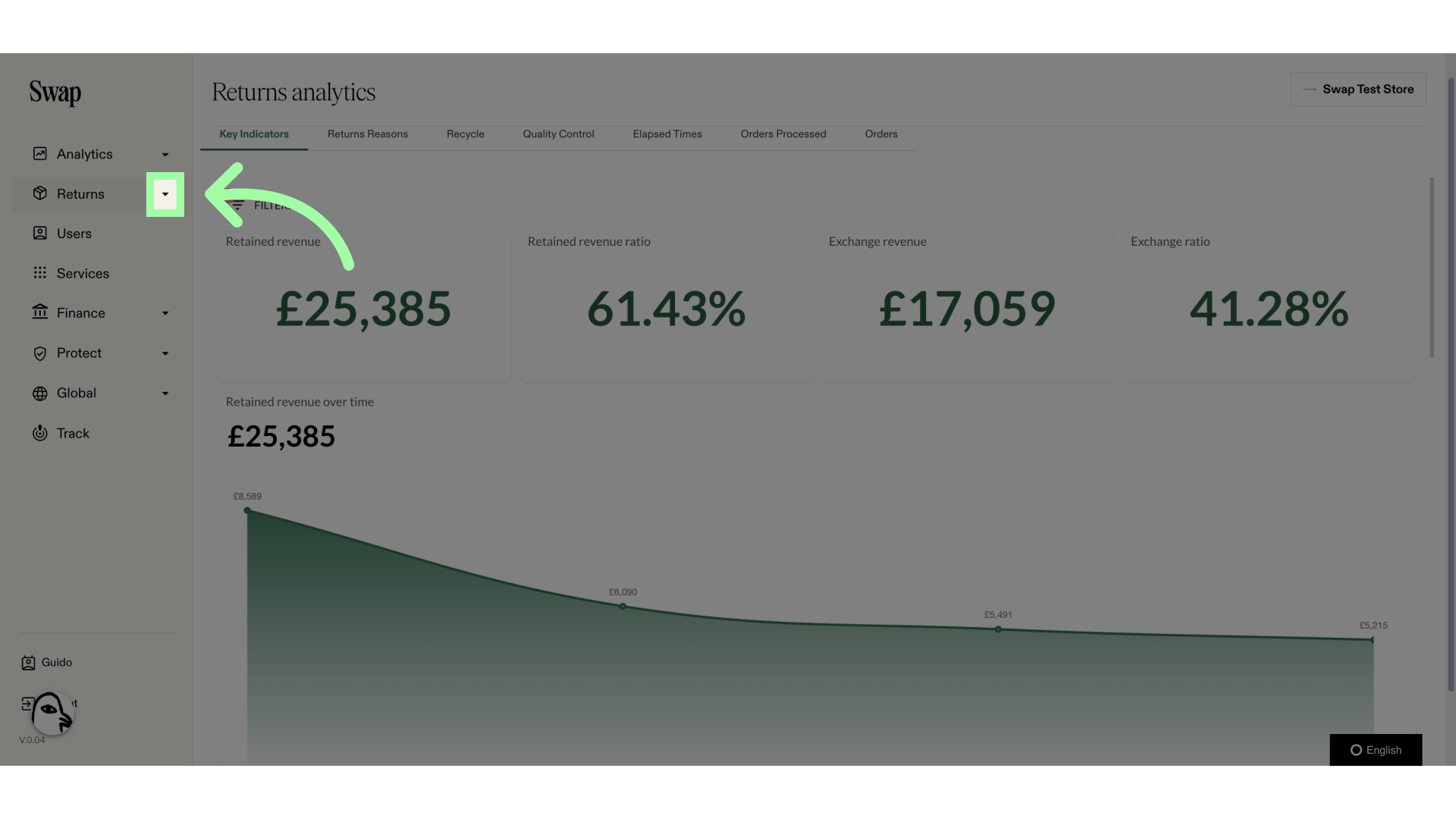
3. Click "Accounting"
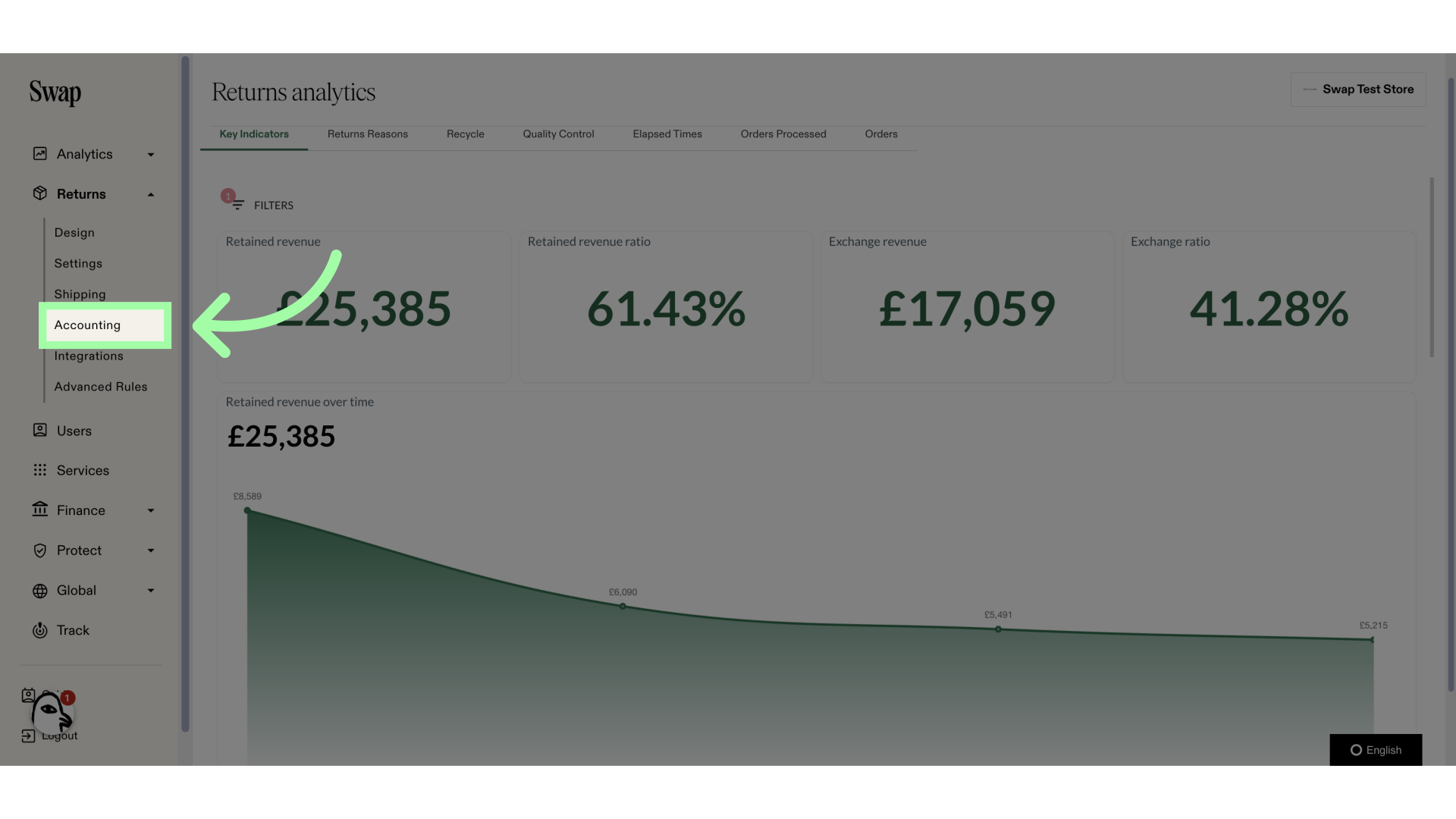
4. Click the filter button
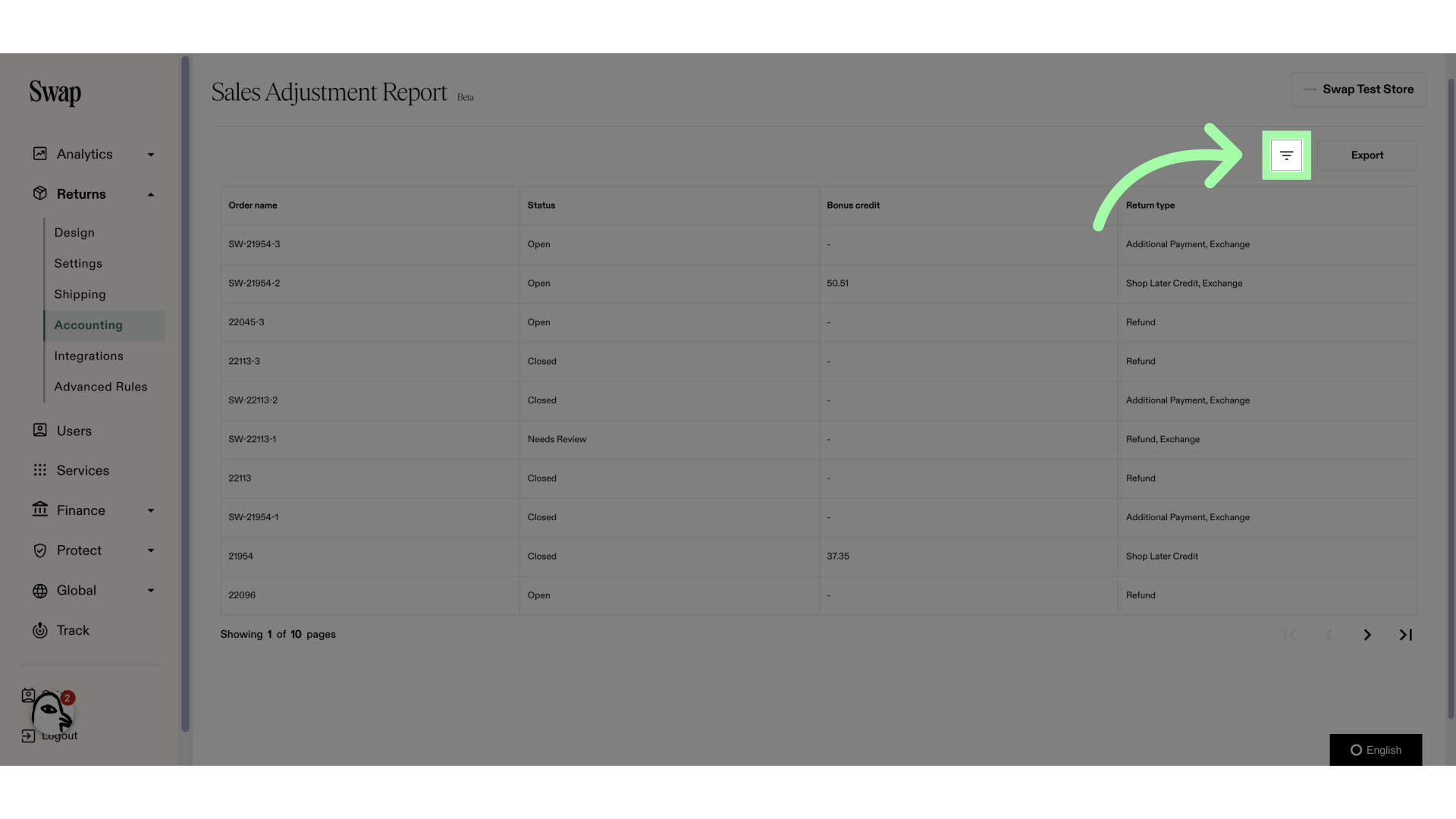
5. Select the "From" and "To" date
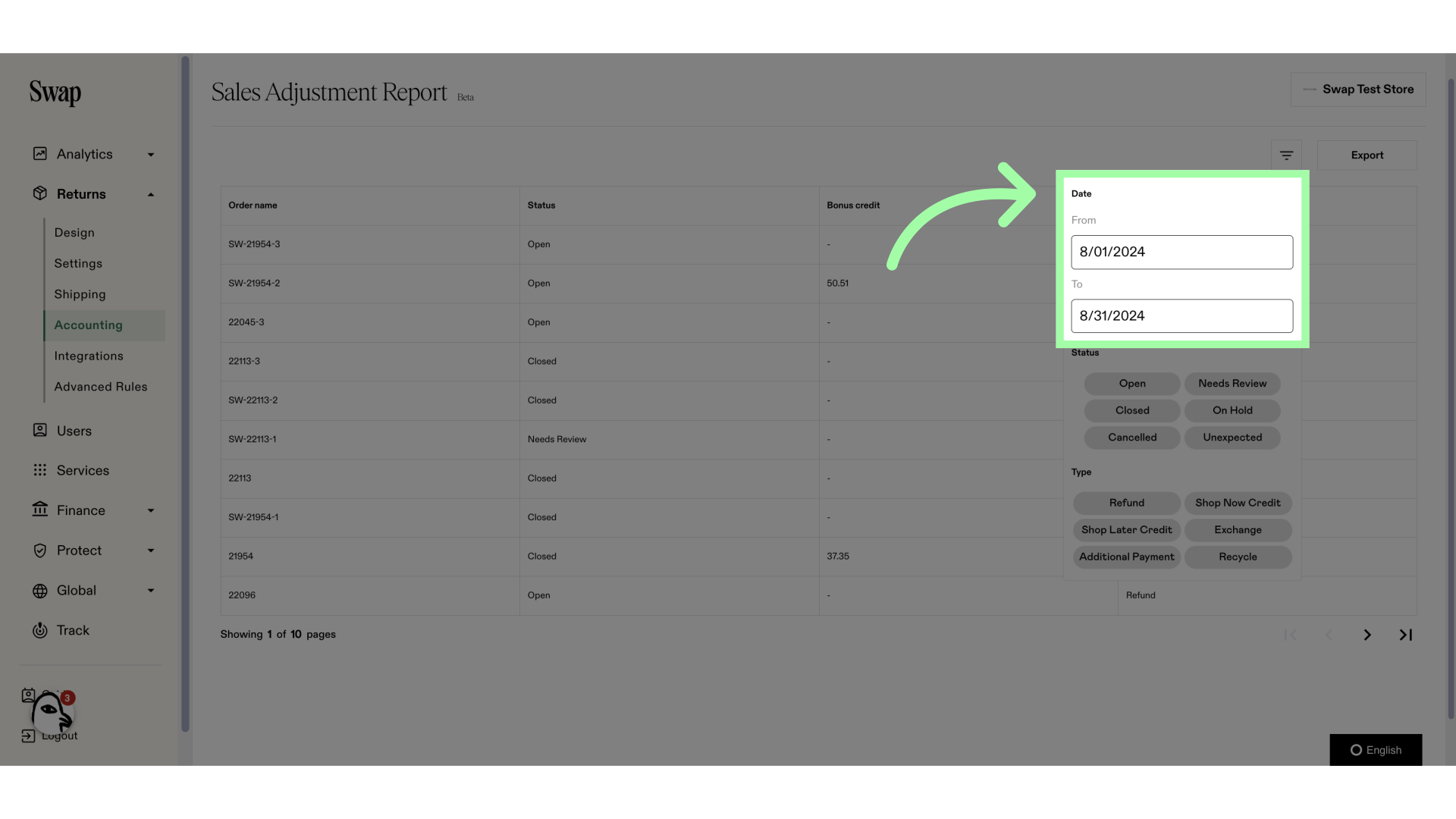
6. Select "Shop Later Credit"
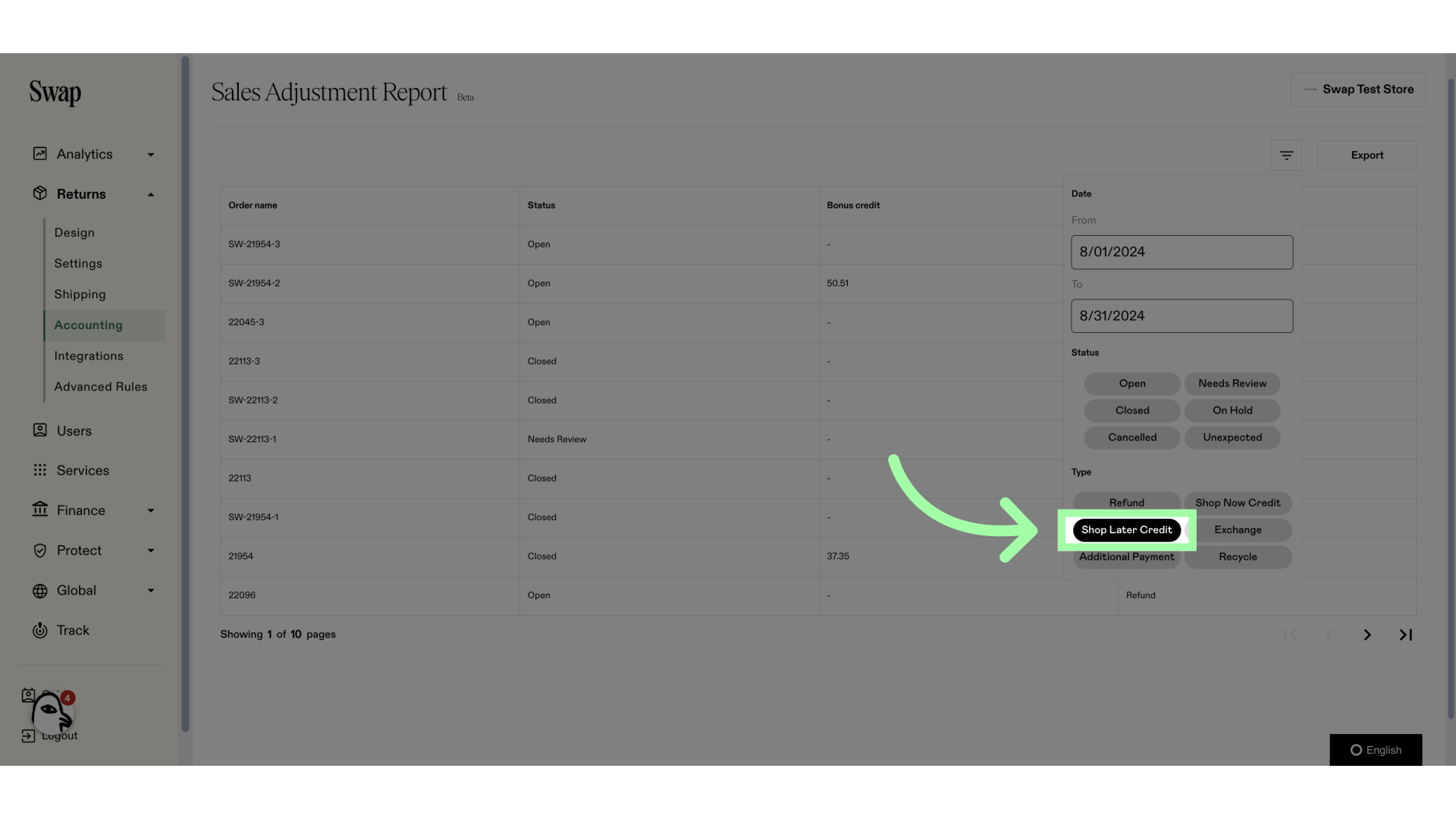
7. Select "Shop Now Credit"
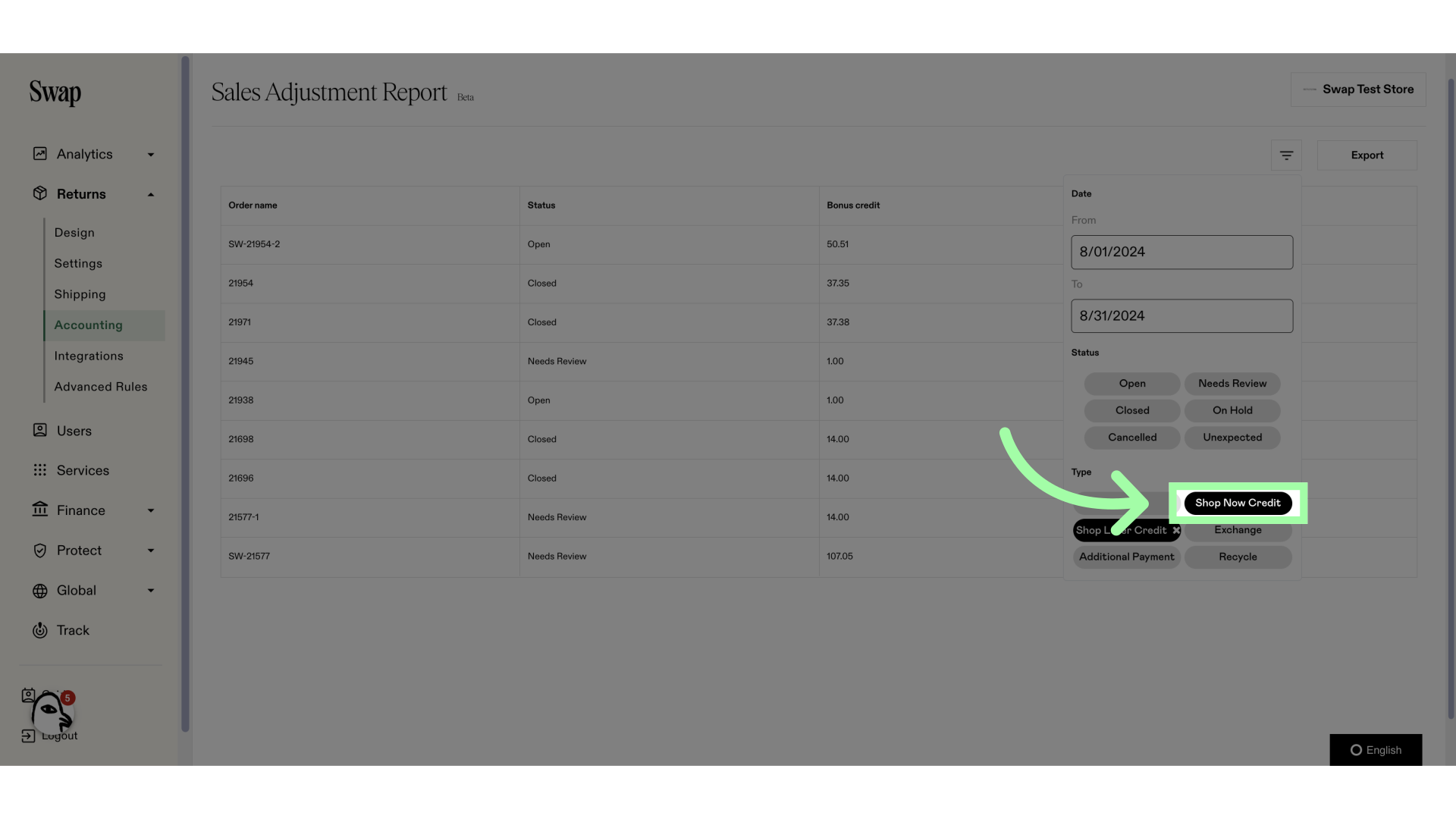
8. Click the filter button to close the window
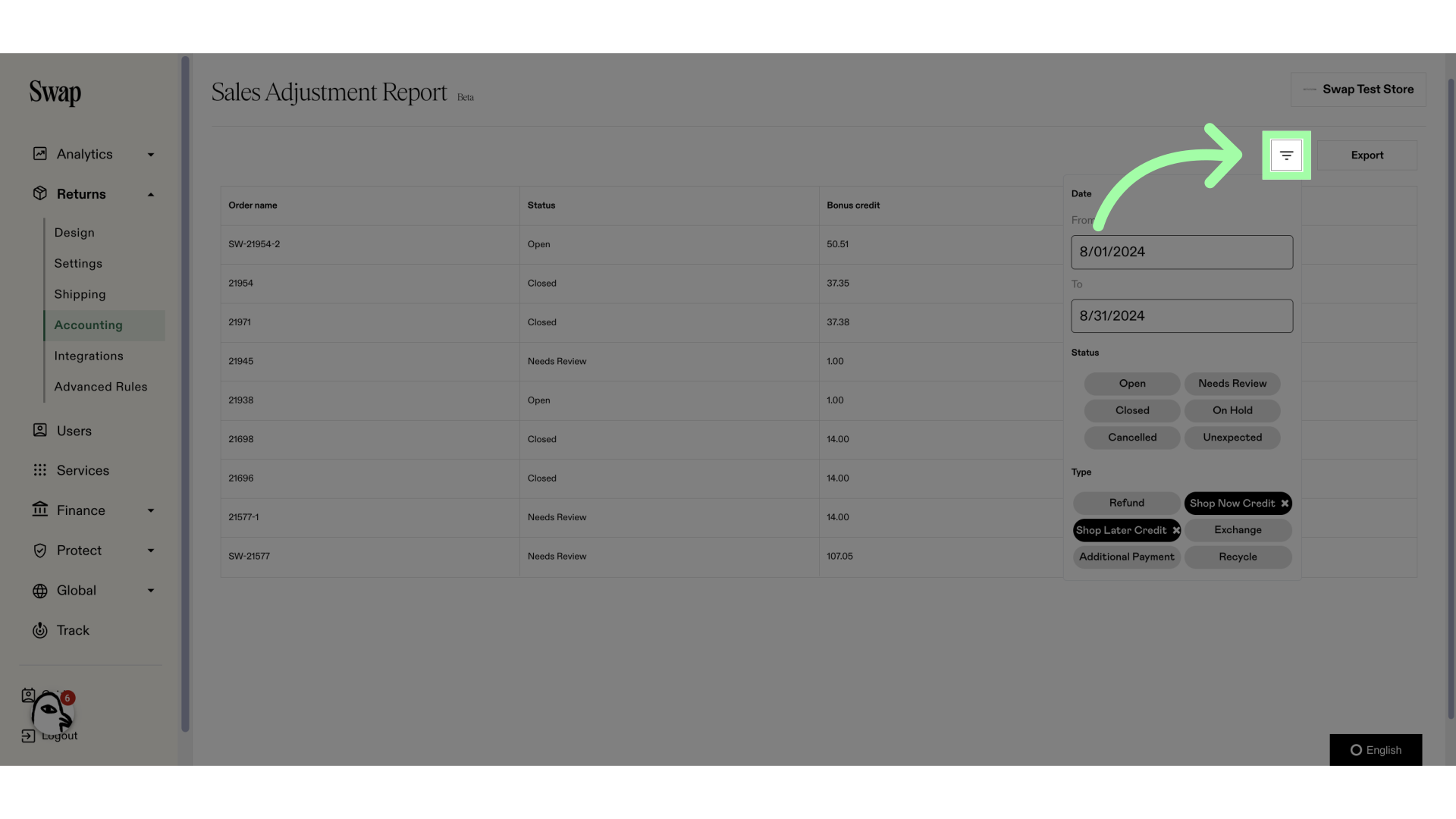
9. This is the total Bonus Credit in the selected timeframe
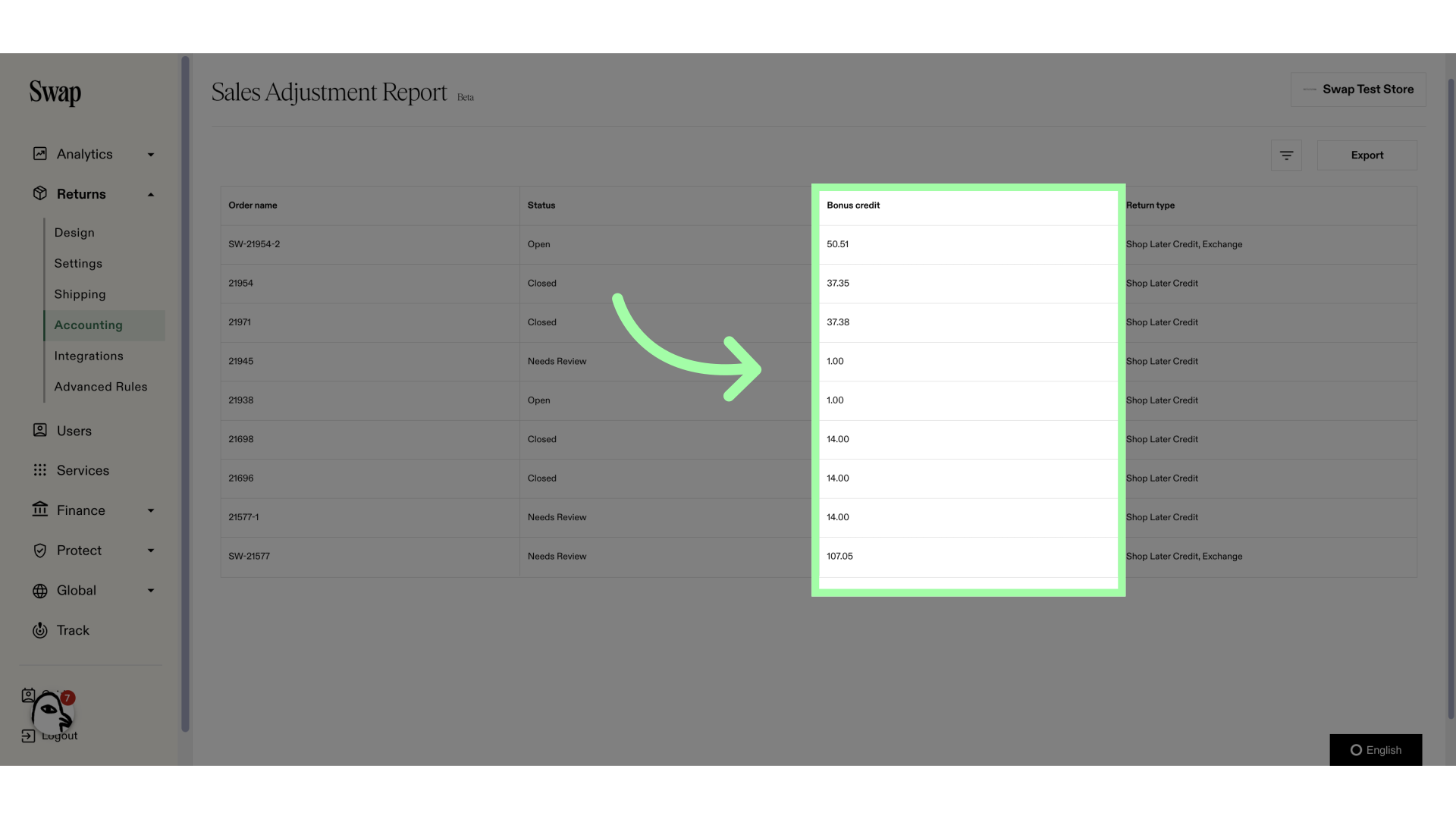
10. Click "Export" to receive a CSV file