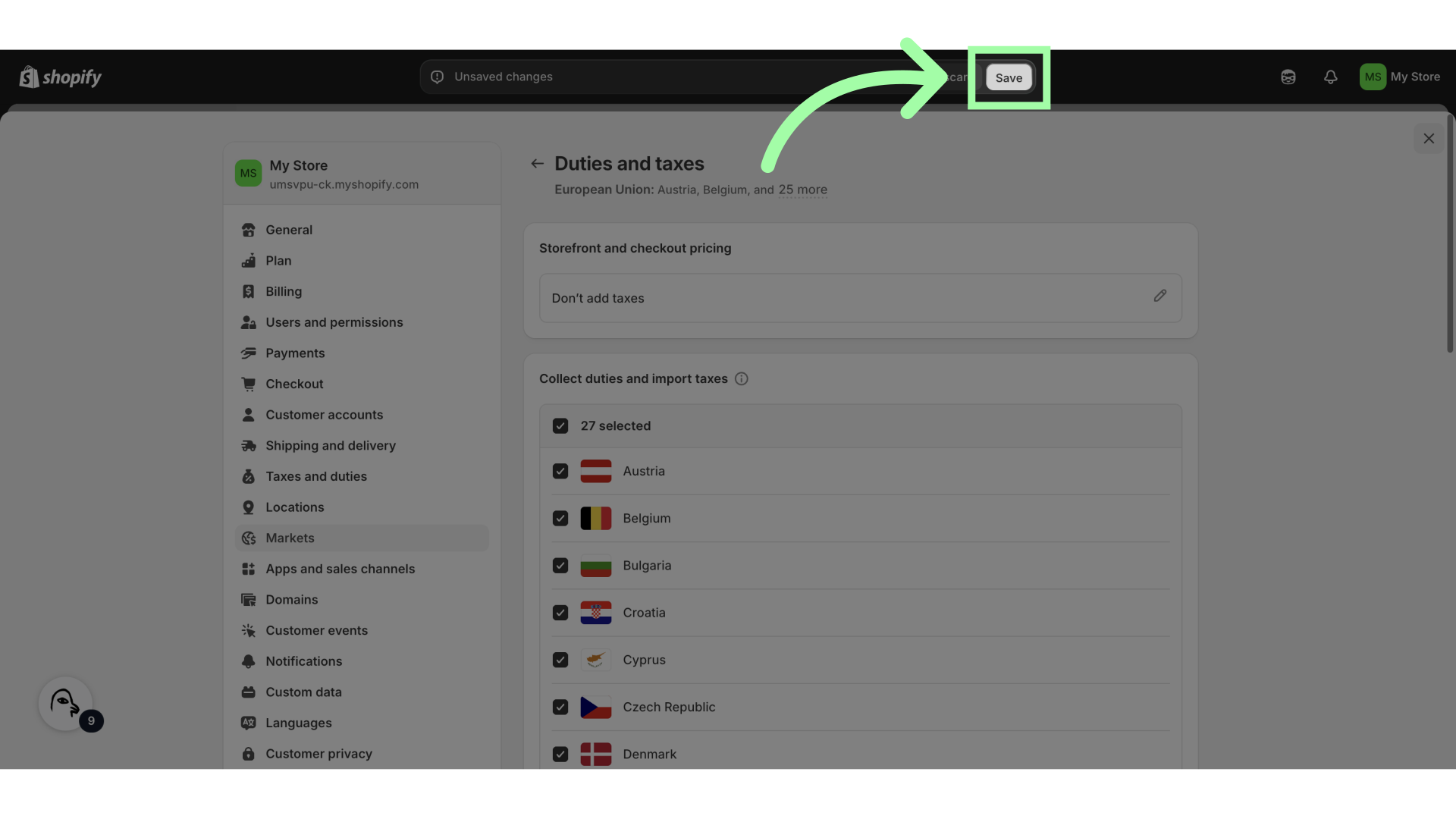To ensure Swap accurately calculates international taxes and duties, you must confirm that Shopify is not handling these calculations. This guide will help you check if Shopify handles these calculations and how to disable this feature.
Checking the Collection of Taxes and Duties
- In Shopify Admin, go to Settings → Taxes and Duties.
- Under “Collecting,” you can see which regions you collect taxes and/or duties in.
- If the column “Collecting” is empty, you are not collecting taxes and duties through Shopify.
- It’s recommended that you collect tax in your domestic market only if you are currently using Swap Global.
- In the Shopify Admin Settings —> Taxes and Duties:
- If you are based in a country that incorporates taxes (such as VAT) into the product price (i.e. UK), then the first box, “Include sales tax in product price”, should be checked. Otherwise, these customers will see an additional tax charge at checkout.
- If you check the first box, you should also check the second box, “Include or exclude tax based on your customer’s country.” This will remove the “tax” component of the product price when a customer from another country purchases.
Disabling the Collection of Taxes and Duties
If you are collecting Taxes and Duties for a market other than the domestic market (e.g., UK Store → UK Market), continue with the steps below.
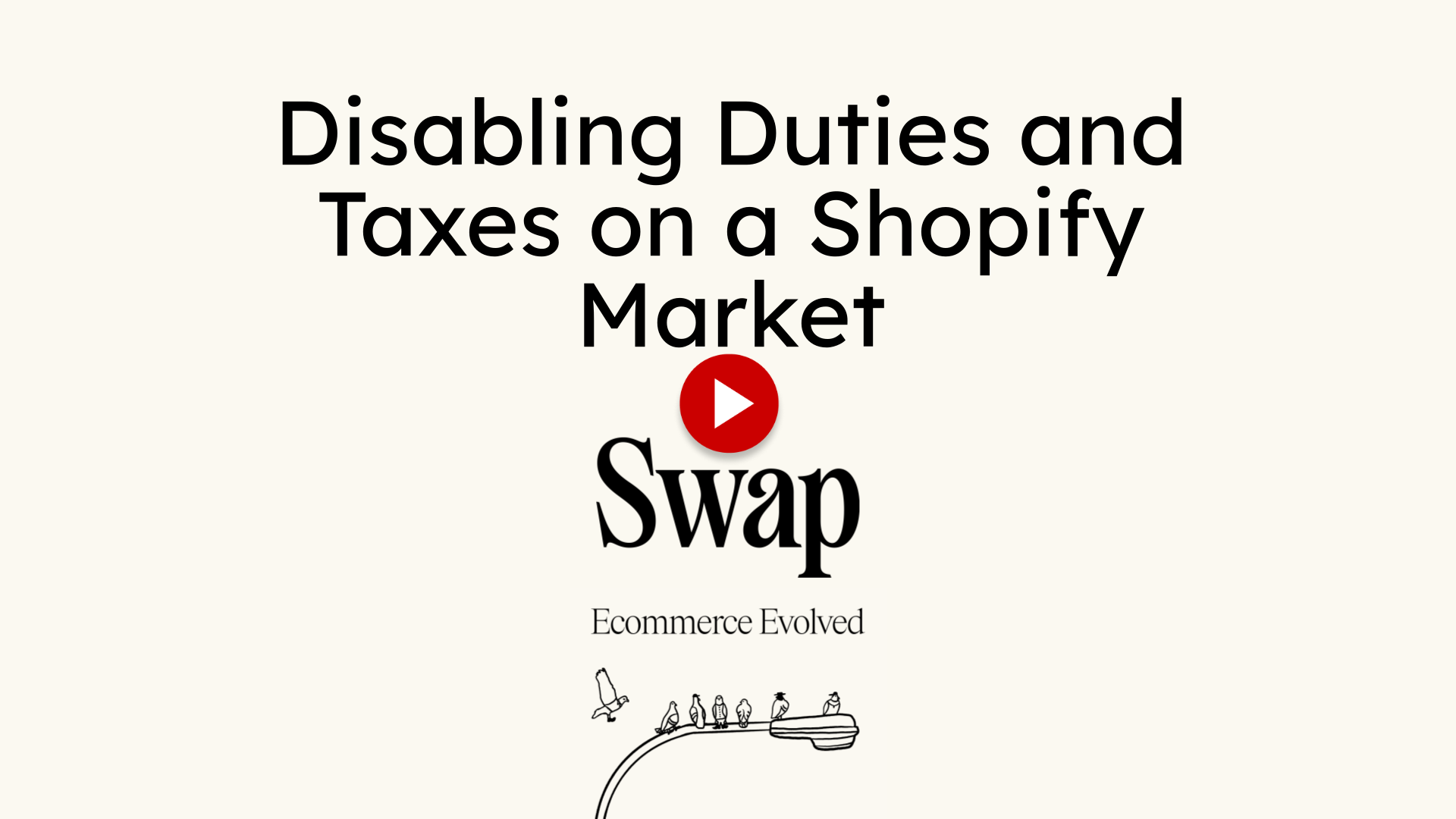
-
Go to admin.shopify.com
-
Go to Settings
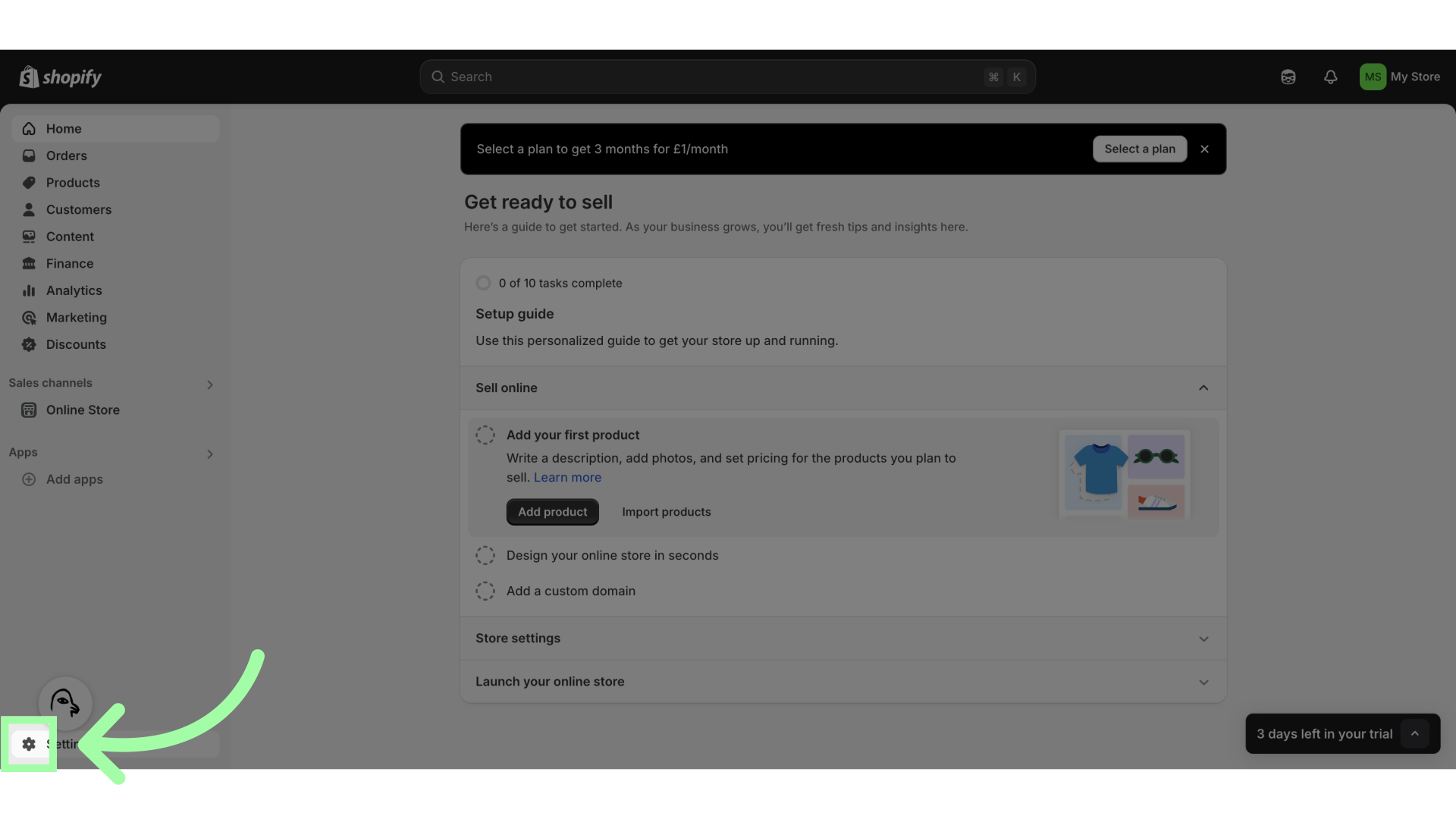
-
Click "Markets"
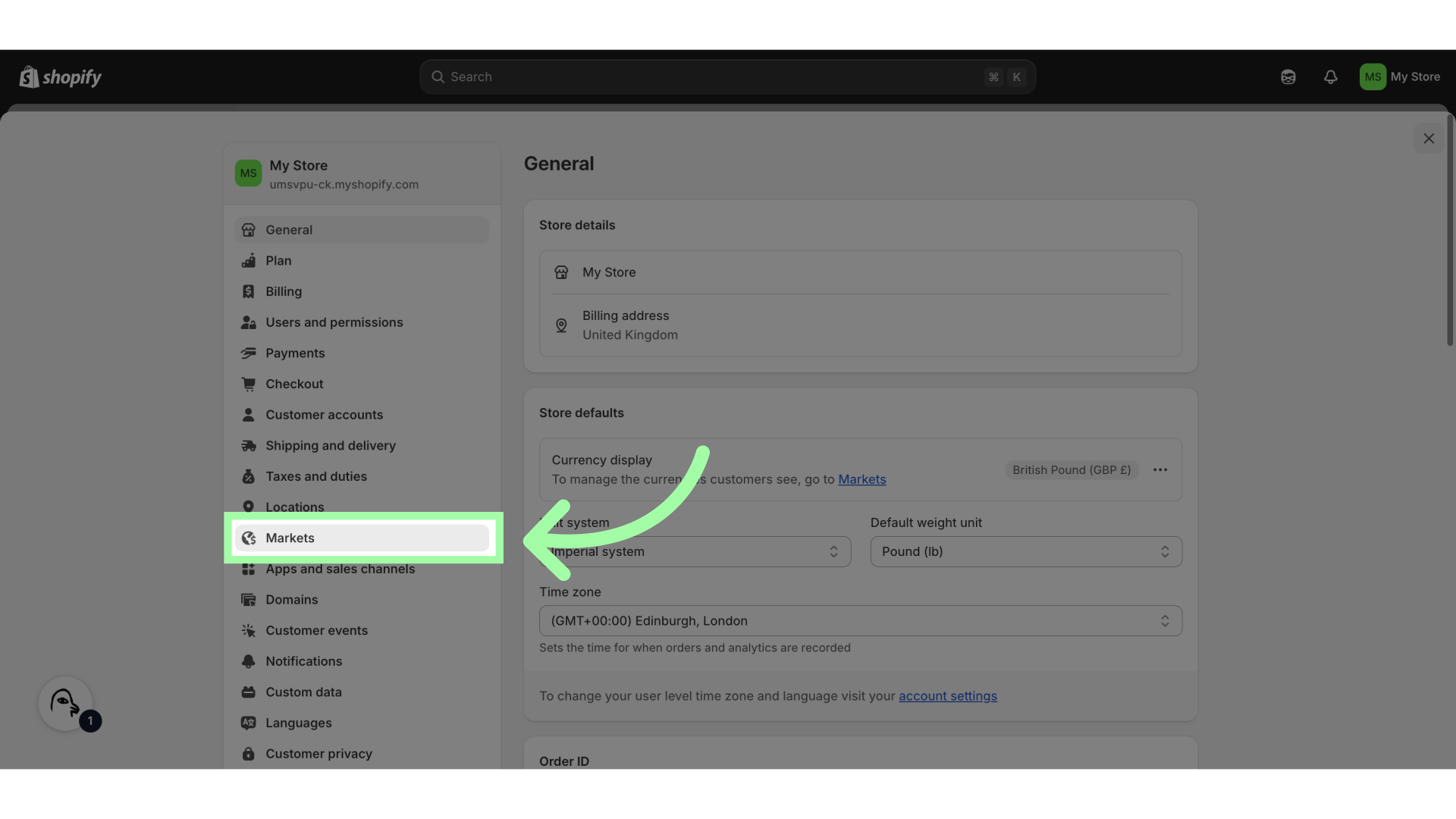
-
Open an active market you wish to stop calculating duties and taxes for
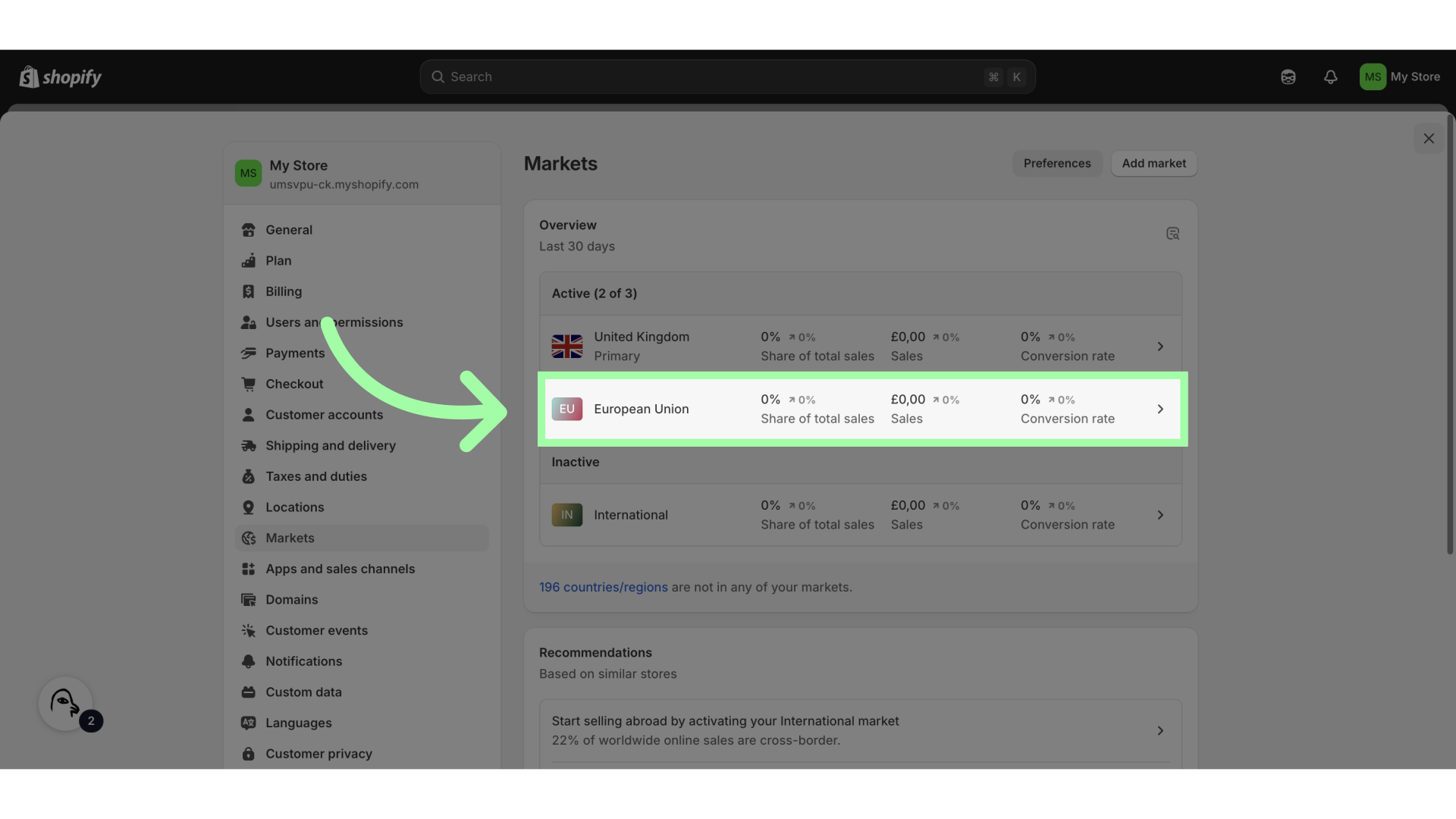
-
Click "Duties and import taxes"
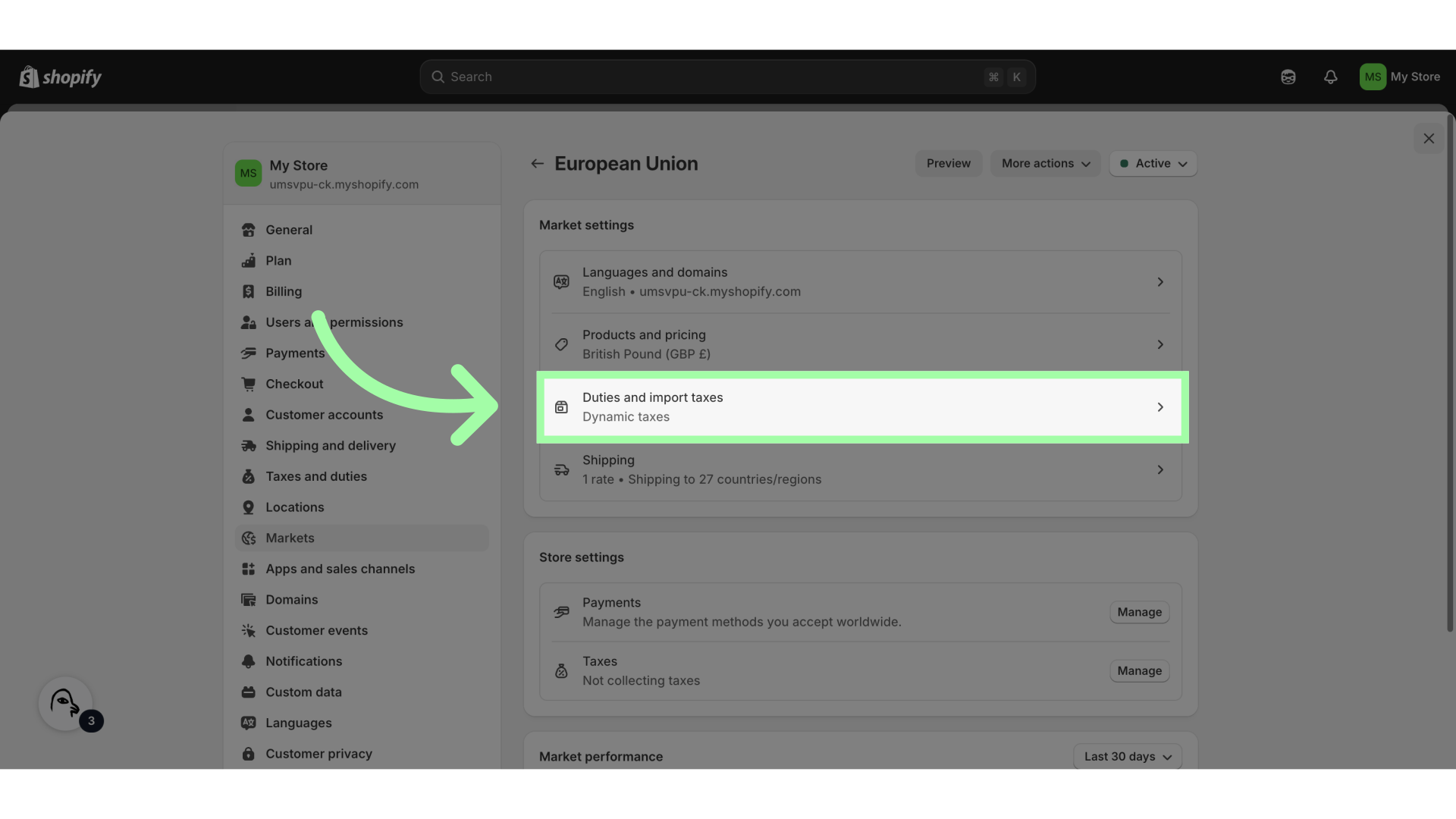
-
Click here
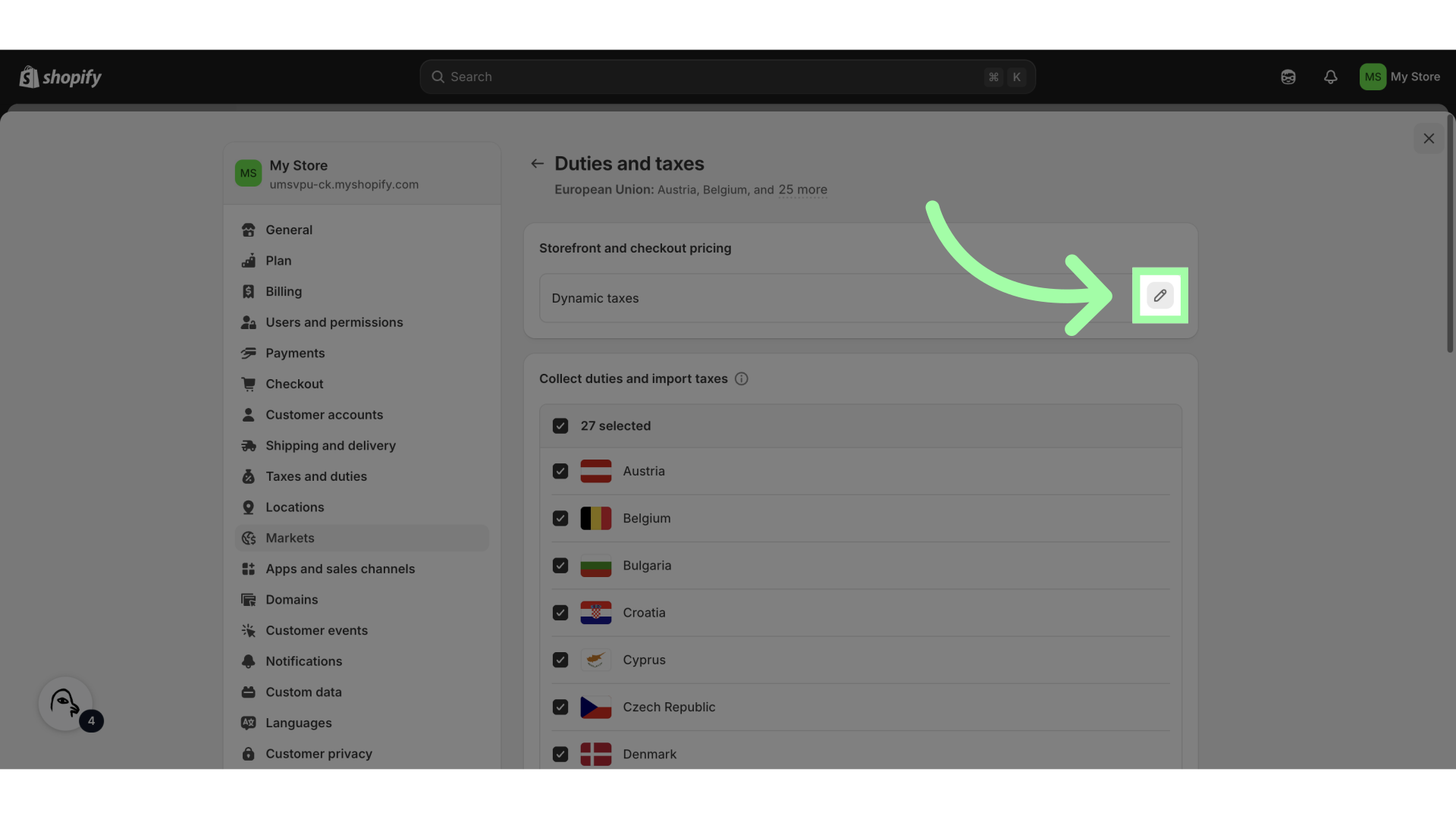
-
Click here
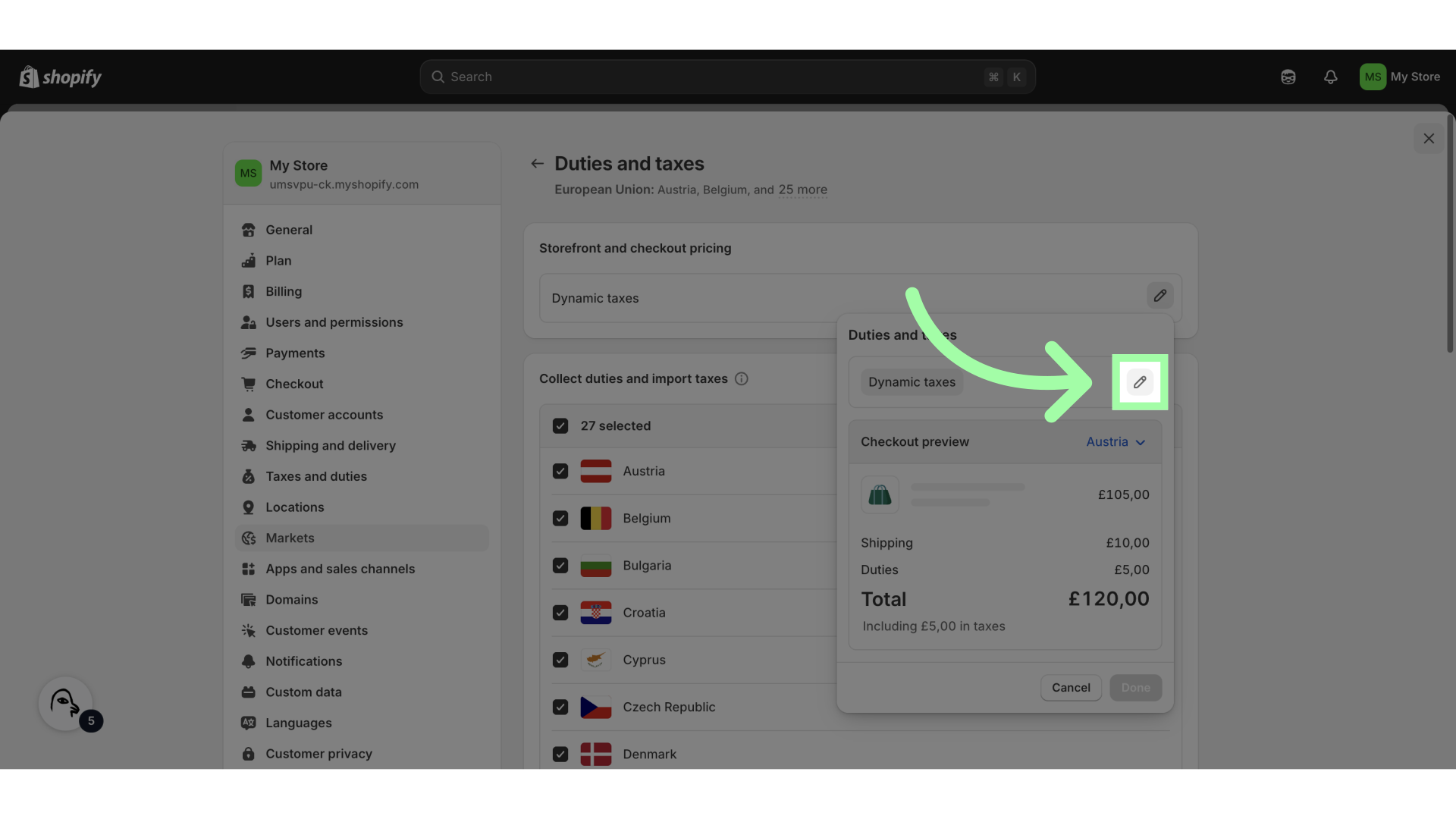
-
Open the drop-down menu
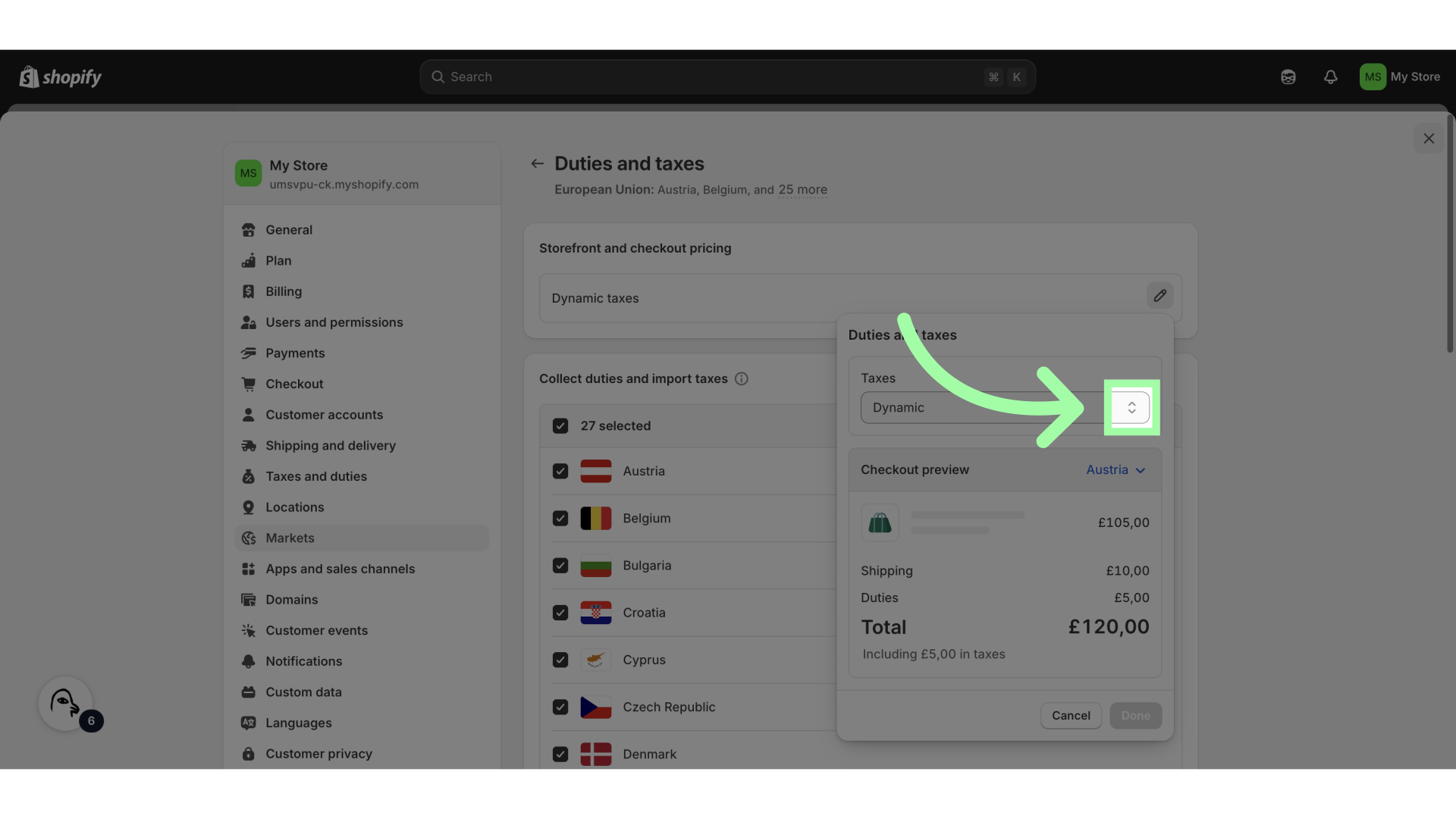
-
Select "Don’t add taxes"
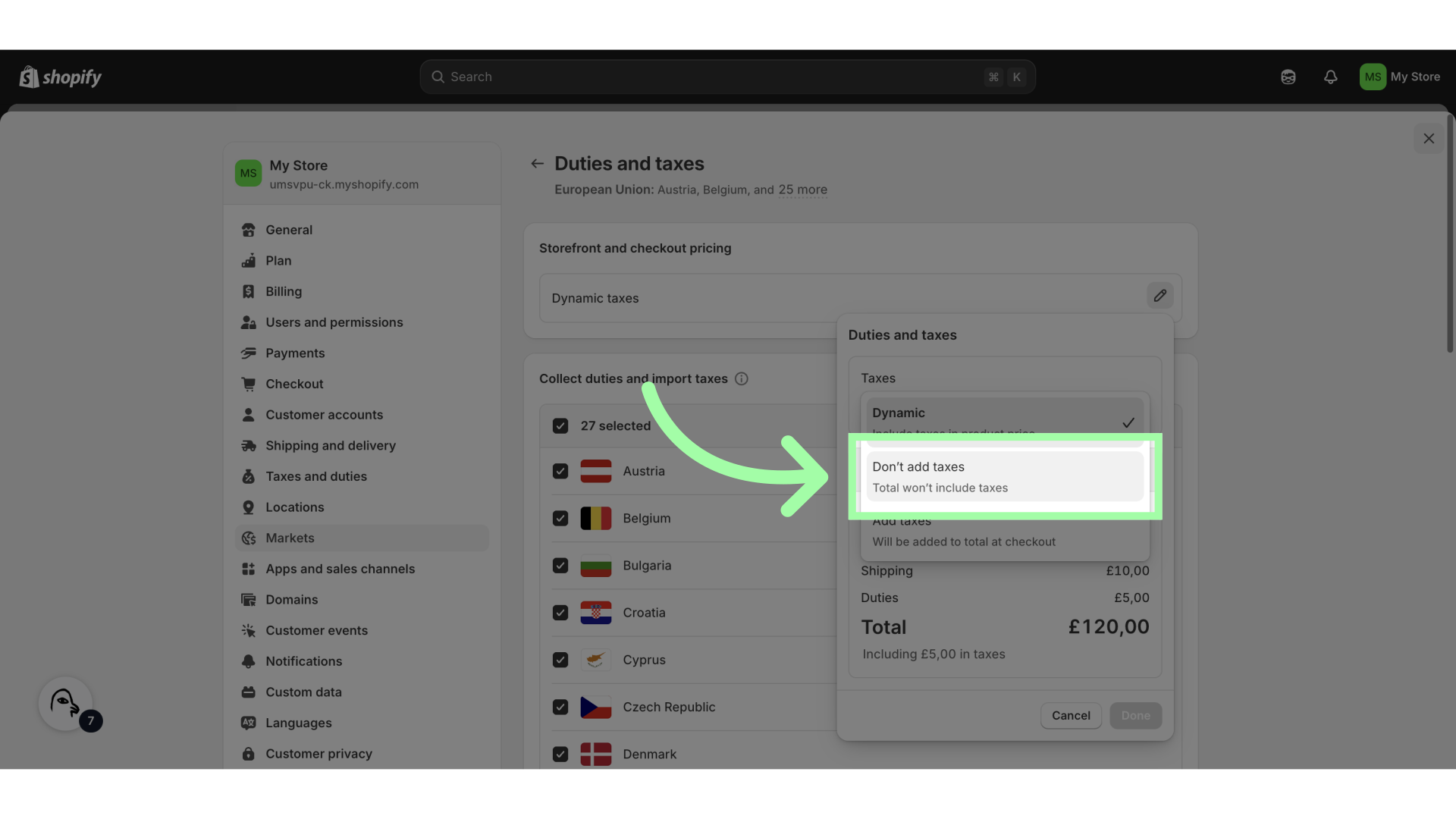
-
Click "Done"
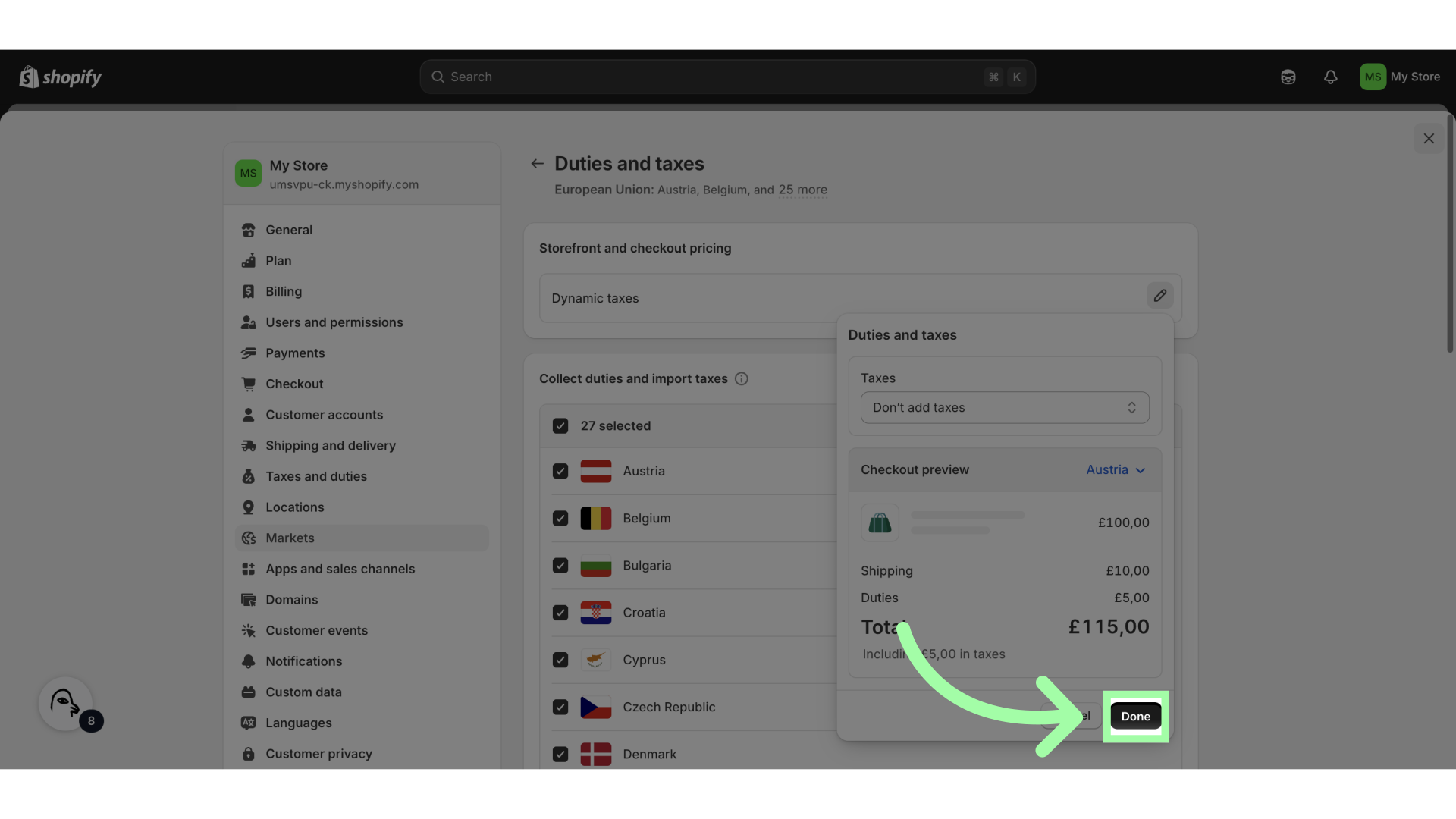
-
Click "Save"