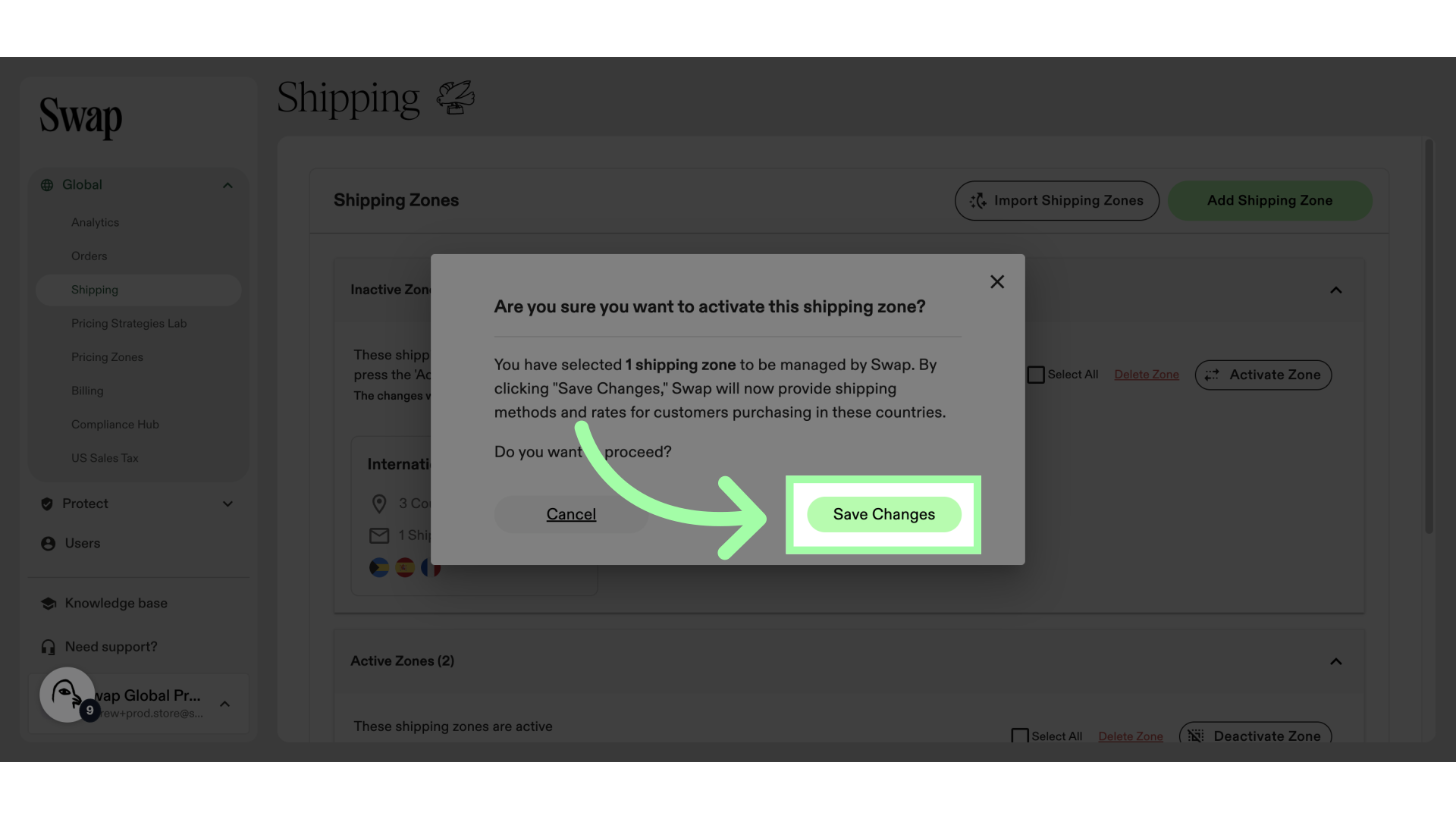Shipping zones are specific geographical areas to which you can ship your products. These zones allow you to set shipping rates and delivery options based on the destination and create different shipping rates and options for different zones.
This article shows how to create or modify Shipping Zones in SWAP. For more information about Shipping Zones and their options, please refer to Understanding Shipping Zones.
Creating a New Shipping Zone
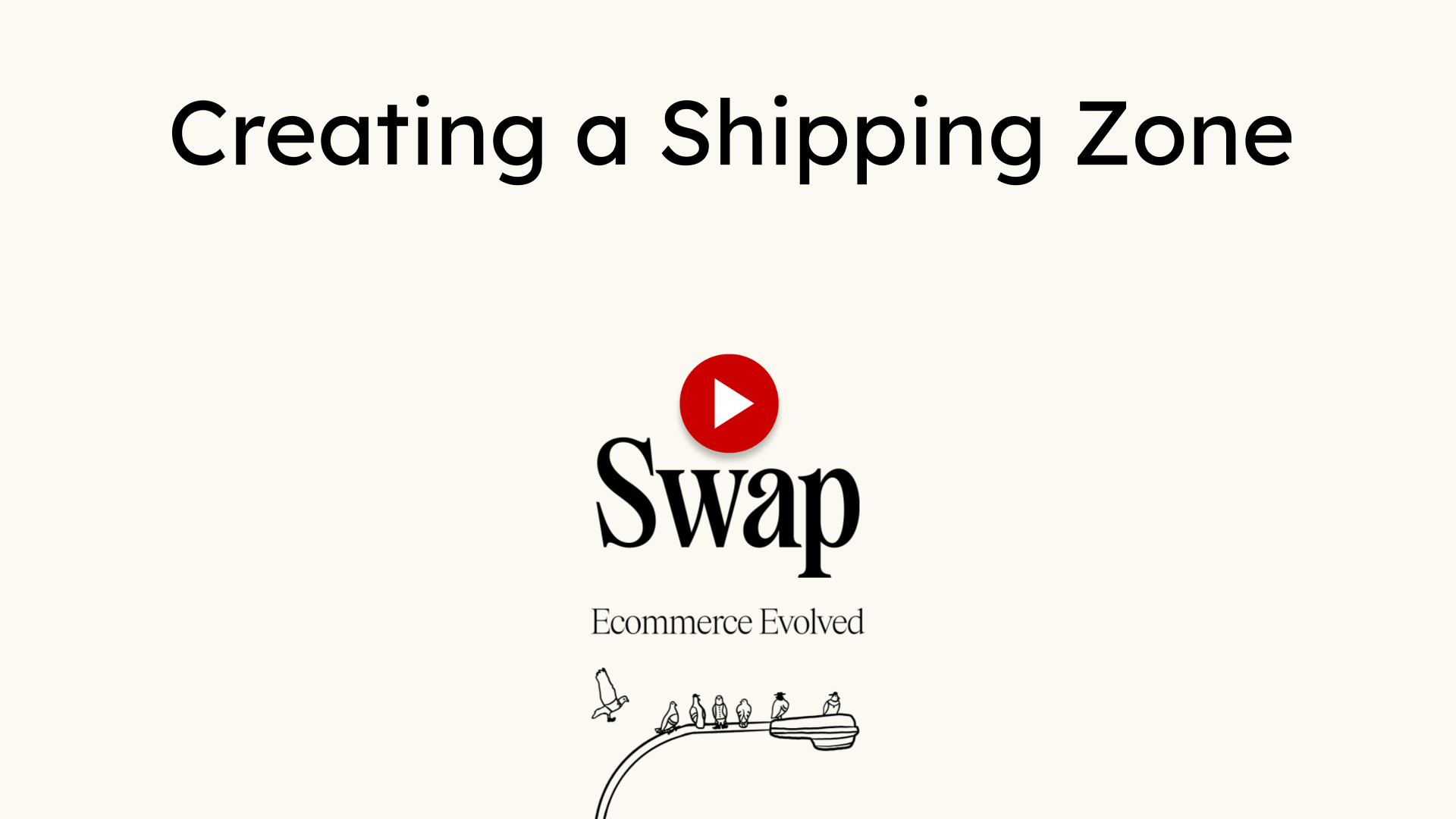
-
Go to "Shipping"
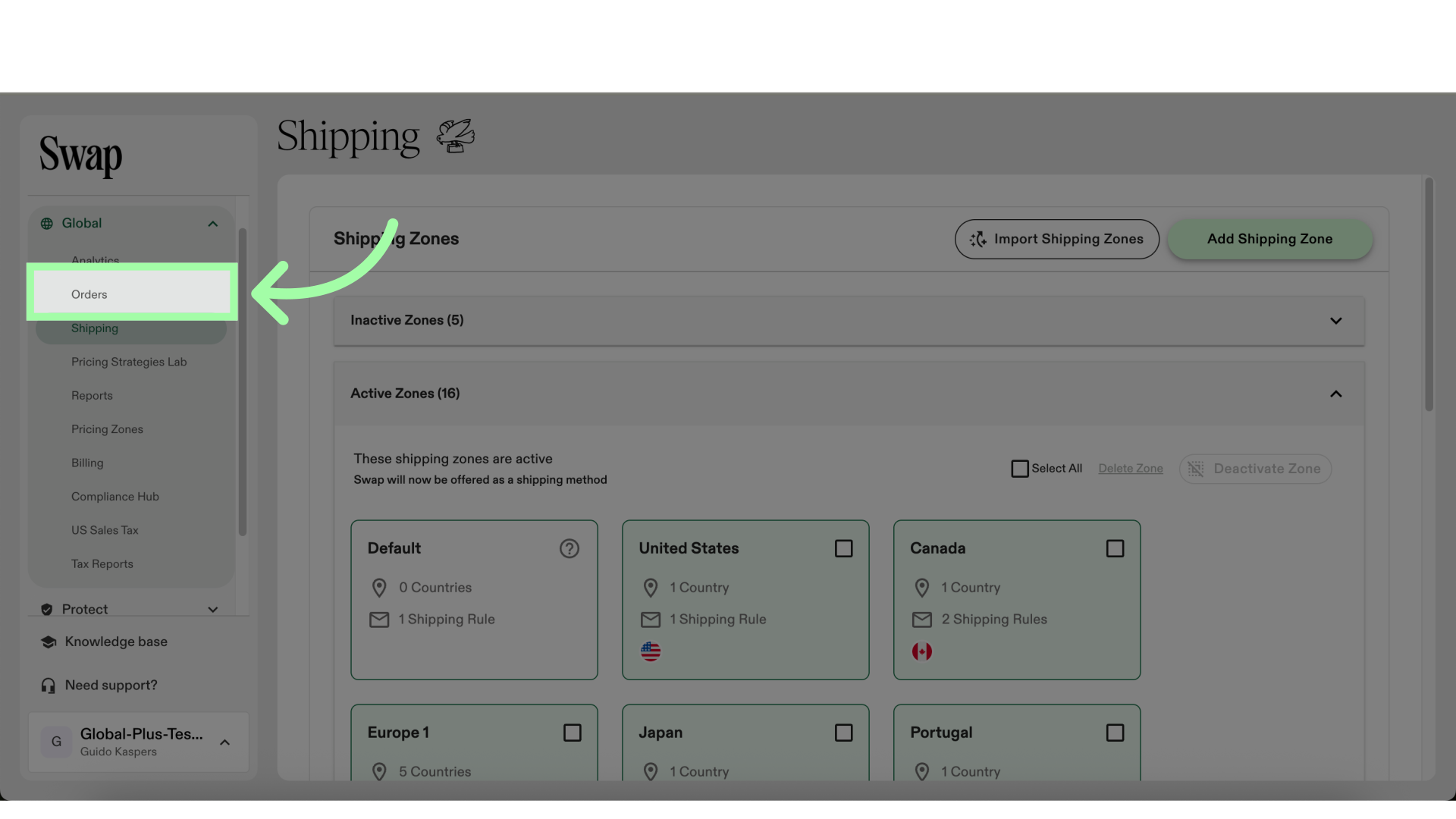
-
Click "Add Shipping Zone"
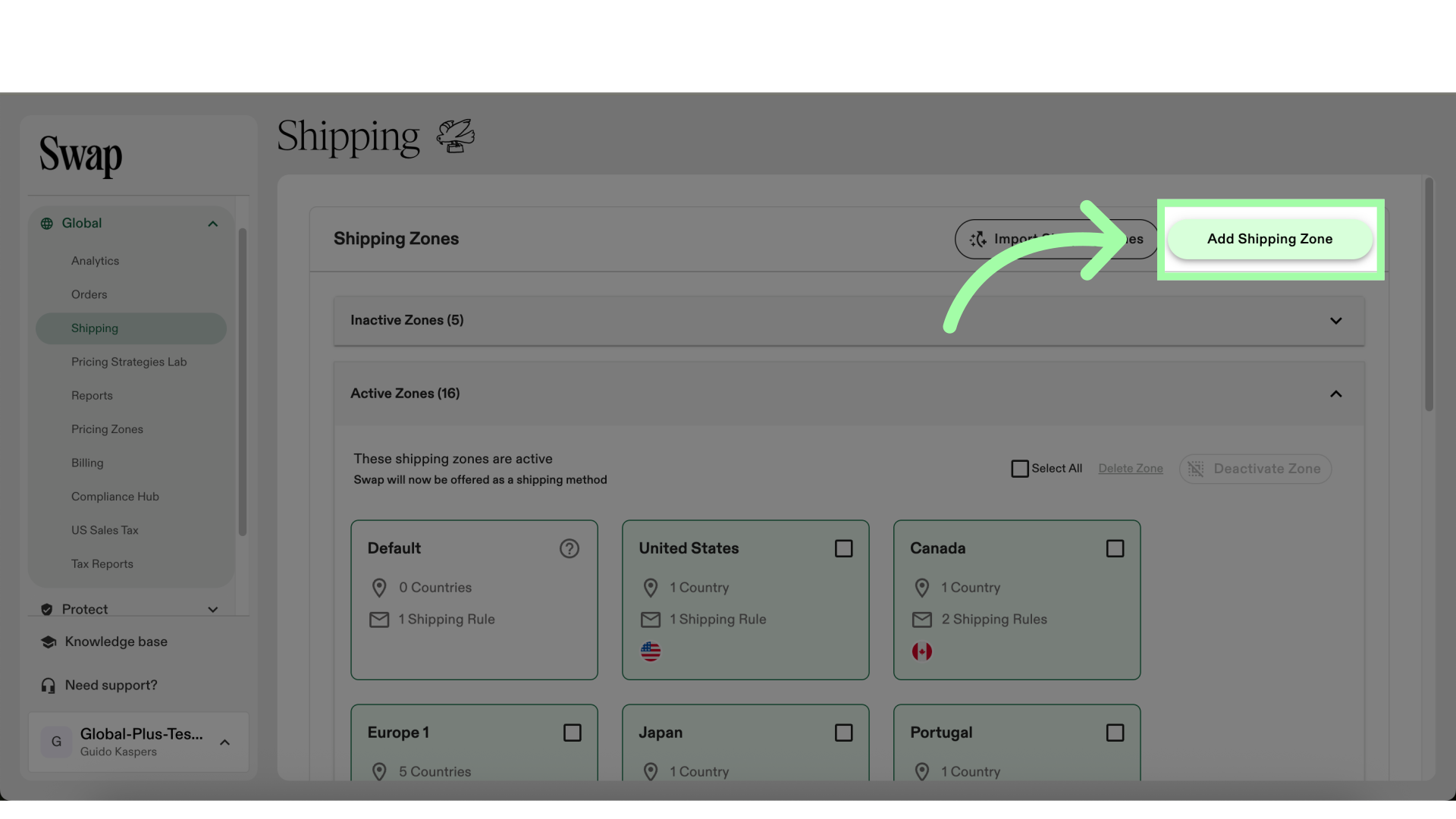
-
Name the Shipping Zone
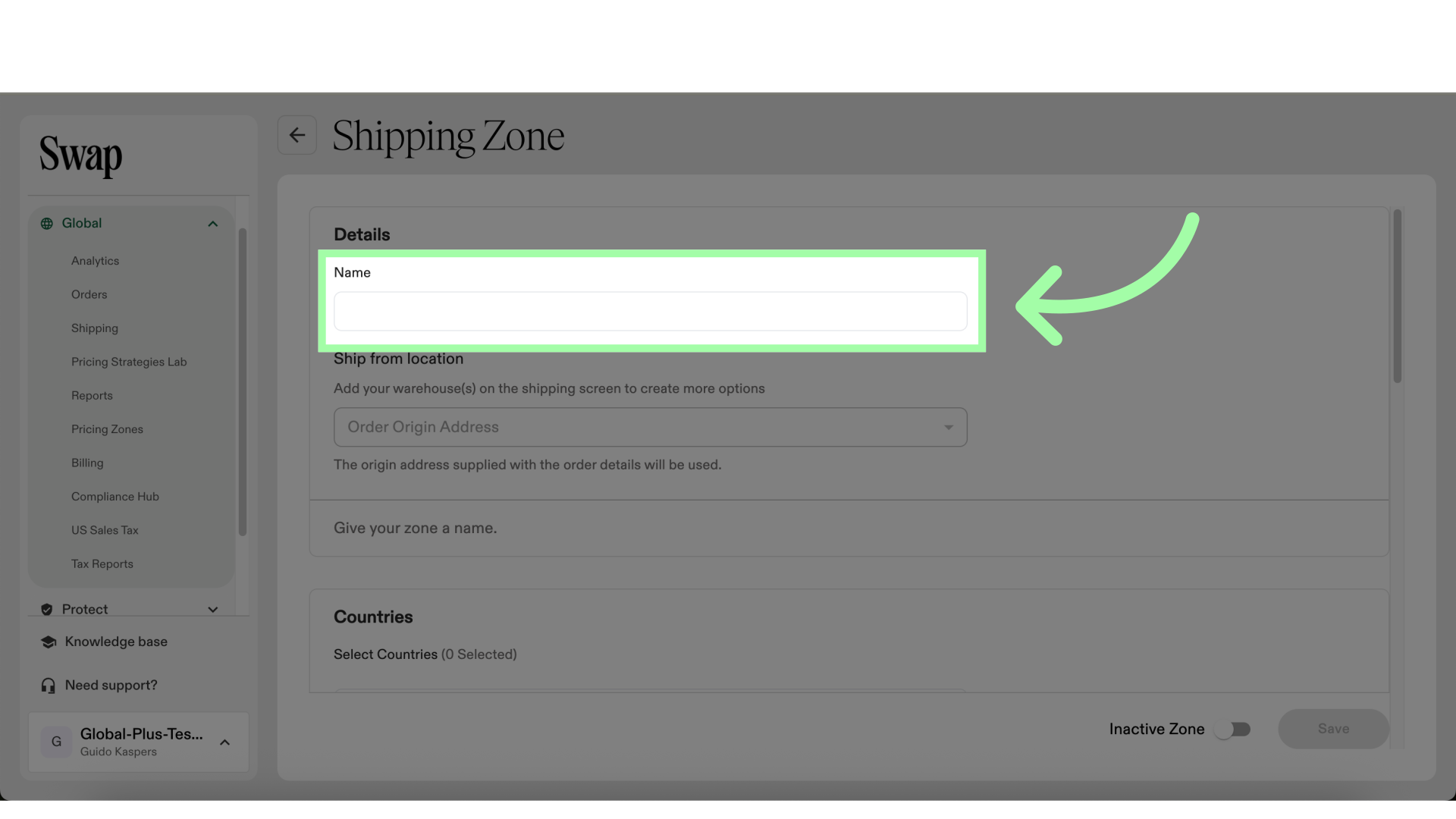
-
Use the drop-down to add countries to the Zone
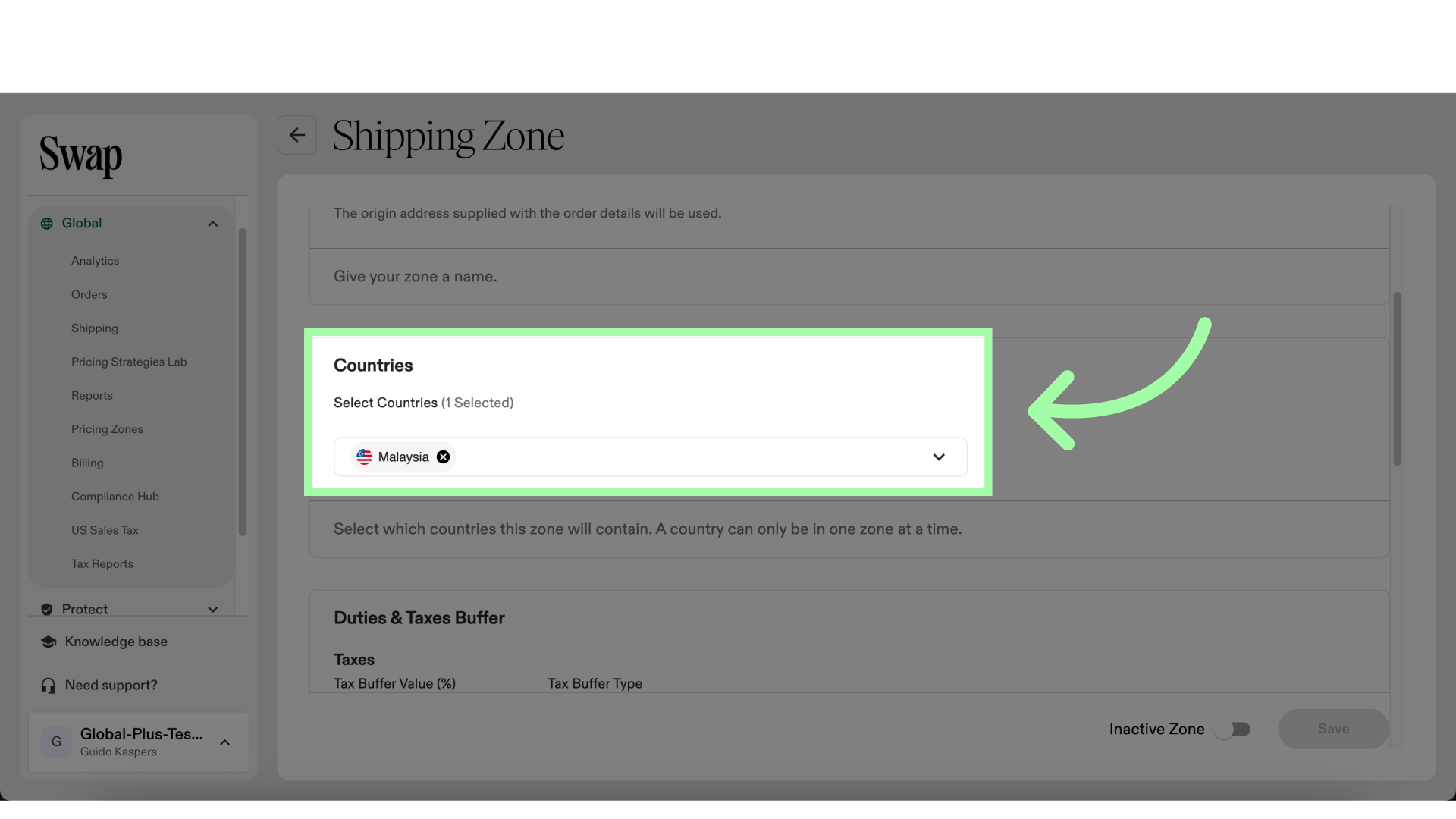
-
If necessary, add the Taxes and Duty buffers
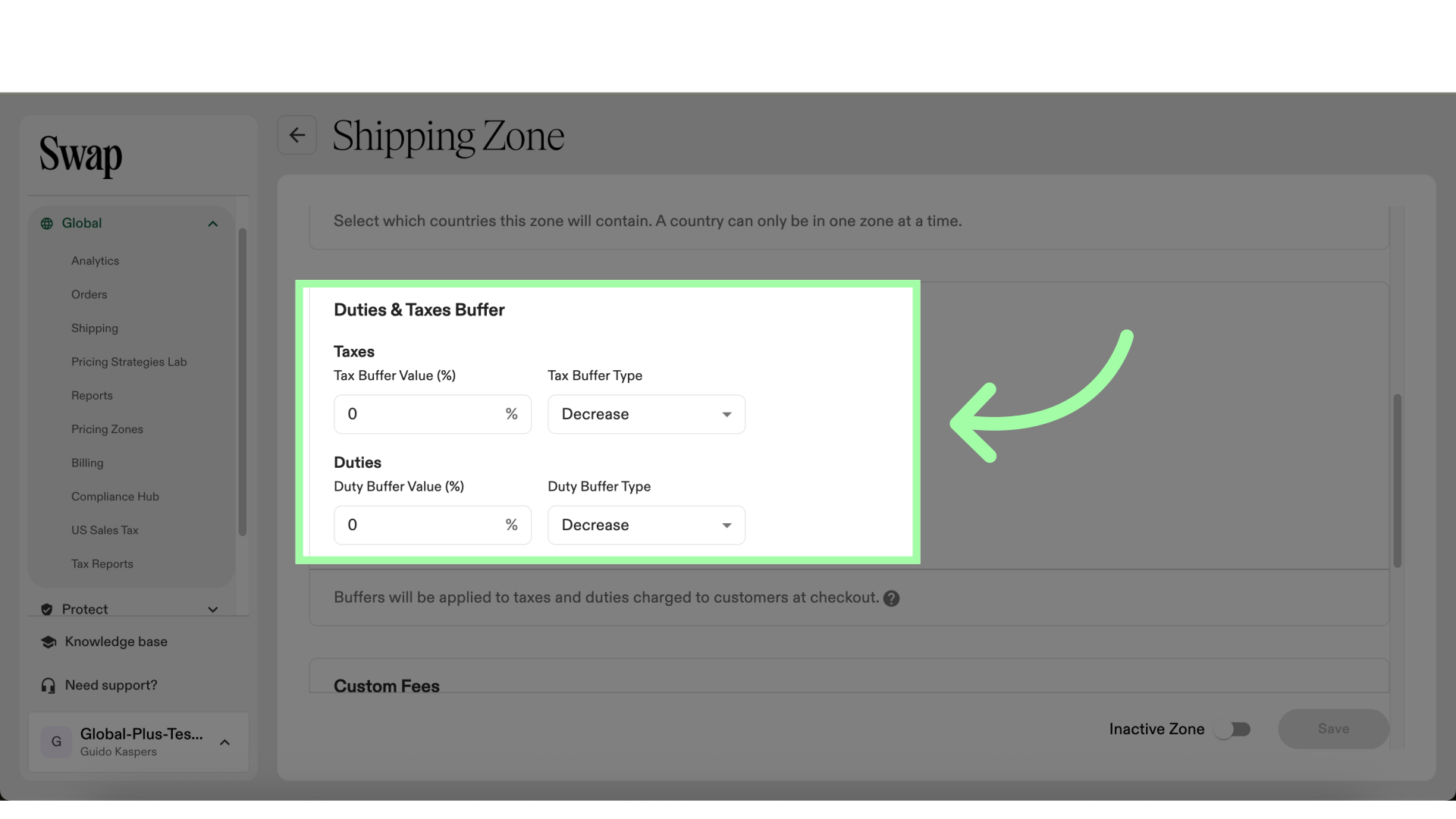
-
You can add Custom Fees by clicking this button
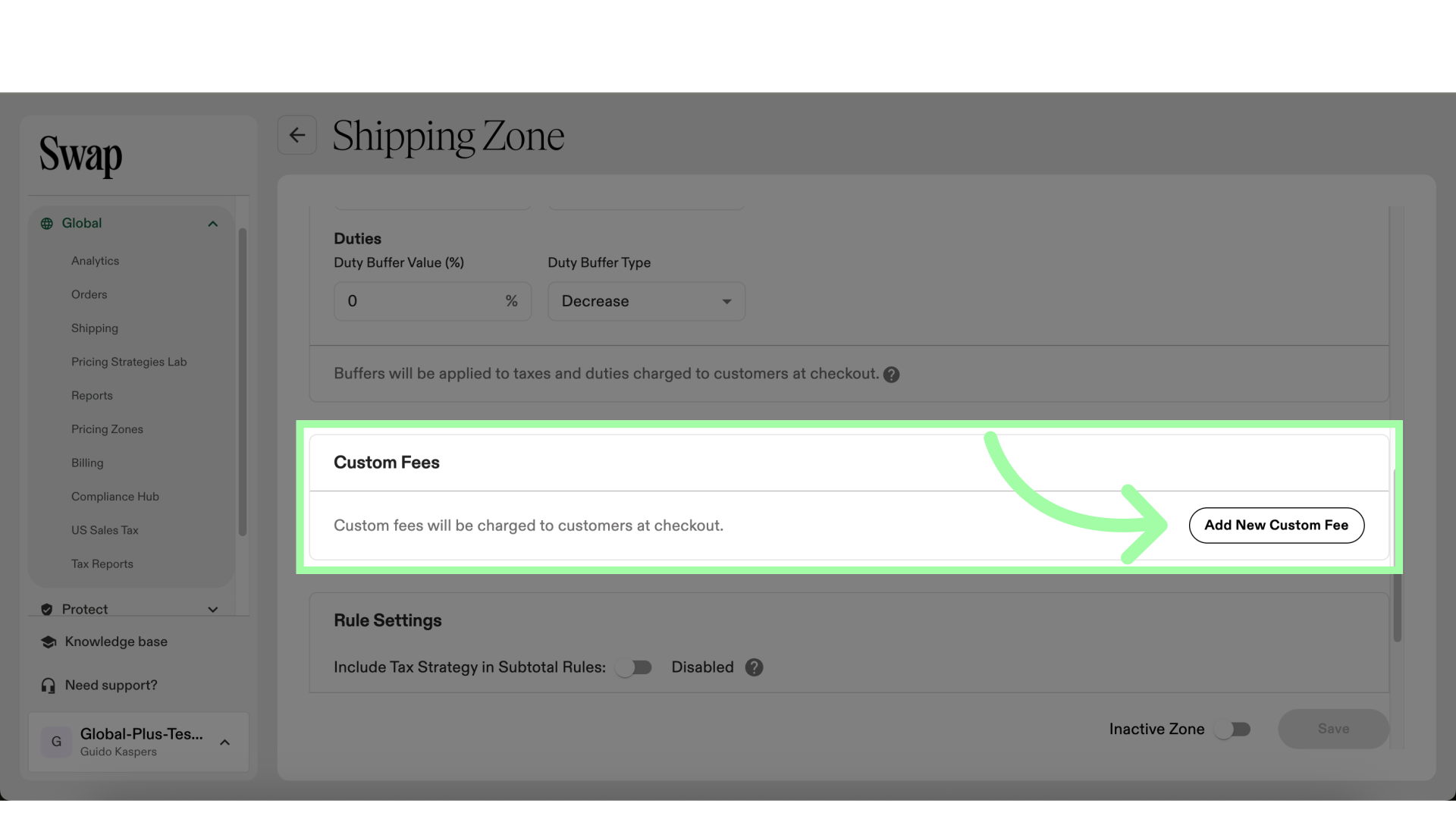
-
Decide if you want to include your Tax Strategy in the Subtotal Rules
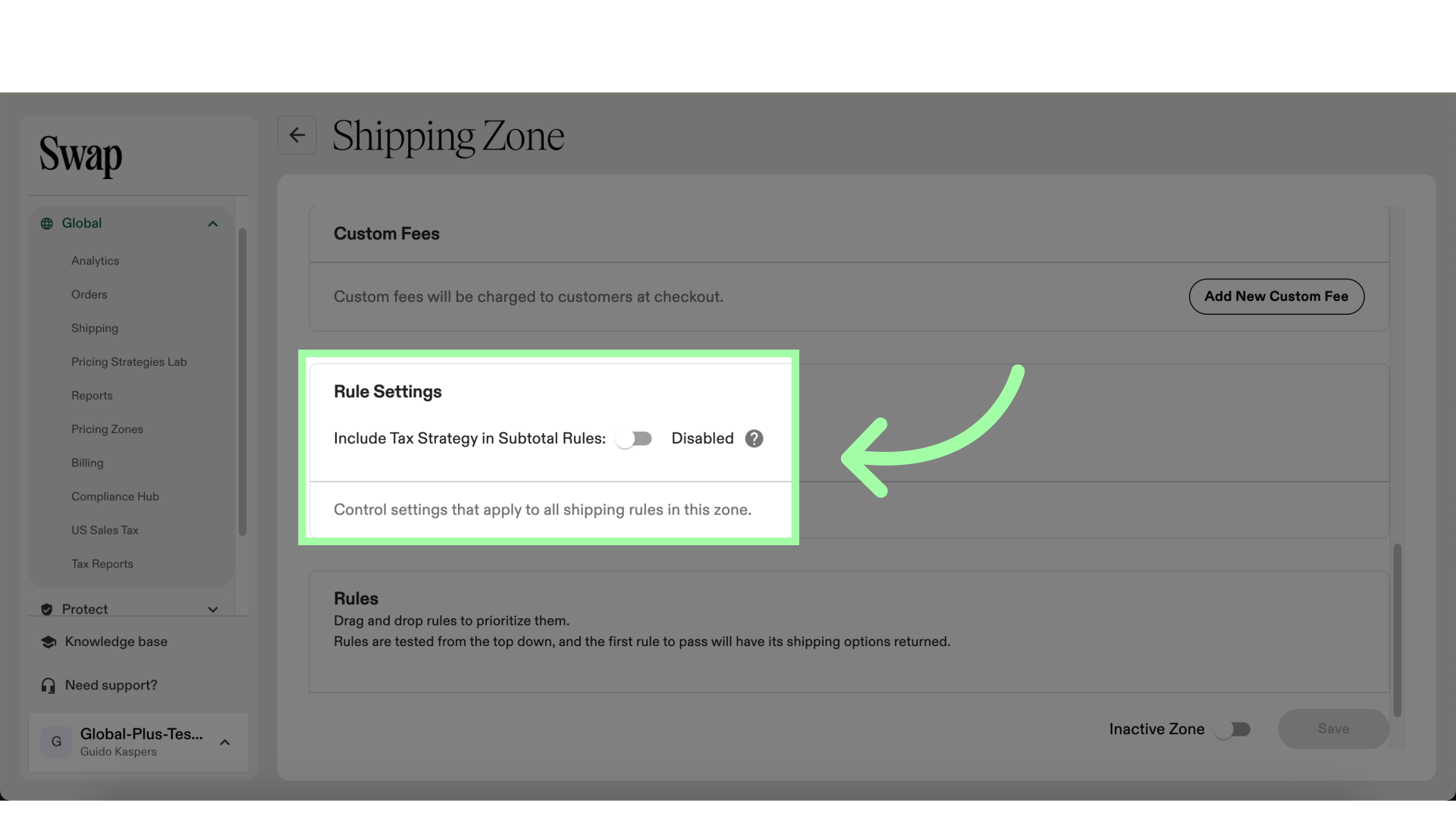
-
Click "Add New Rule" to create a new Shipping Rule
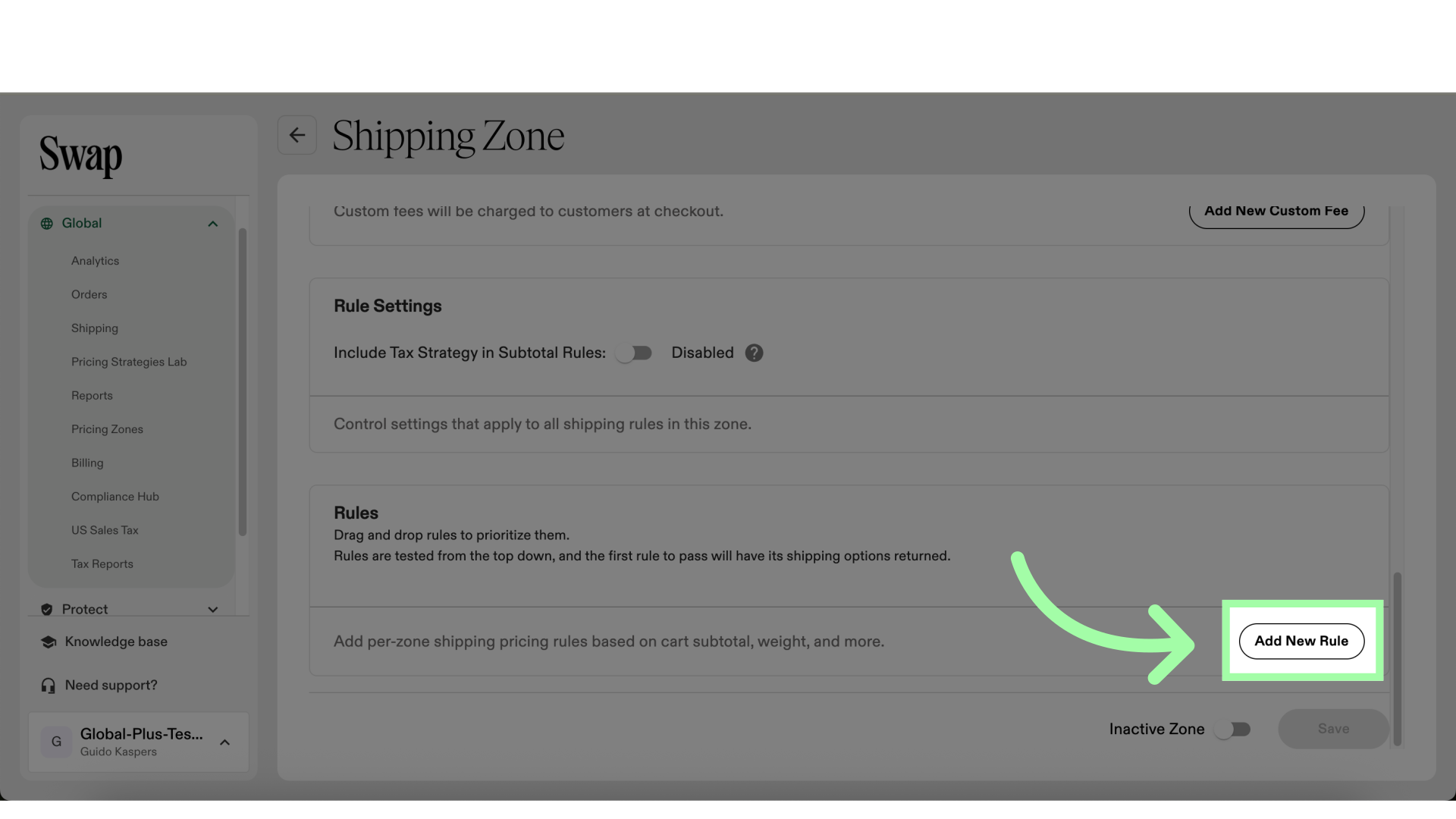
-
Name the Rule
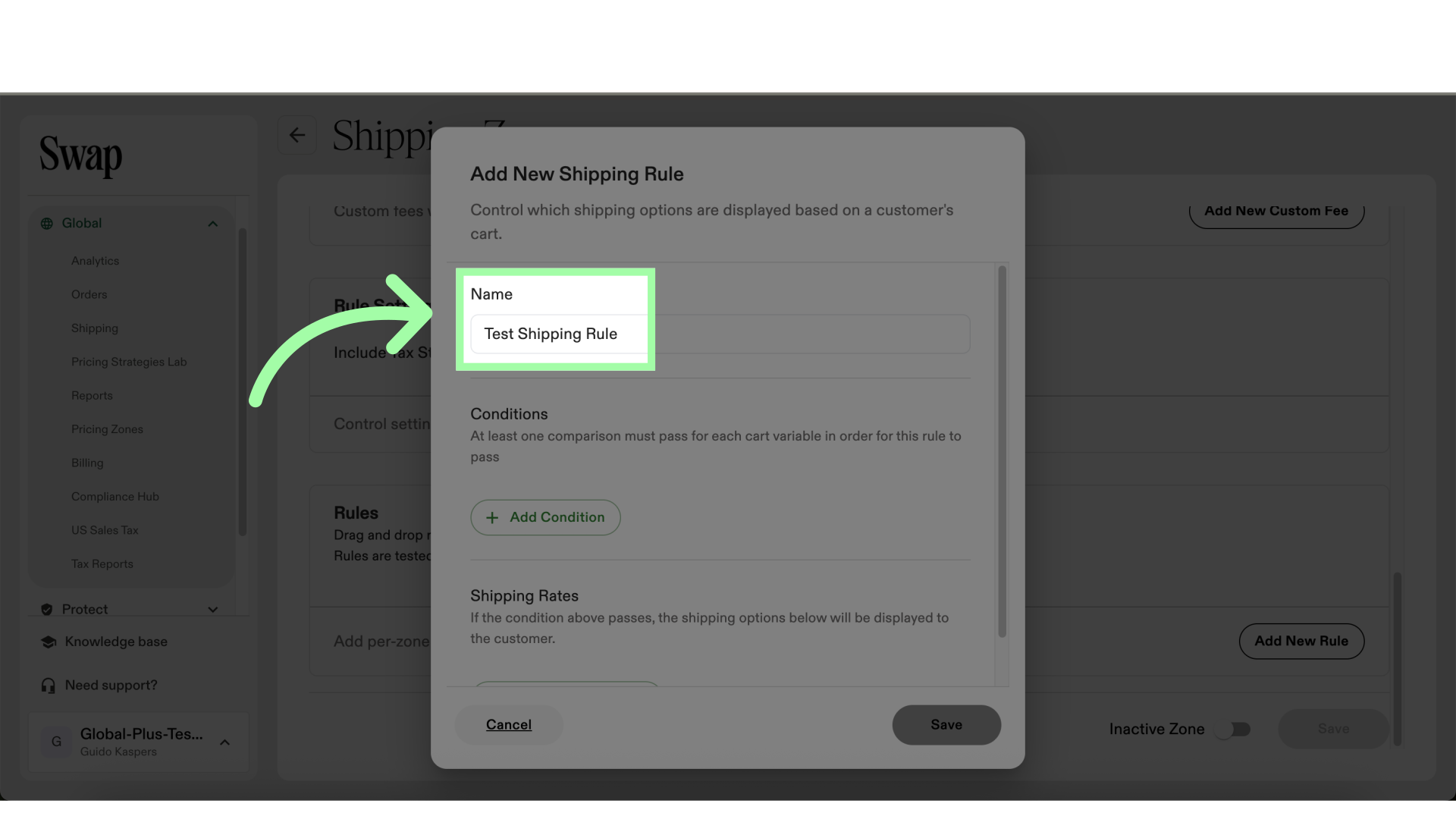
-
Click "Add Condition" to specify the rule's conditions
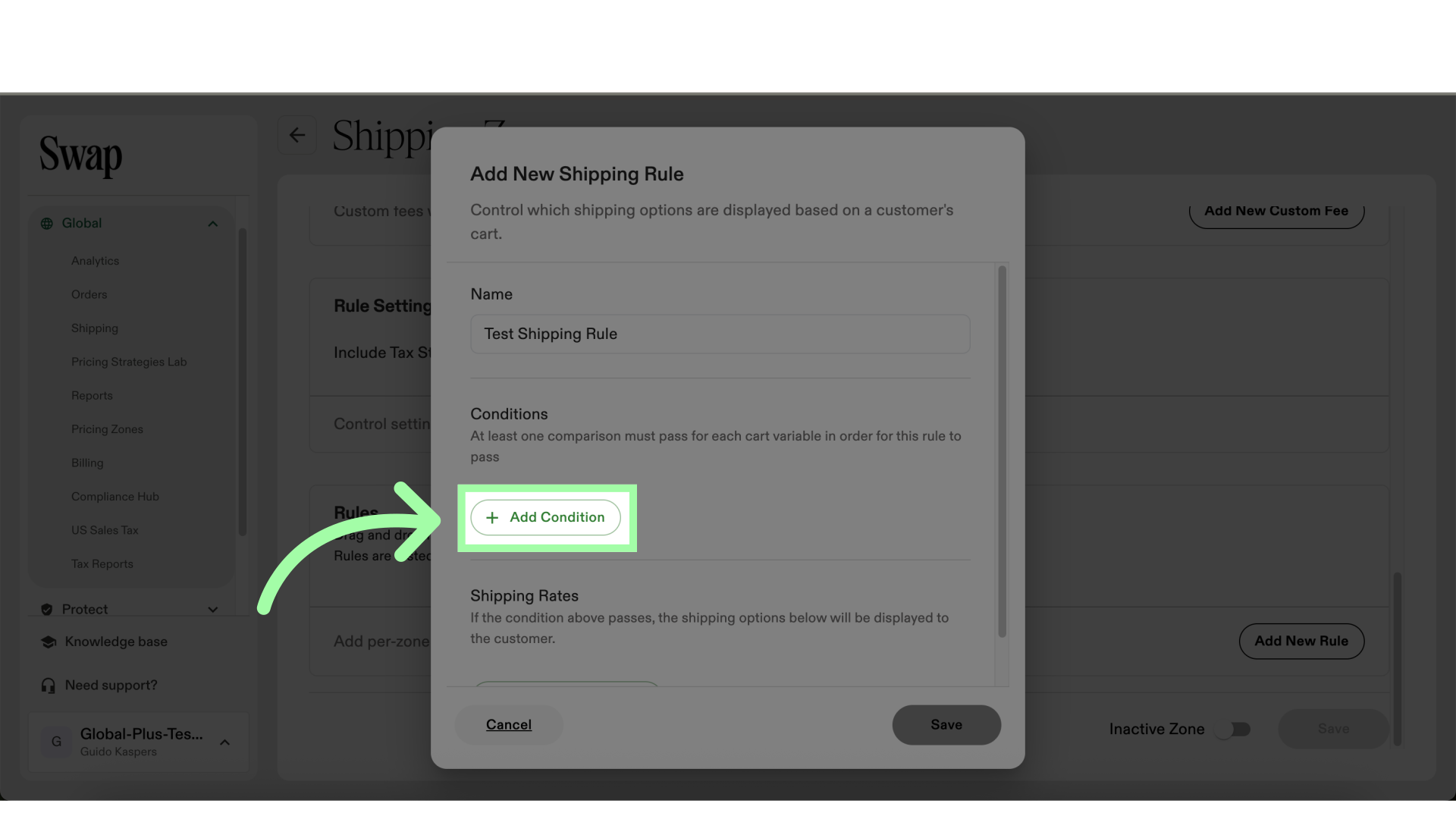
-
Fill in your desired conditions
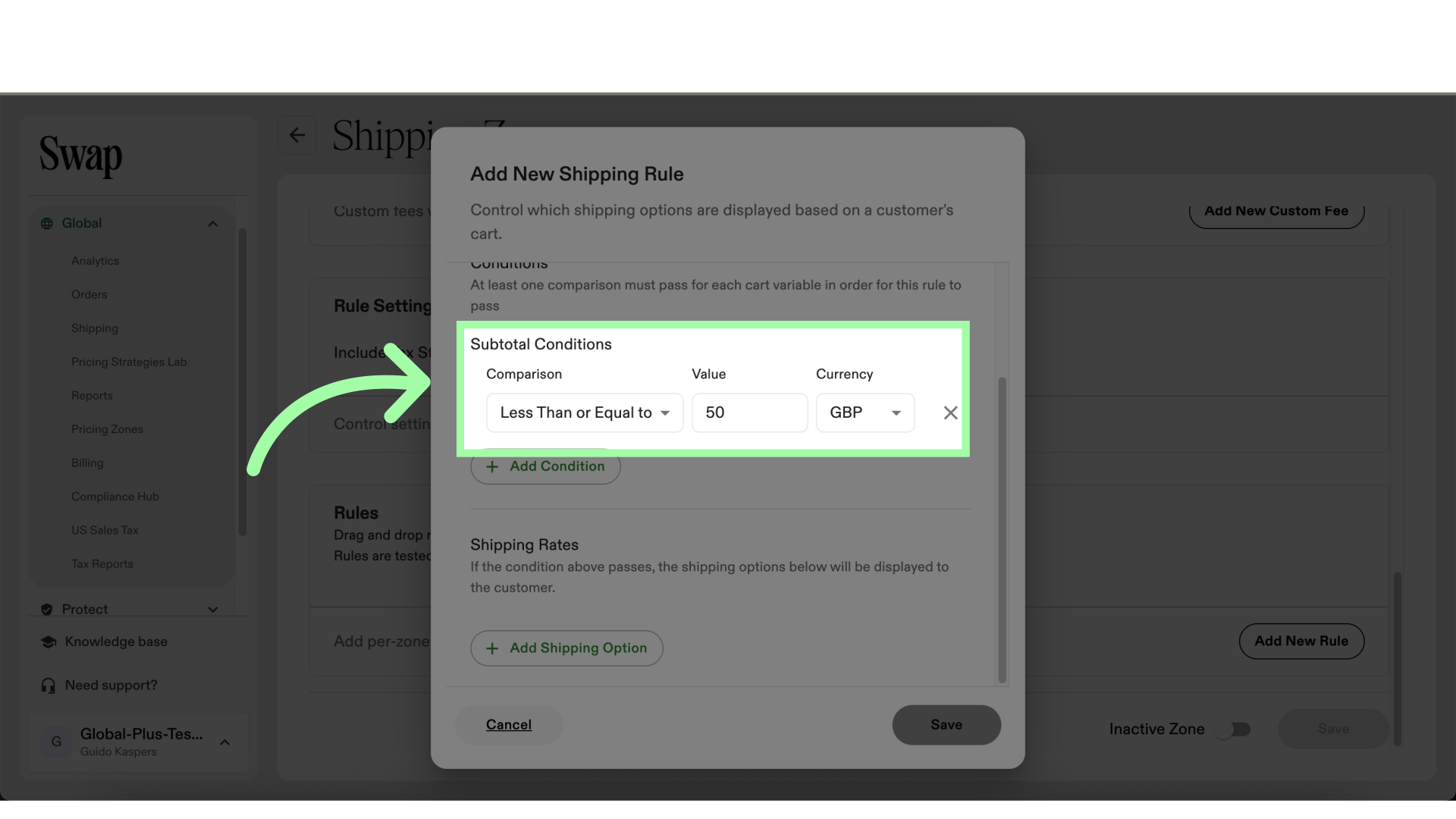
-
You can have multiple conditions
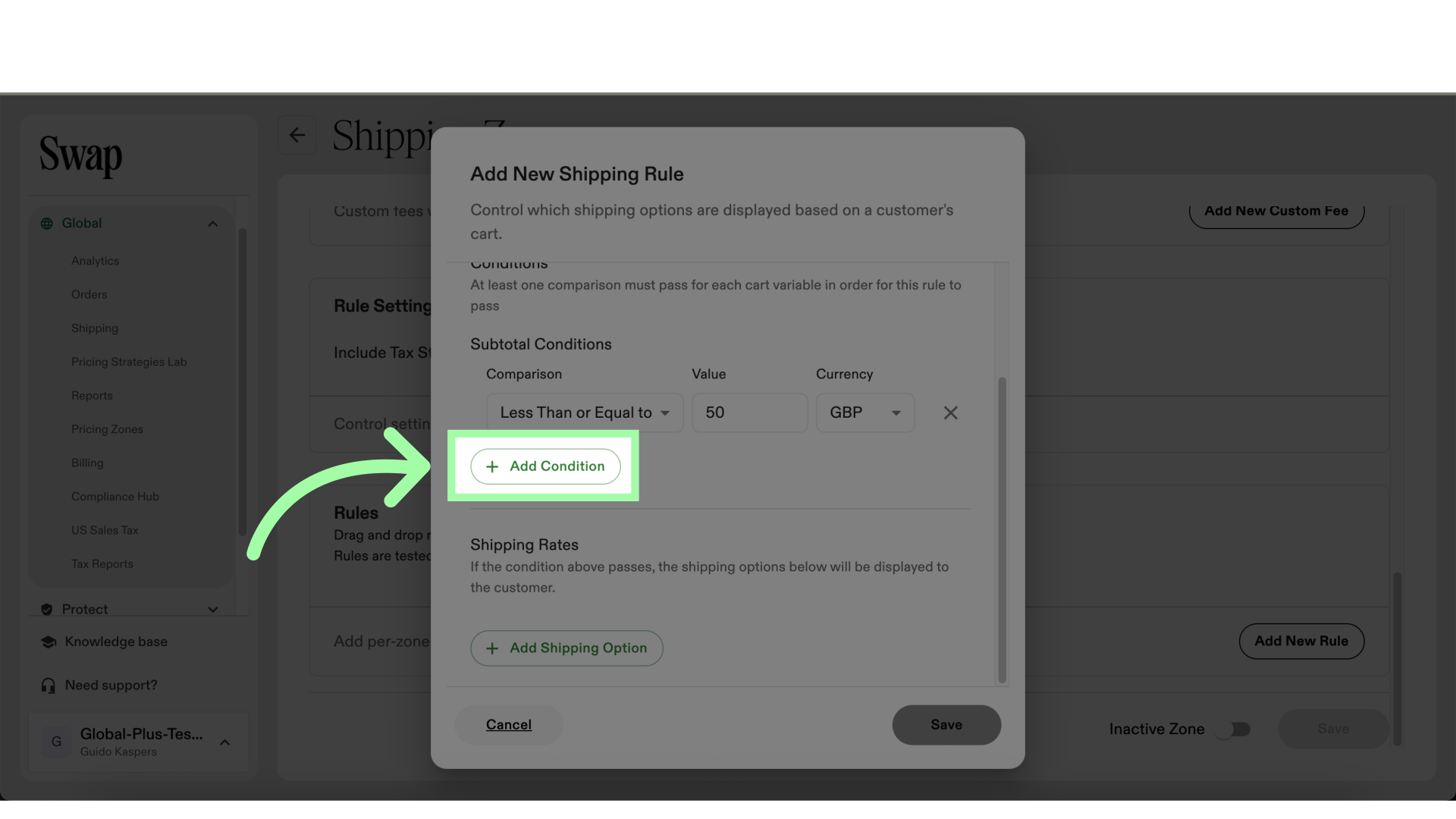
-
Name the rate, and add a value. This will be visible to customers
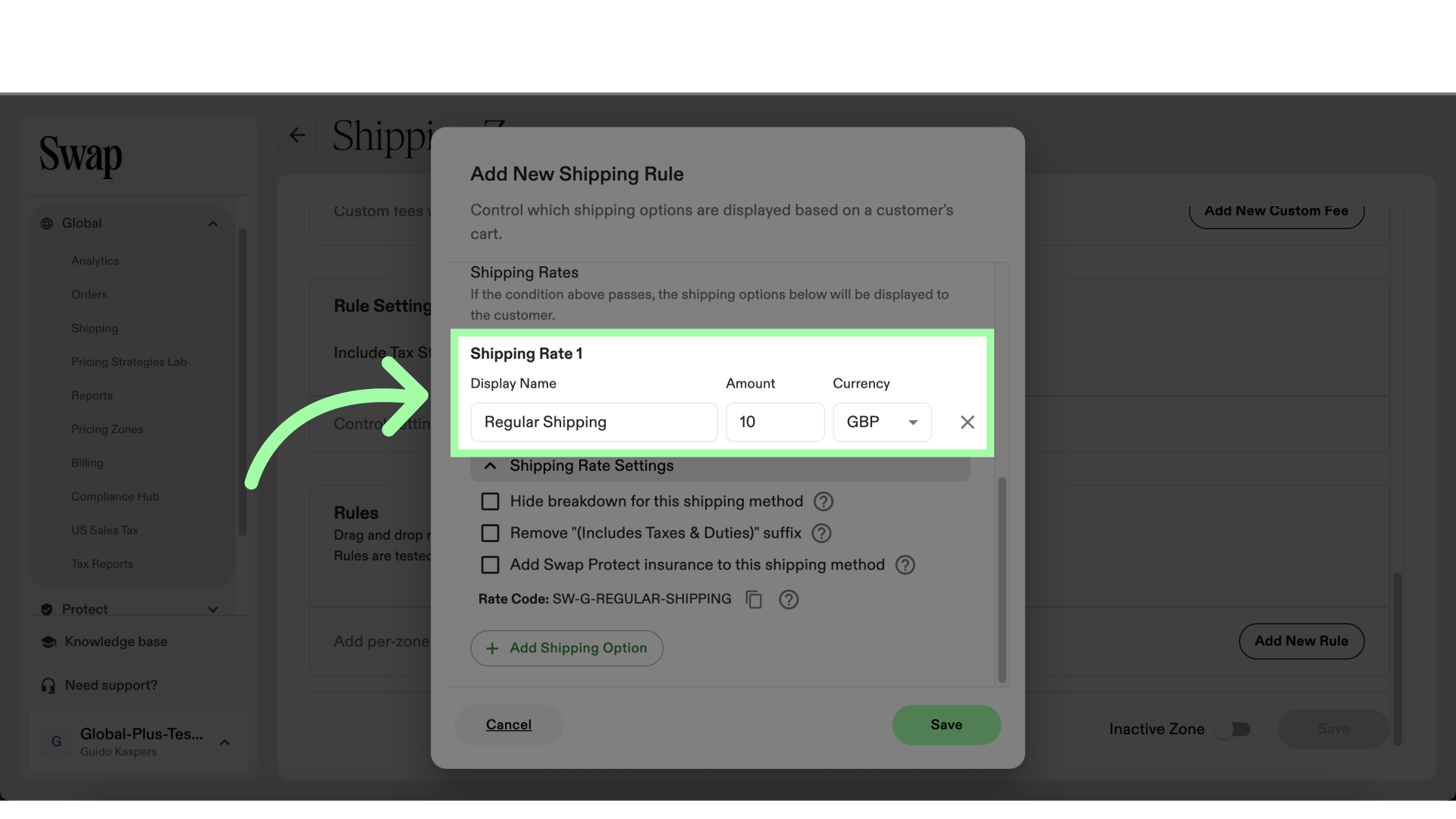
-
Select the necessary settings. For more information, see "Understanding Shipping Zones"
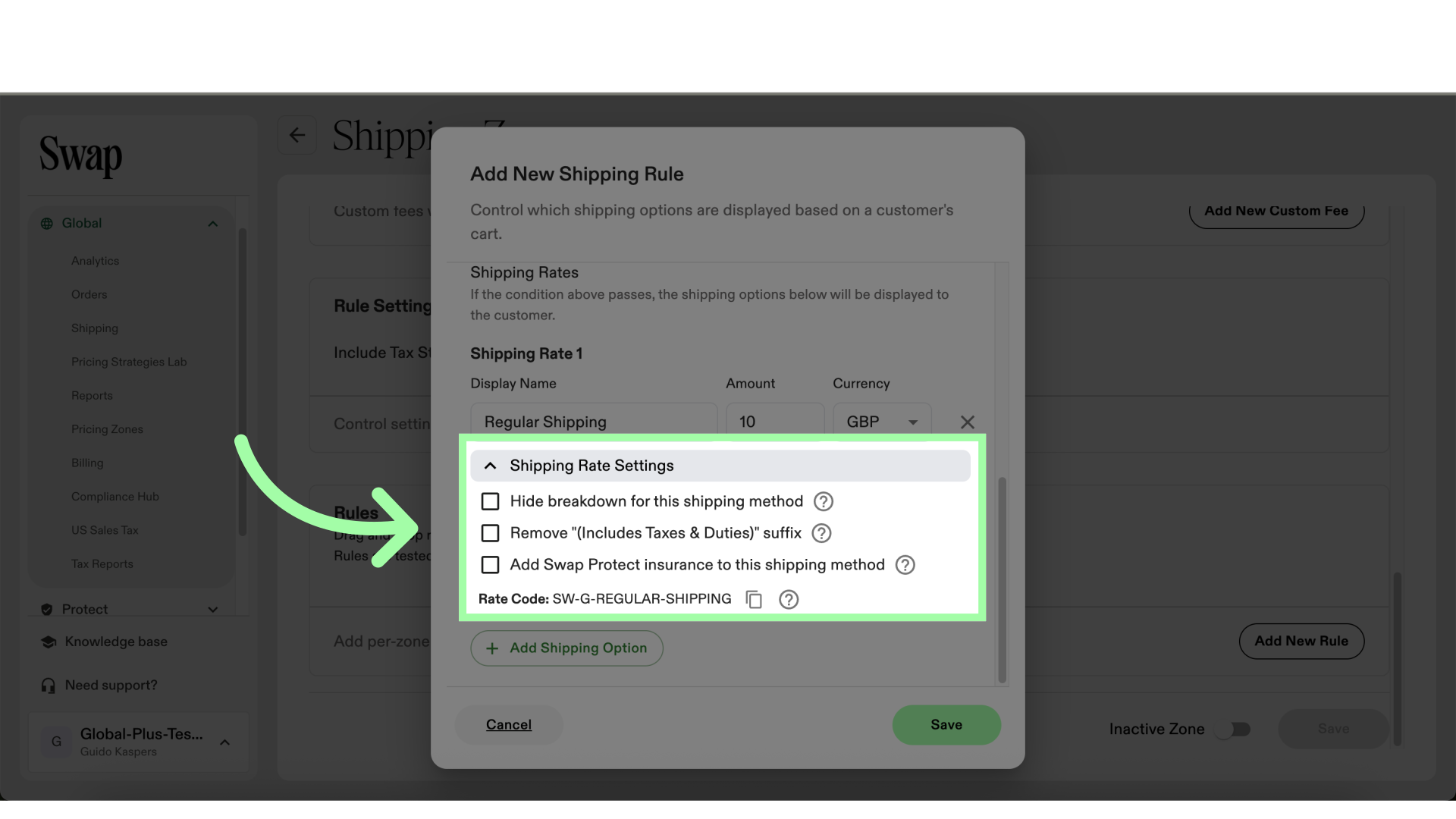
-
When finished configuring the Rule, click "Save"
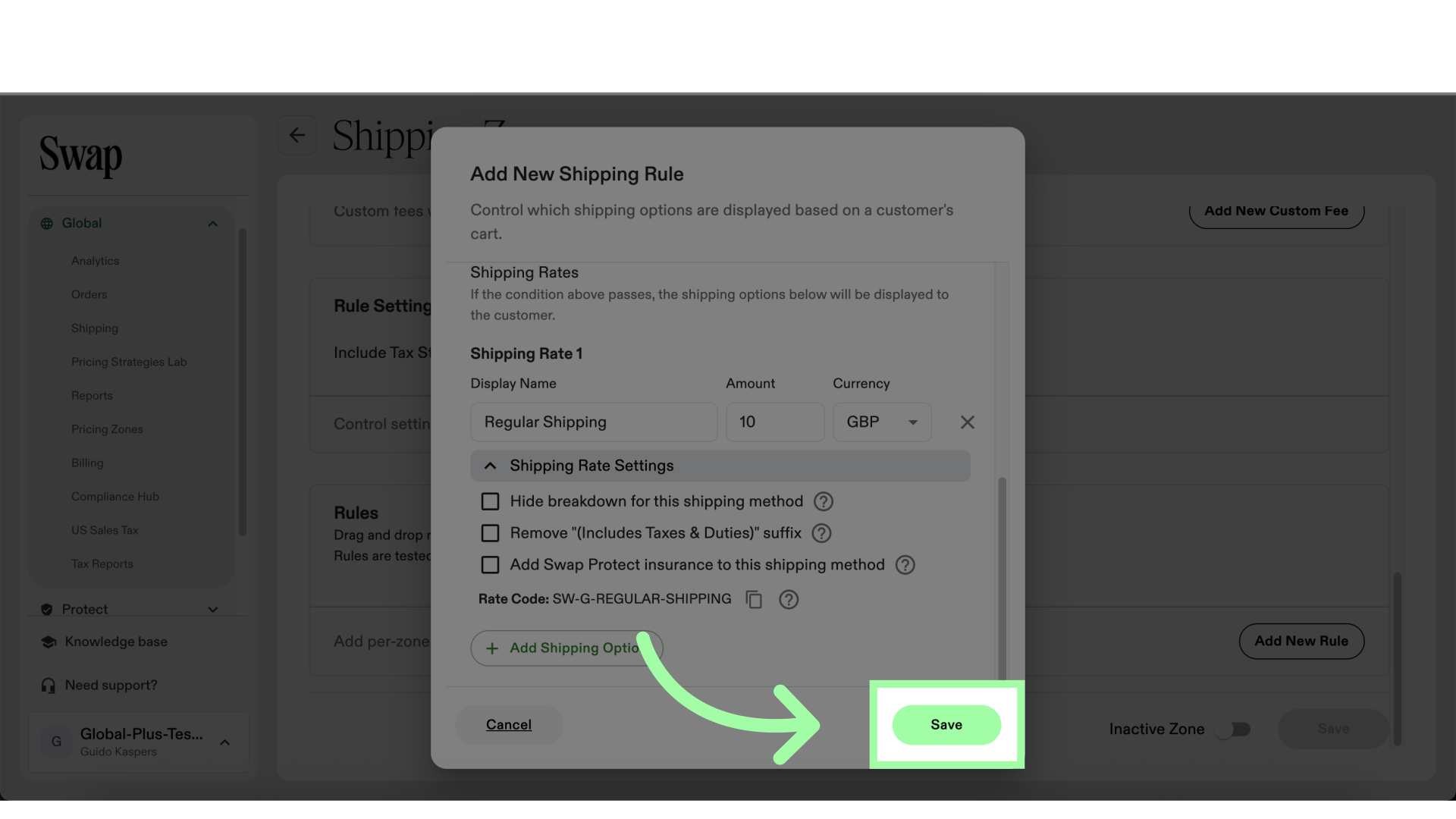
-
Click "Save" to save the new Shipping Zone
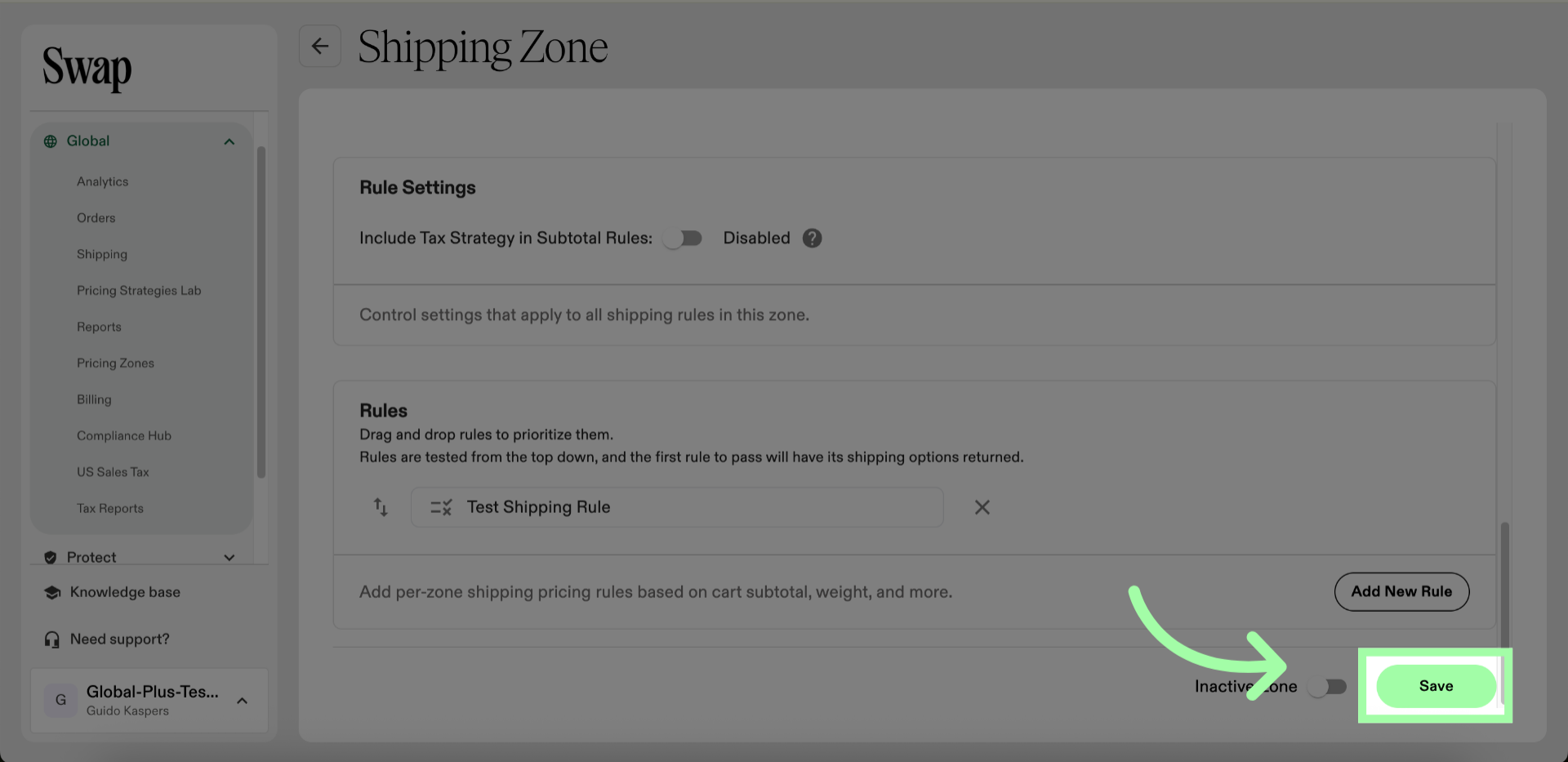
Migrating a Shopify Shipping Zone to Swap
You do not have to manually set up your Shopify shipping zone in Swap; instead, you can simply import the shipping zone.
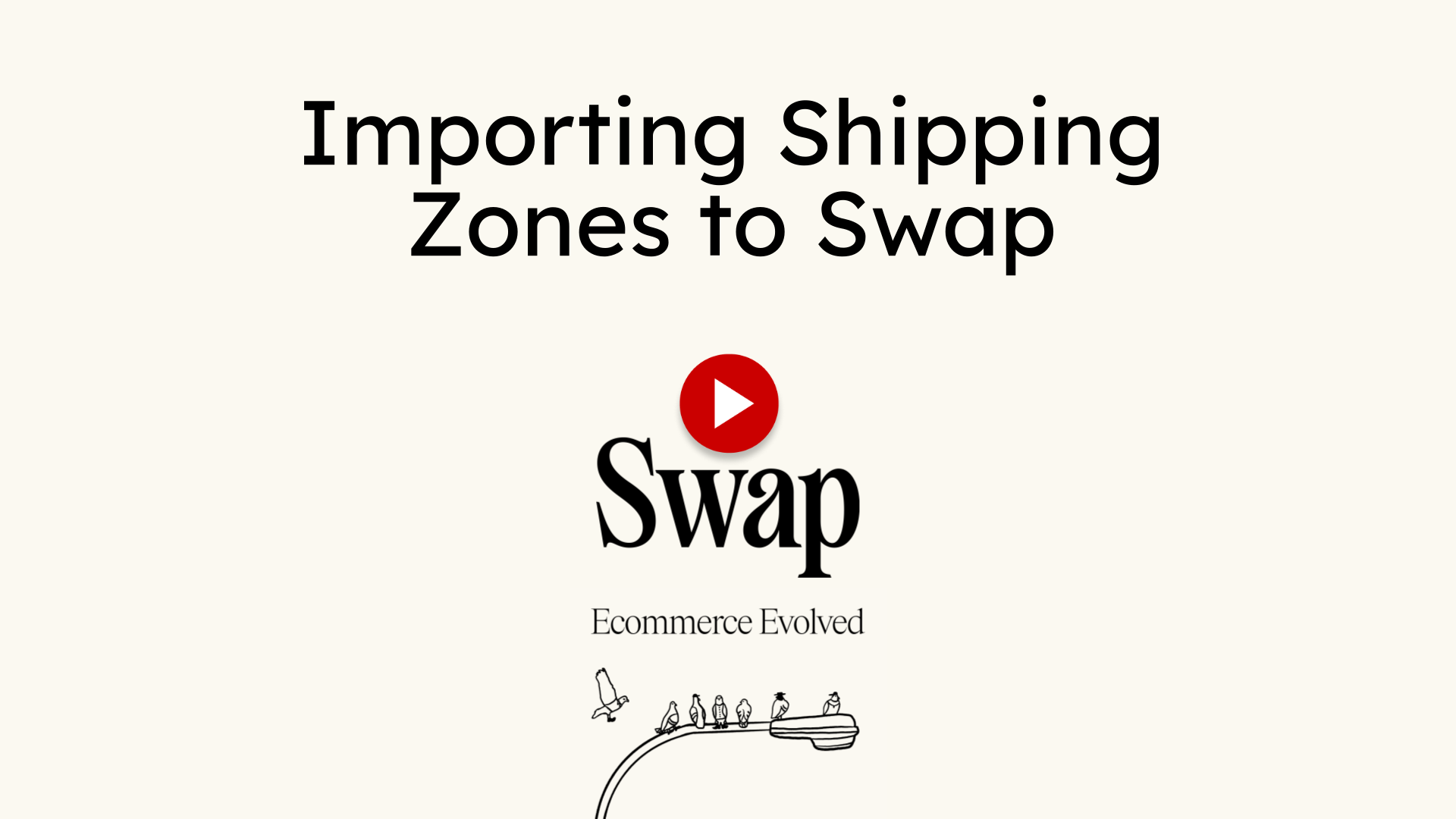
-
Go to "Shipping"
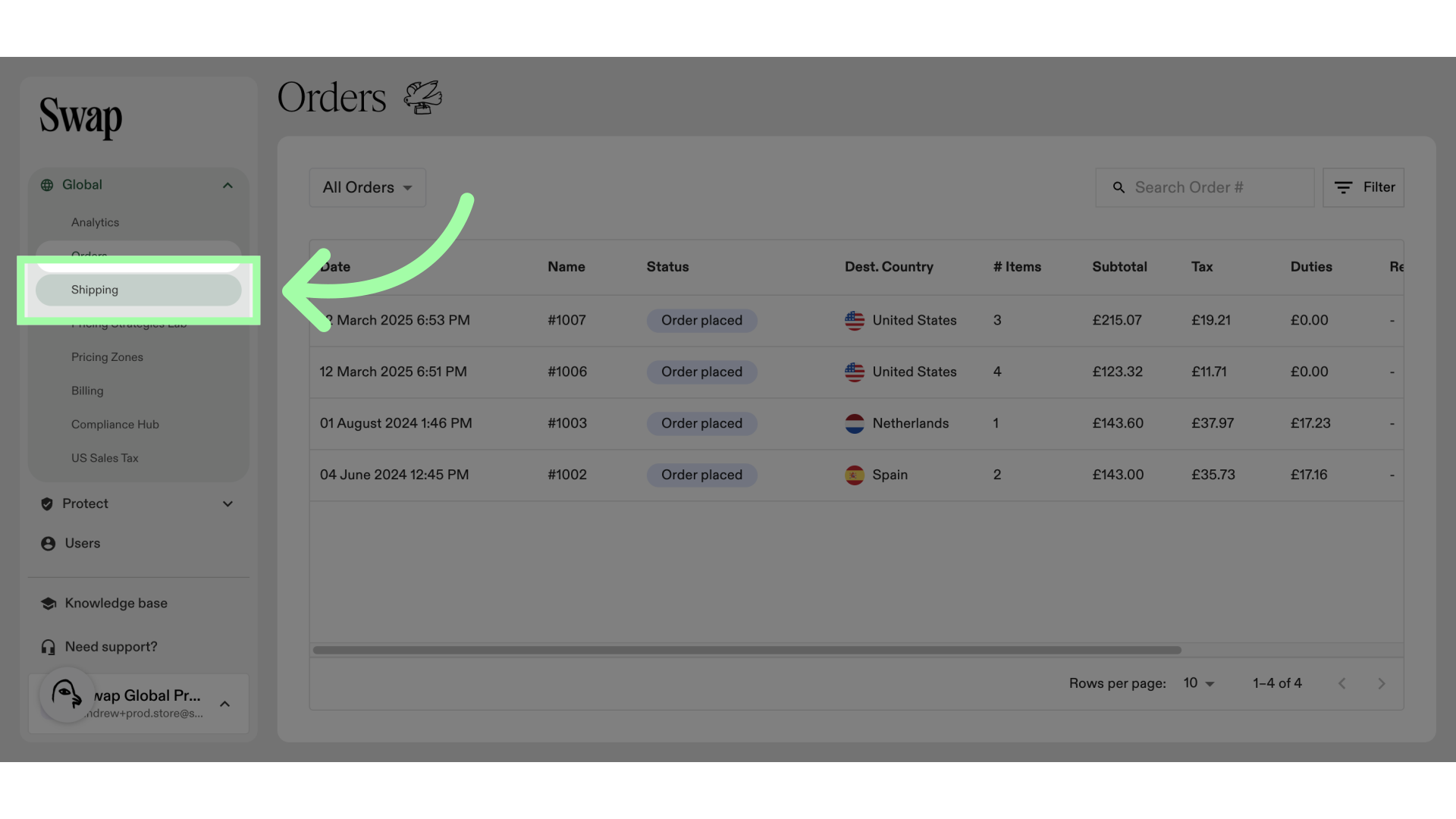
-
Click "Import Shipping Zones"
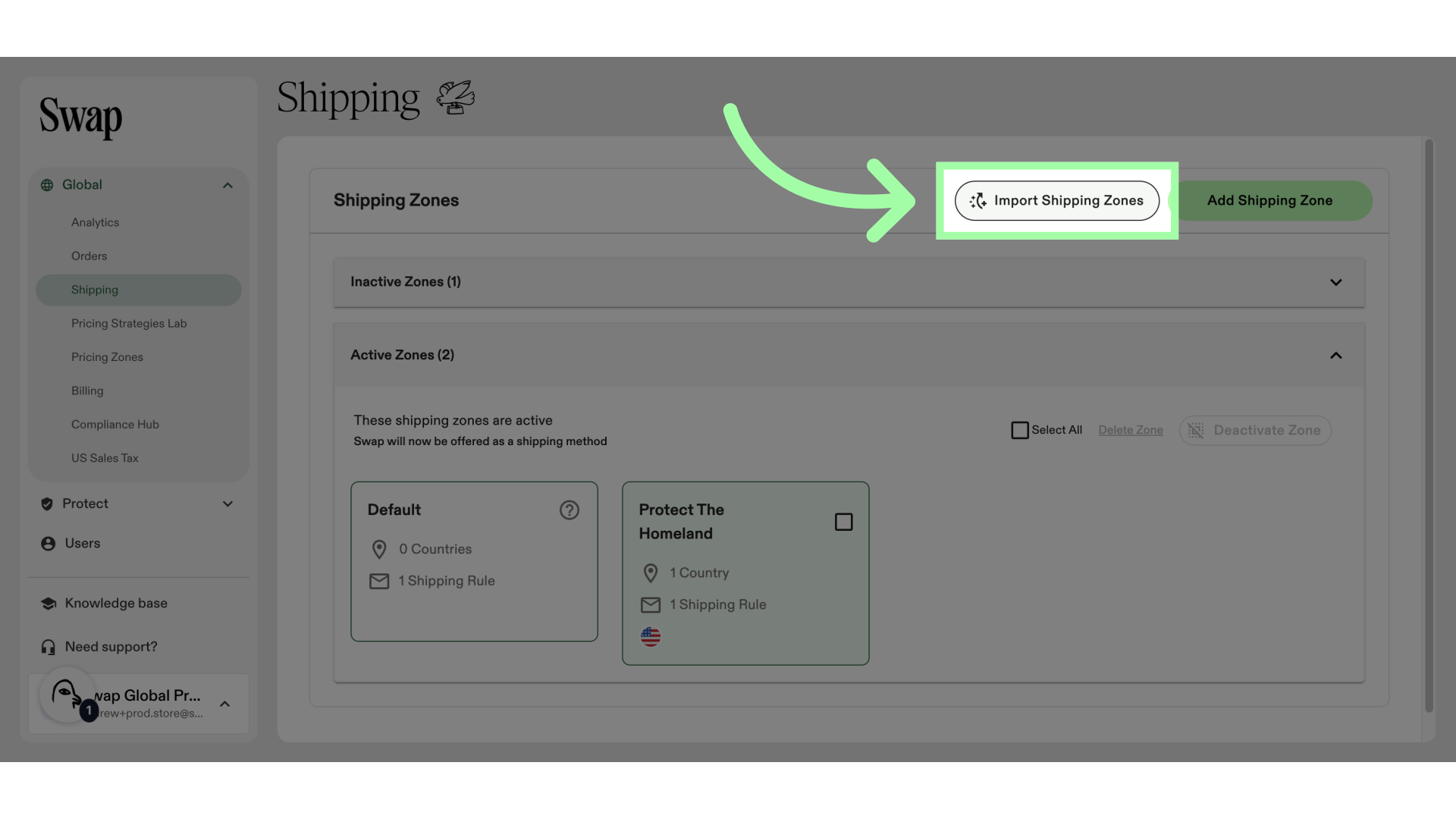
-
Select the Zone(s) you wish to import
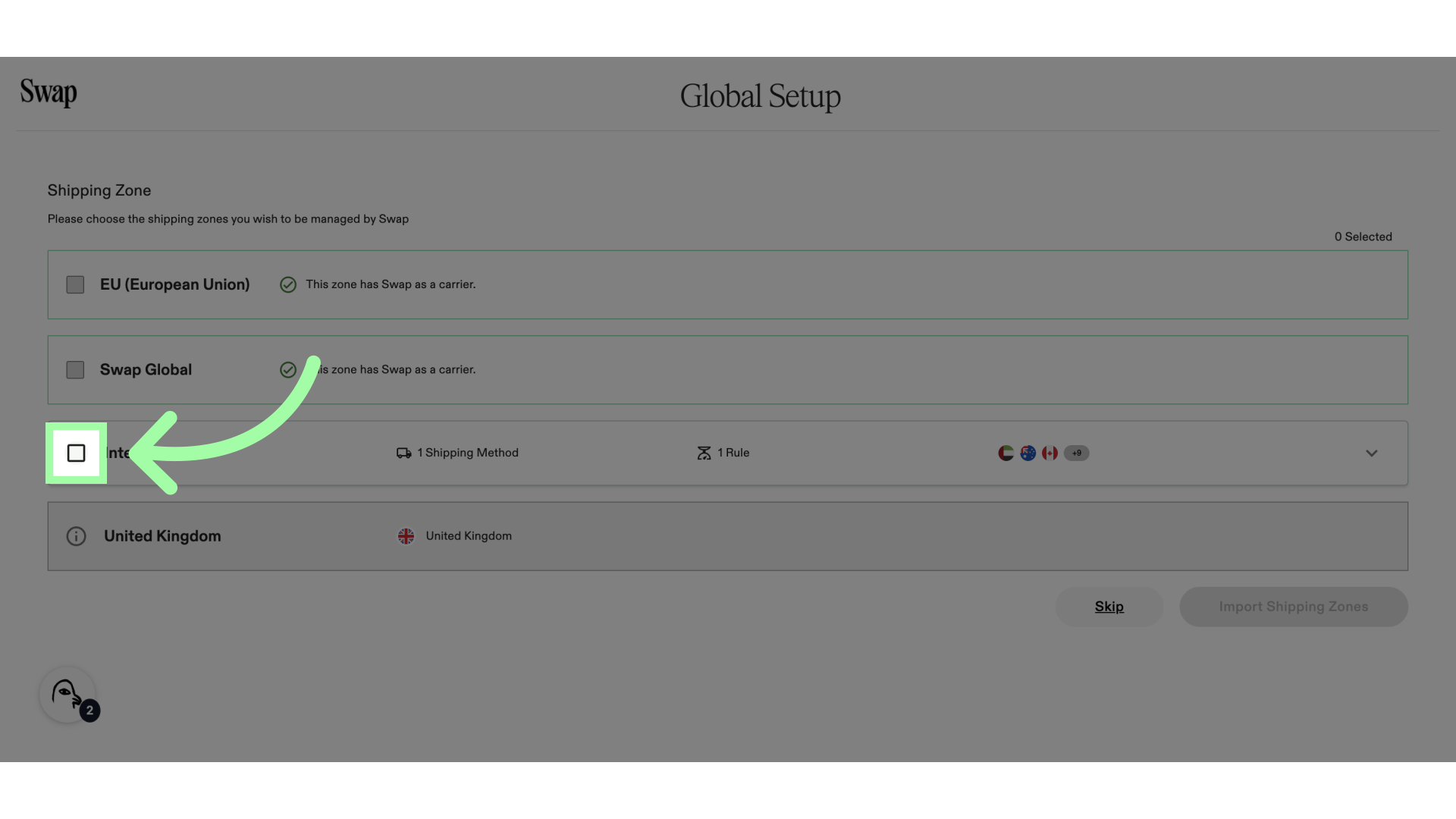
-
Click "Import Shipping Zones"
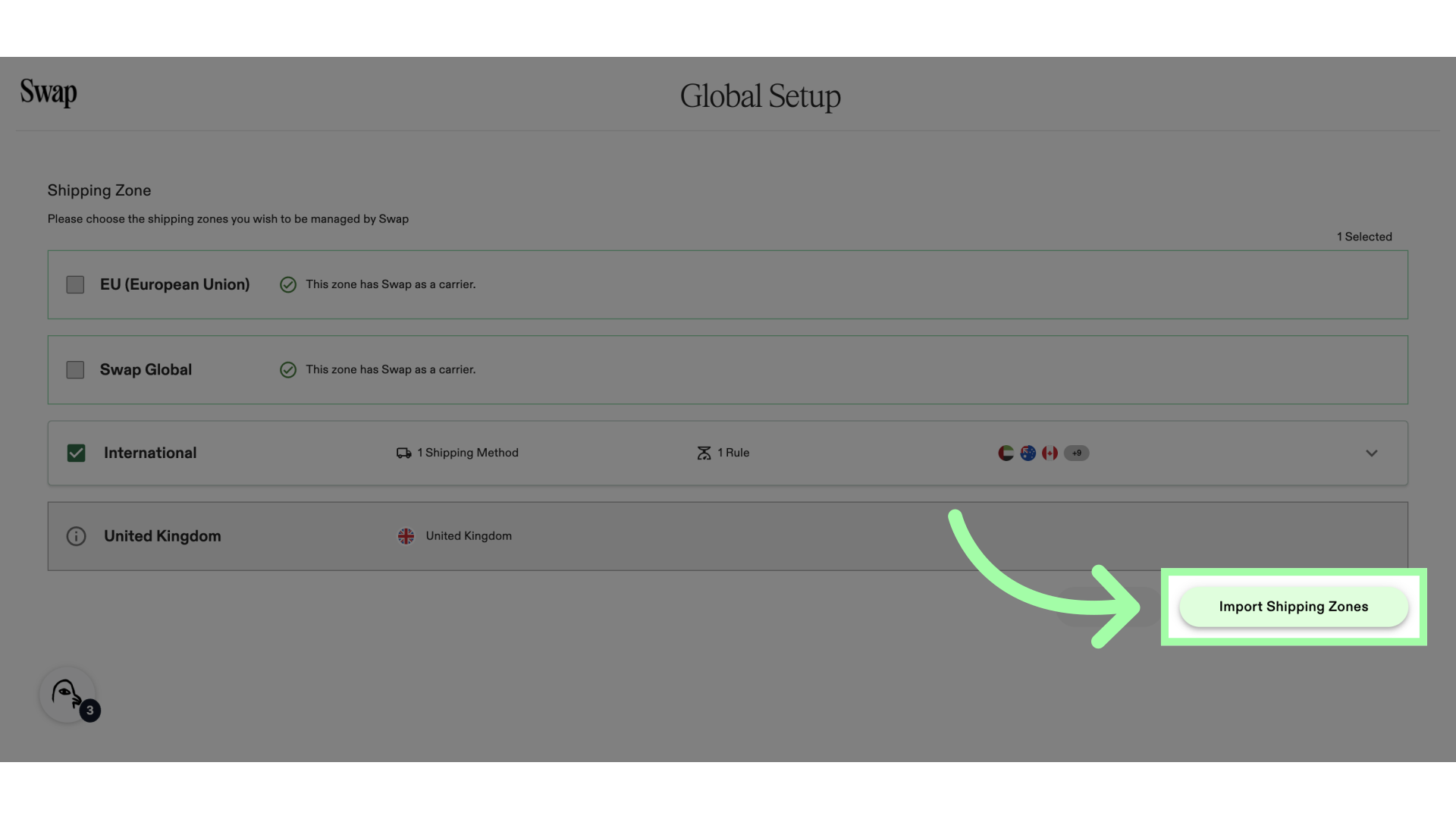
-
Click "Start Import"
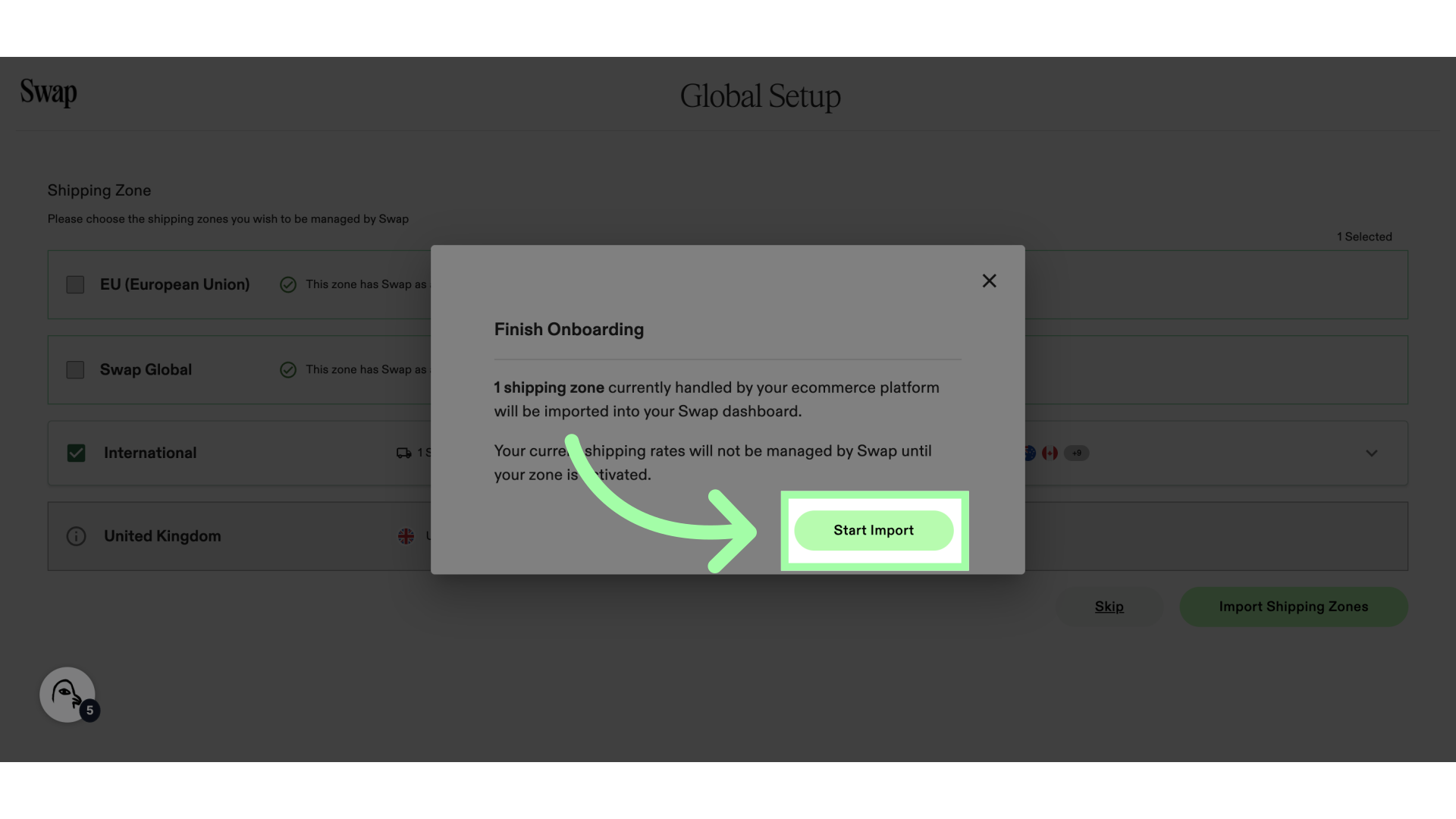
Modifying Shipping Zones
There are a few modifications you can do to Shipping Zones:
- Deleting: Deleting an active zone will first deactivate and then delete it. This means that Swap Global will modify the store’s Shopify settings so any countries in the deleted zone will no longer have their shipping methods supplied by Swap Global.
-
Updating: Updating an active zone will update the Shopify settings to reflect changes in countries.
- If new countries are added to the Swap shipping zone, then those countries will be modified in Shopify to have shipping rates supplied by Swap Global.
- If existing countries are removed from the Swap shipping zone, then those countries will be modified in Shopify to have shipping rates no longer supplied by Swap Global.
- Deactivating: Deactivating a zone will modify the Shopify settings so that no countries within the deactivated zone have their shipping rates supplied by Swap Global.
- Activating: When activating a Shipping Zone, Swap will be offered as a shipping method to customers in the countries listed in the Shipping Zone.
Expanding Shipping Zones by Adding Countries
If you are expanding sales to a new country or region and the shipping rates and options are the same as those of an existing shipping zone, you can add the new country to the existing shipping zones. This way, you avoid creating a new zone and keep your zones organised.
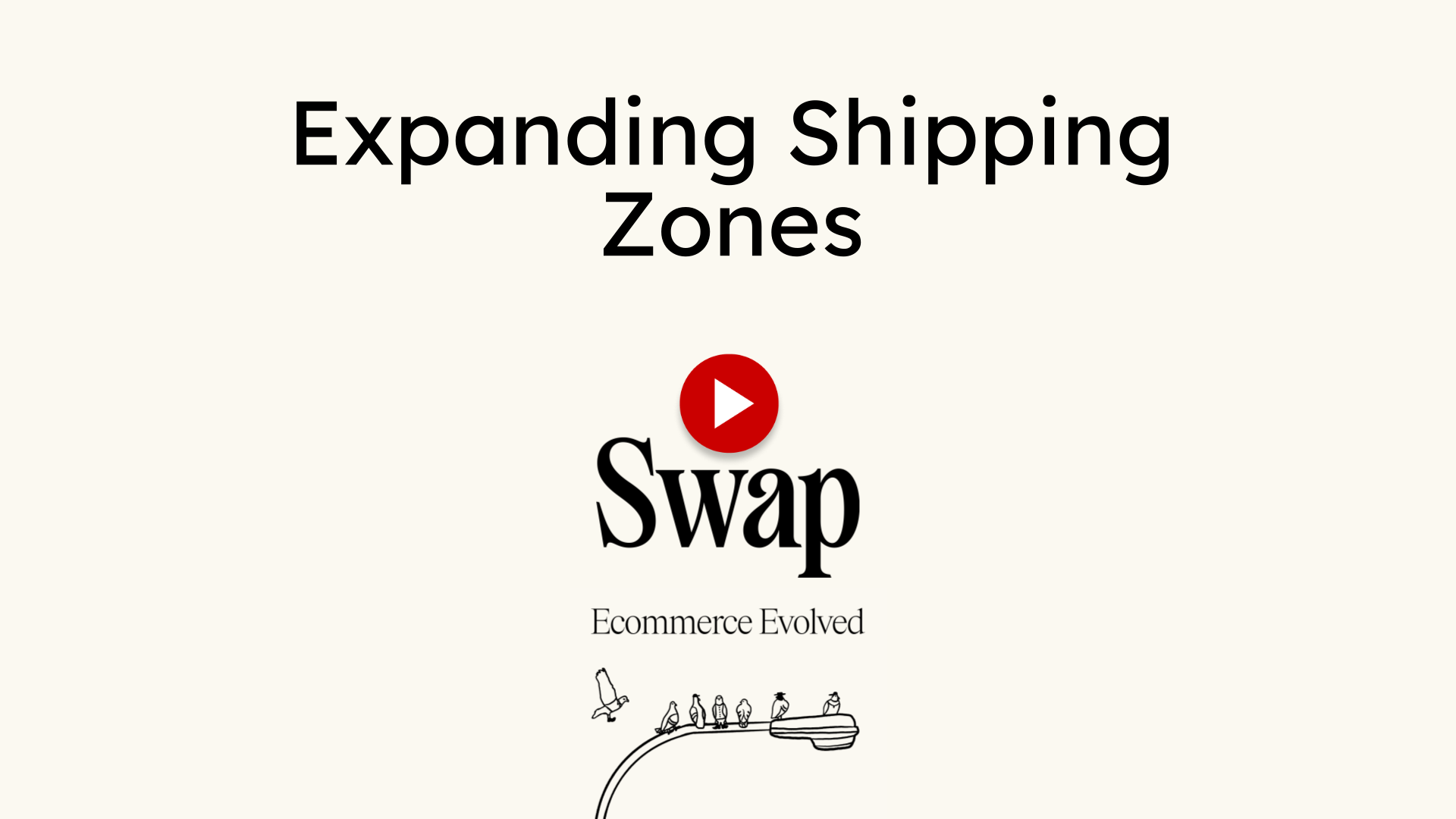
-
Select the Shipping Zone you wish to expand
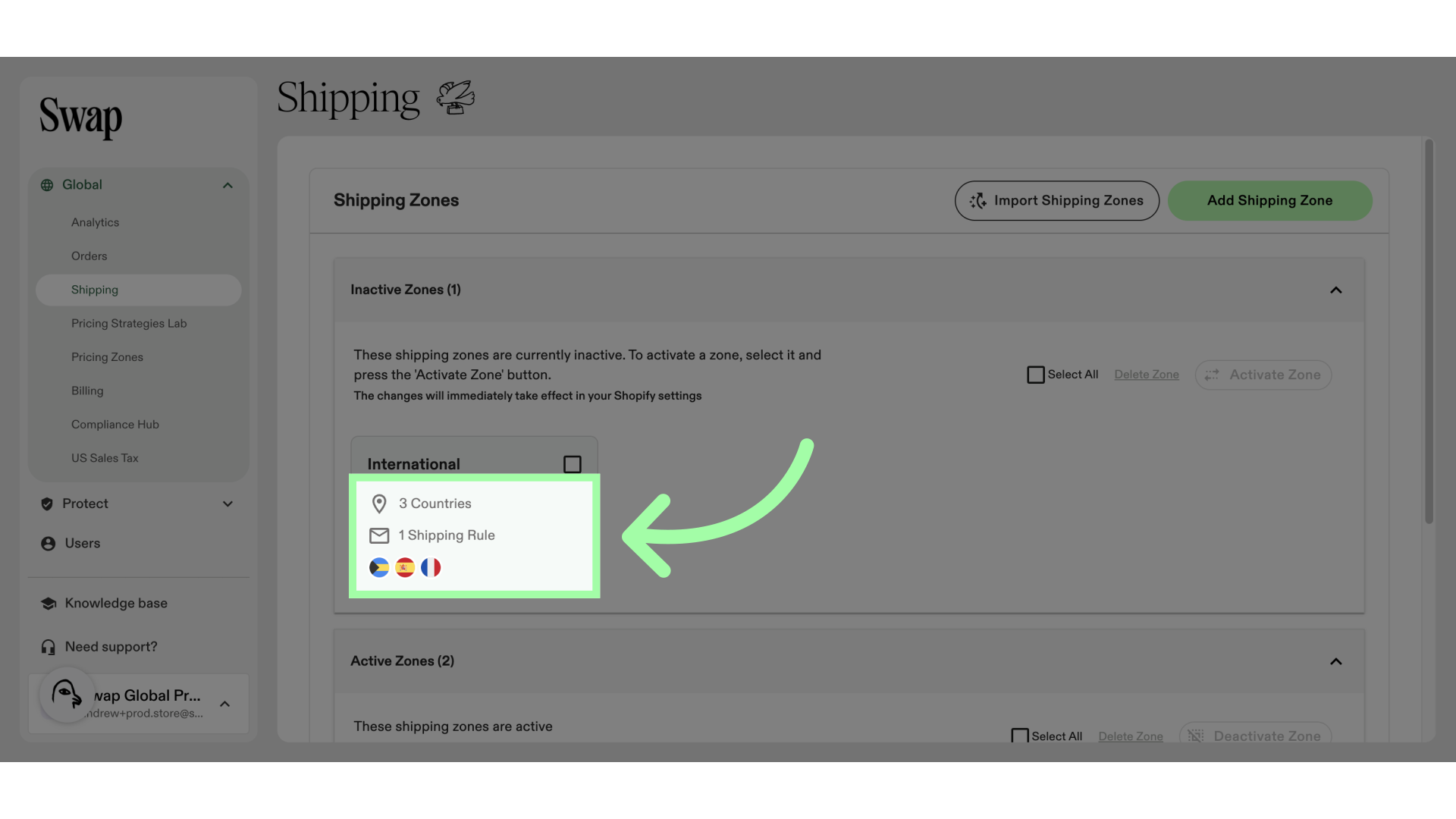
-
Click here to select one or more countries to add
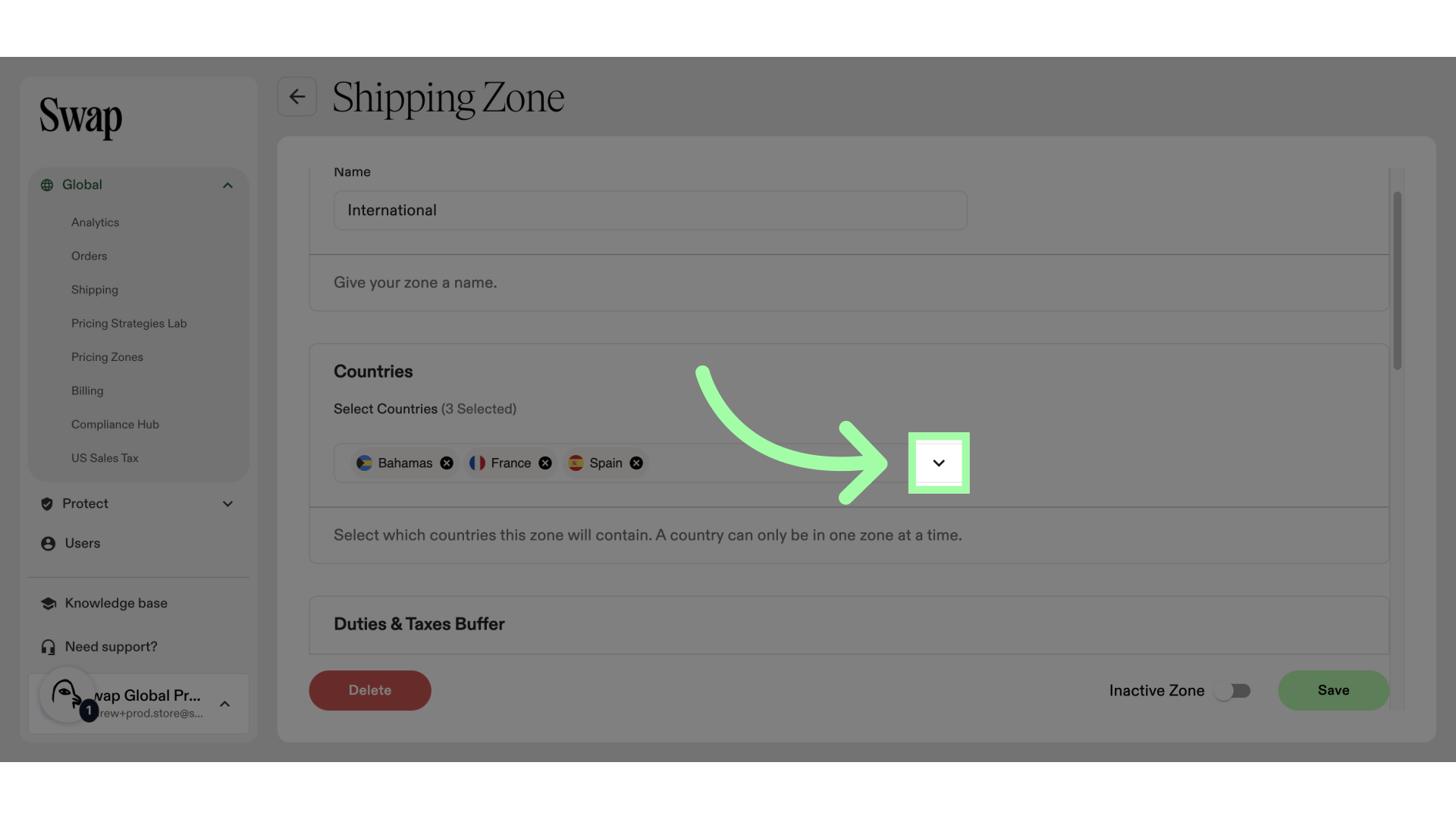
-
Use the arrow to expand an area
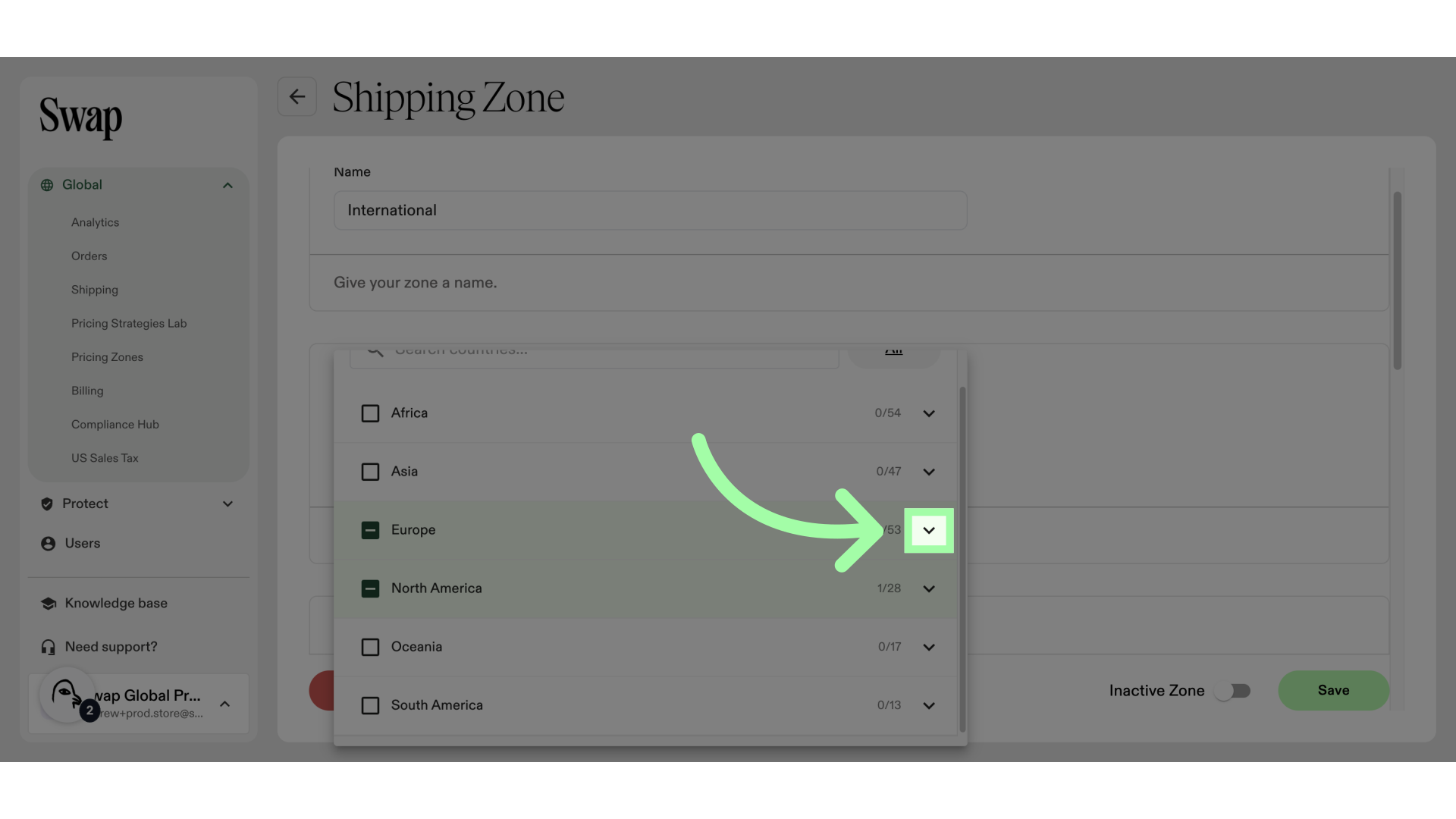
-
You can also use the search bar to find a country
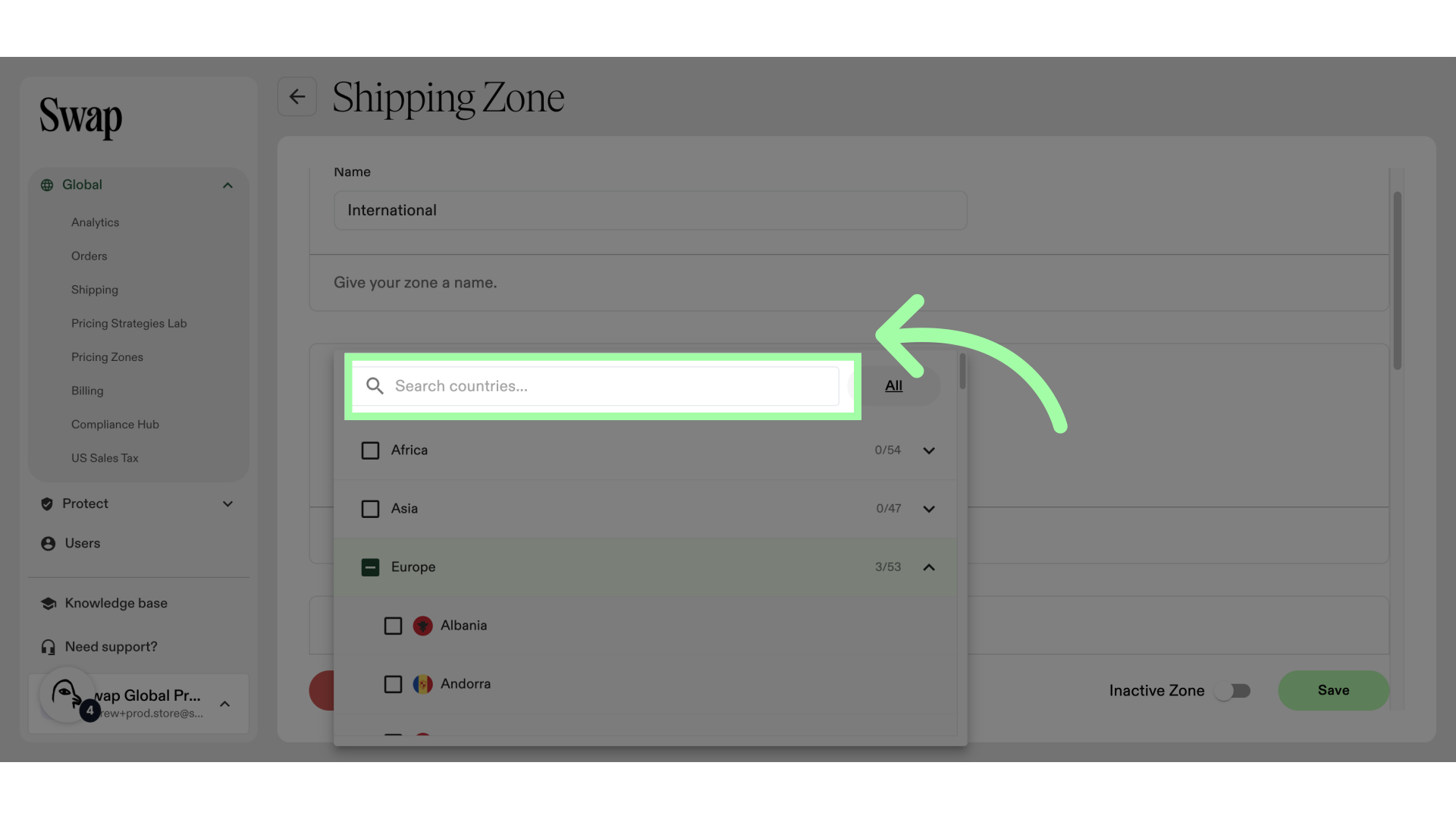
-
When finished adding countries, click "Save"

Activating and Deactivating a Shipping Zone
If you wish to seize sales to a Shipping Zone, you can deactivate it. When you wish to continue sales to a deactivated zone, you can (re)activate it. This prevents having to create and delete zones. When activating or deactivating a Shipping Zone, the changes take effect immediately. After activating, Swap will be offered as a shipping method. When deactivating a zone, the default Shipping Zone will provide a shipping rate.
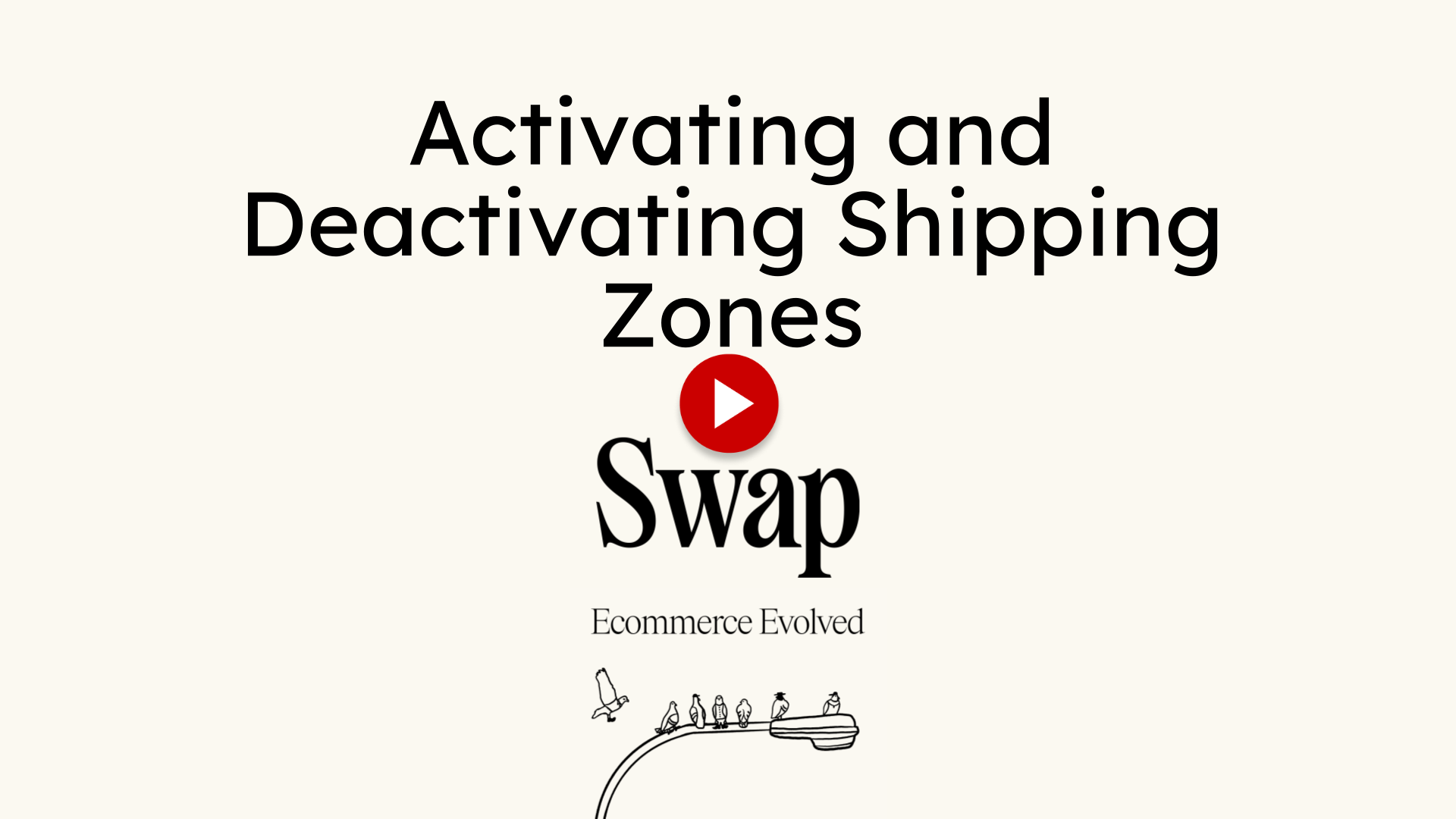
-
Select the Shipping Zone you wish to deactivate
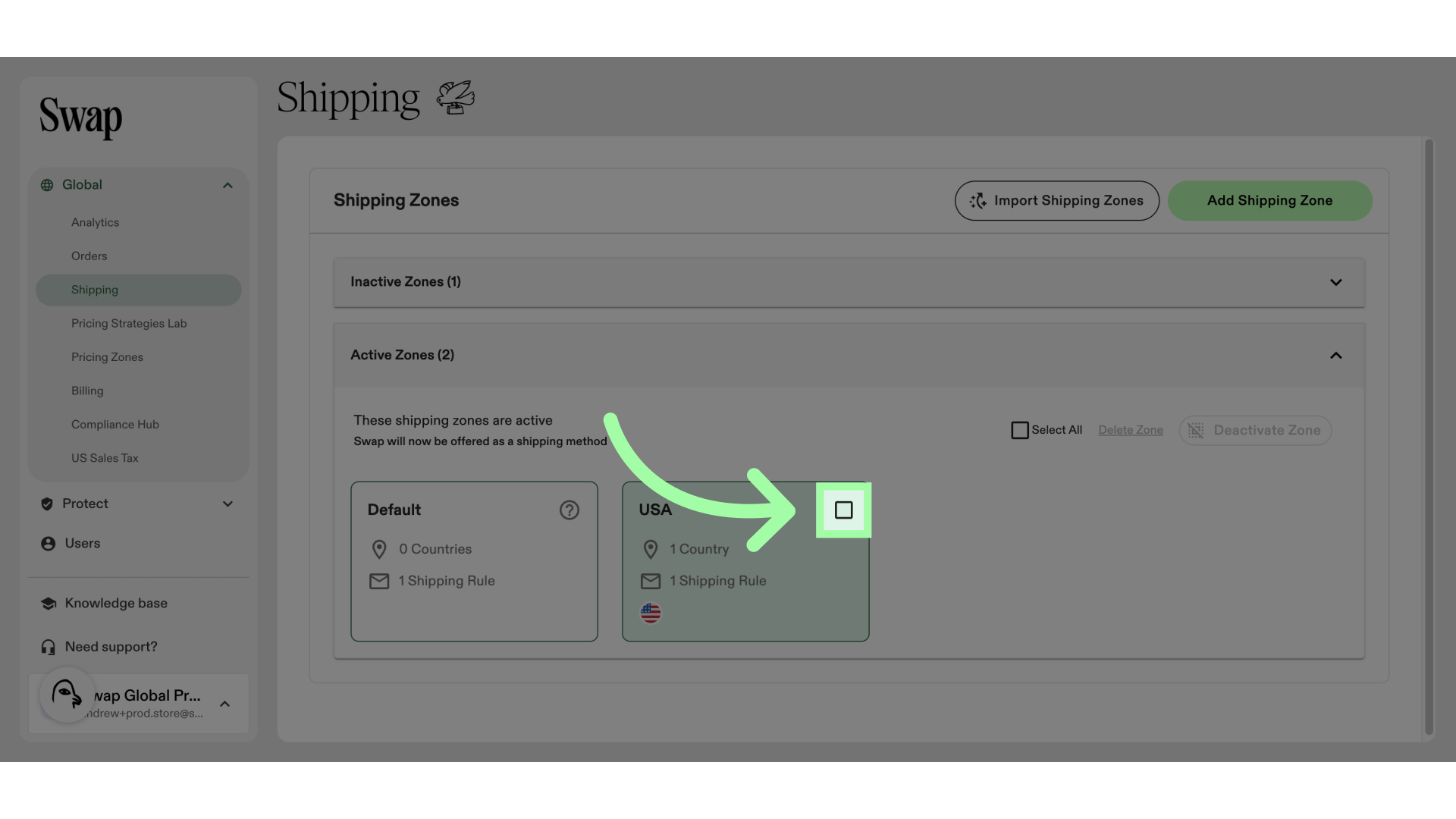
-
Click "Deactivate Zone"
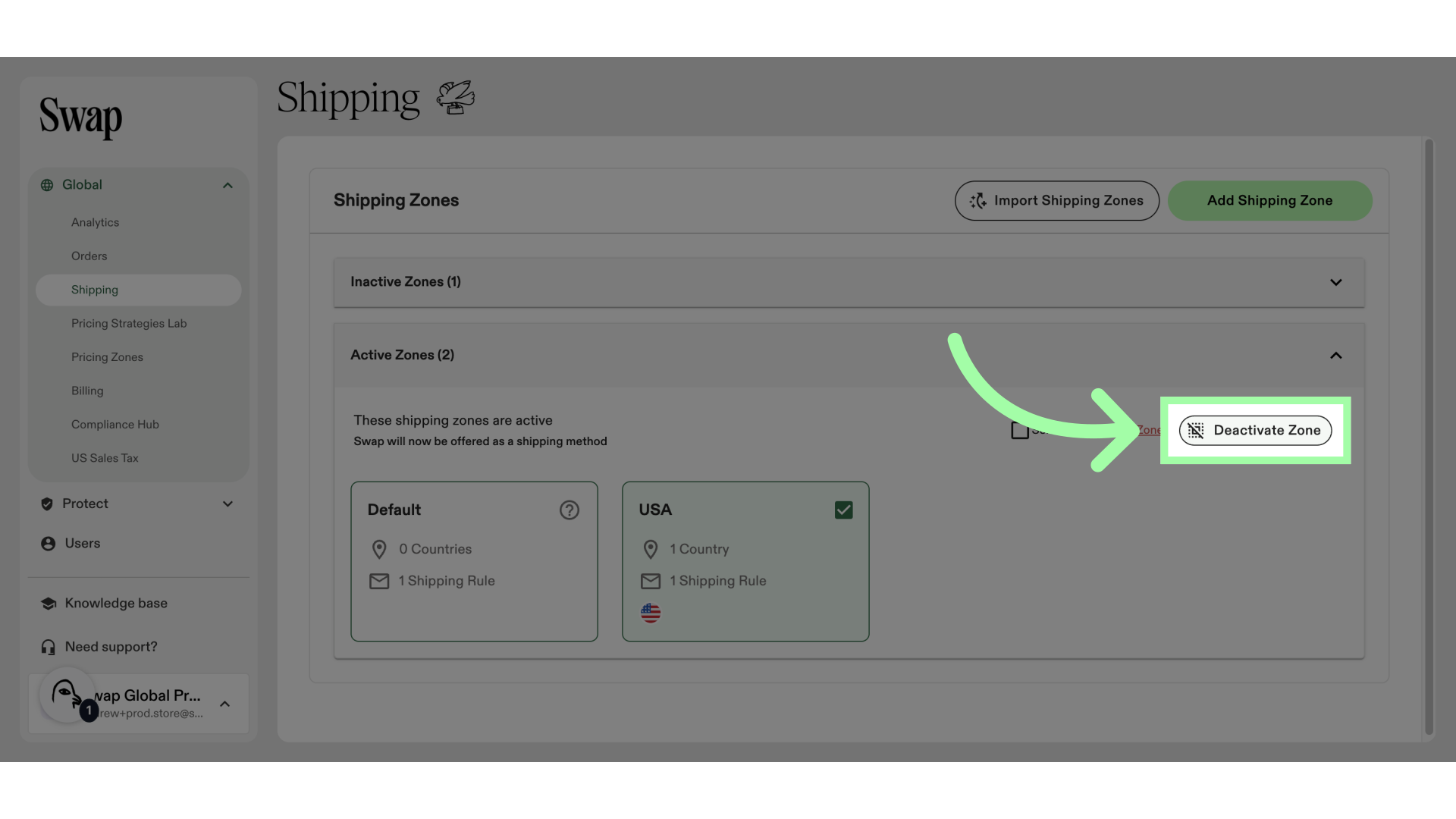
-
Click "Save Changes"
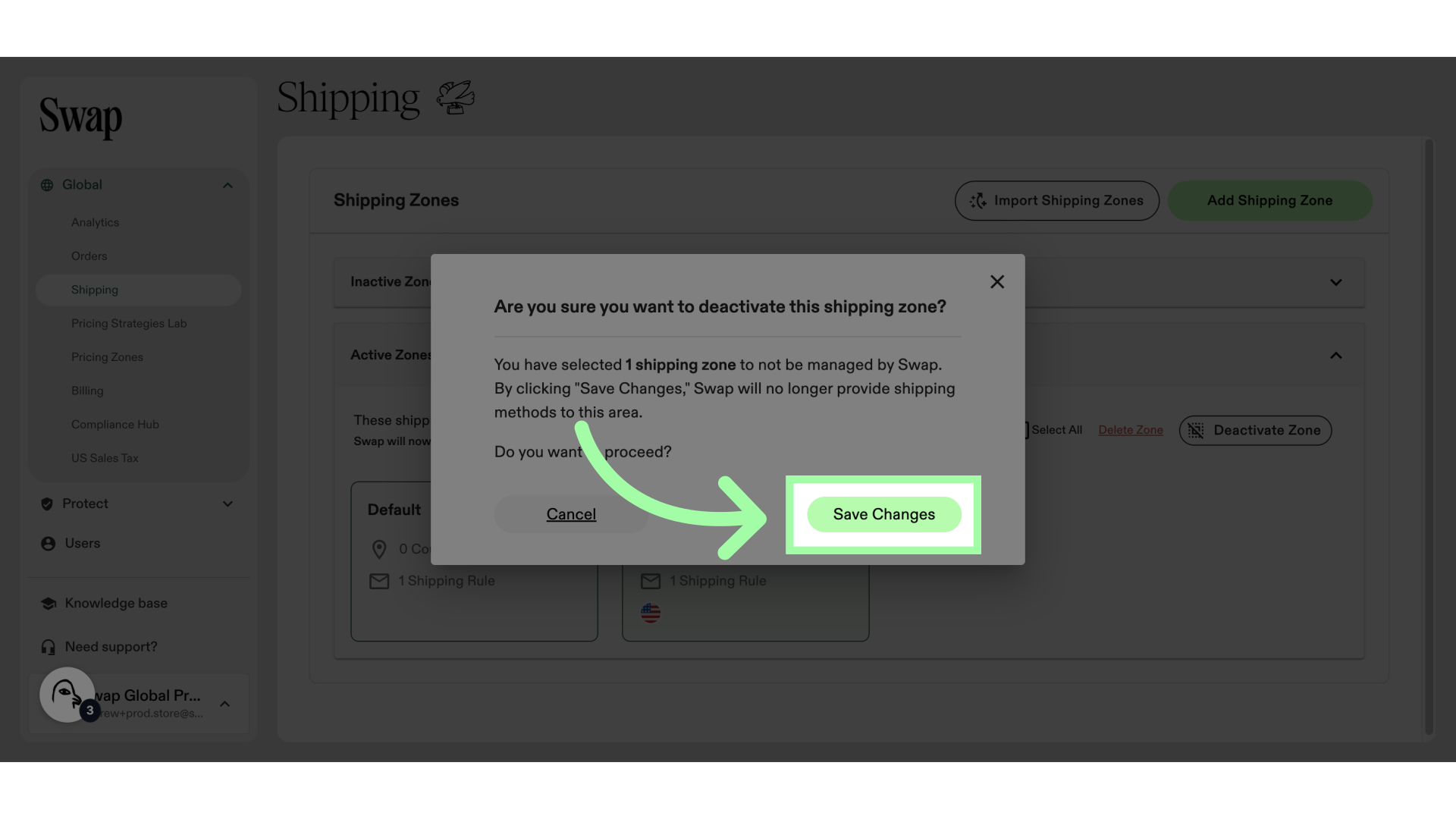
-
Or, select the Shipping Zone you wish to activate
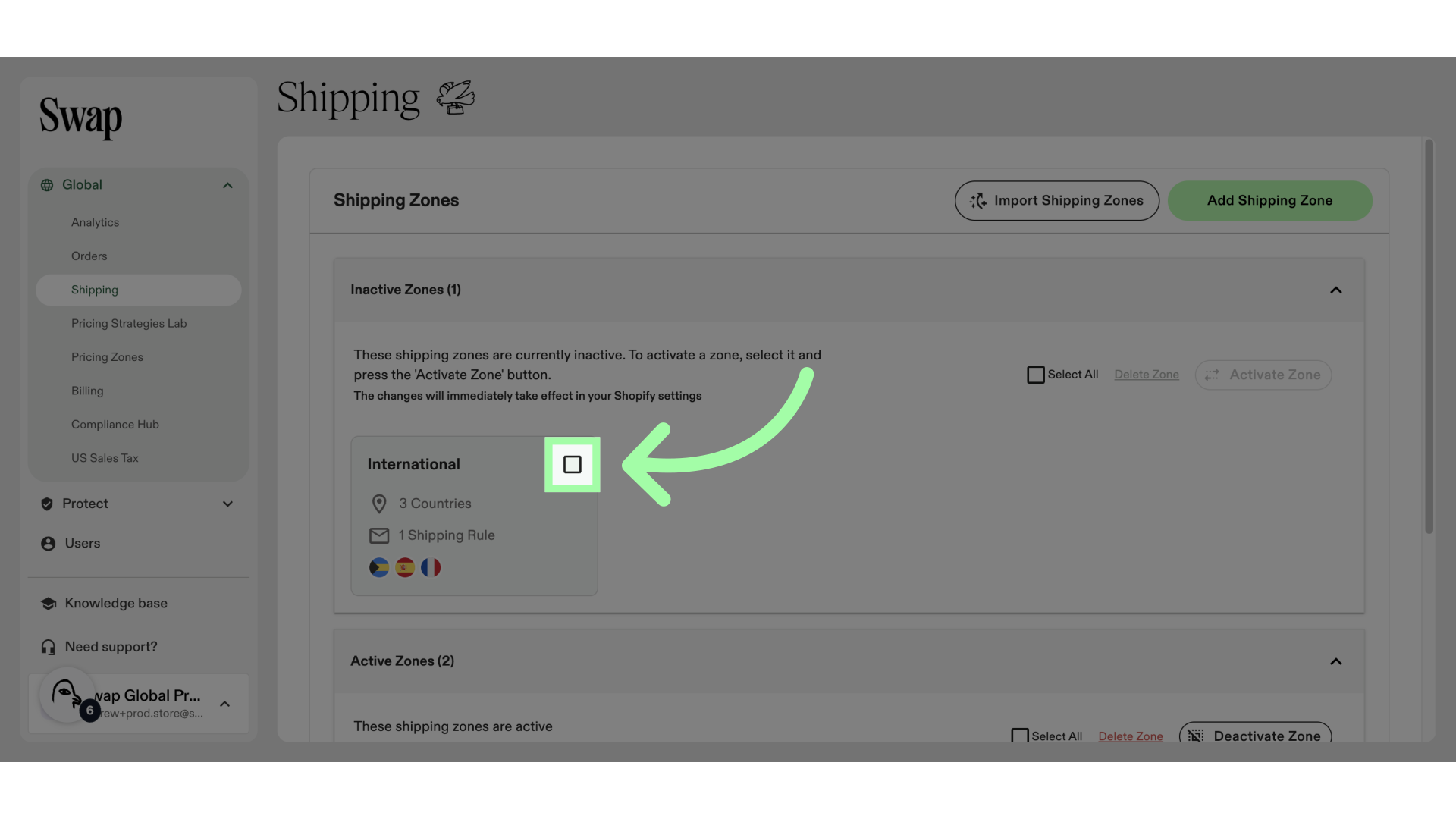
-
Click "Activate Zone"
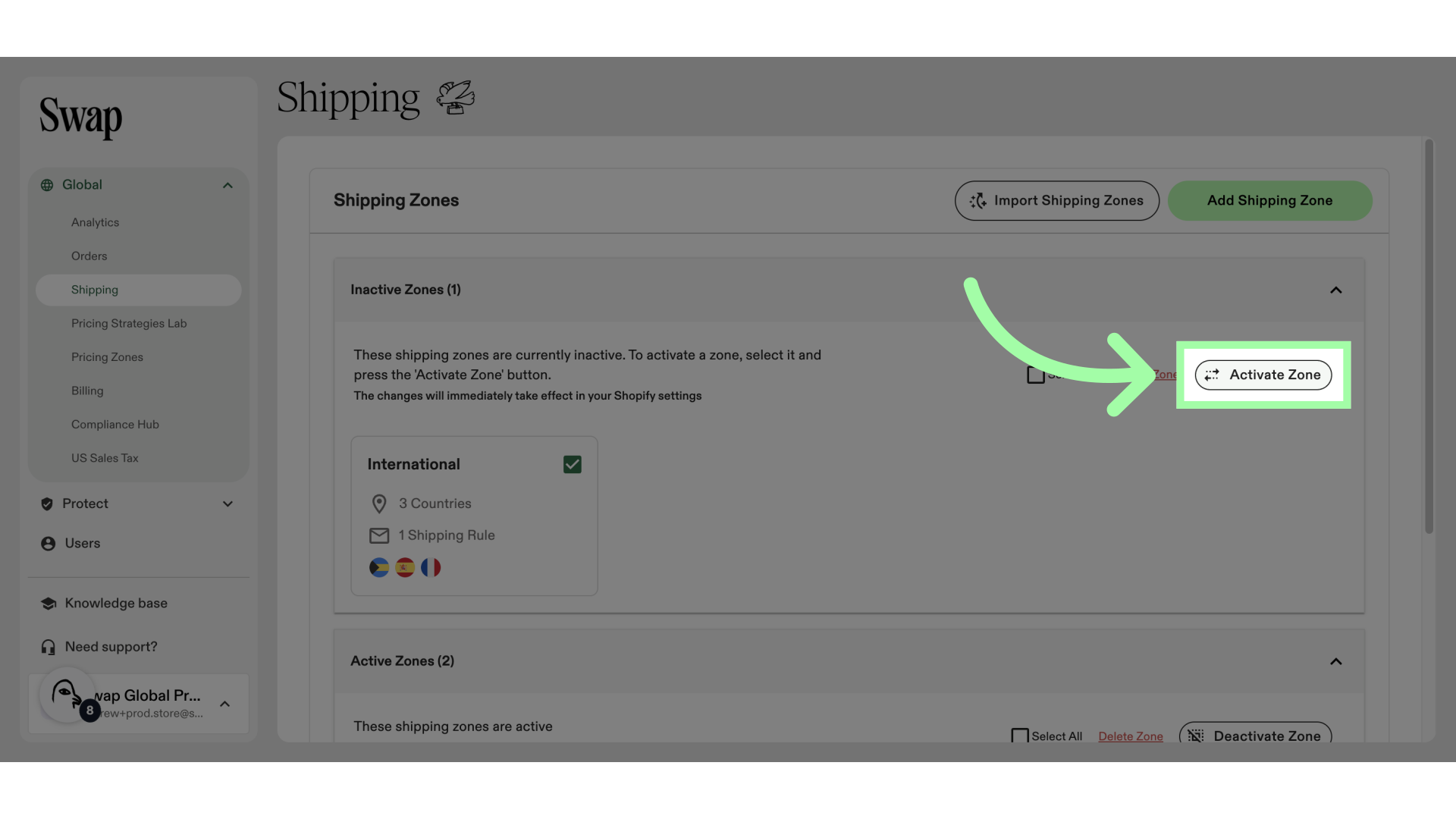
-
Click "Save Changes"